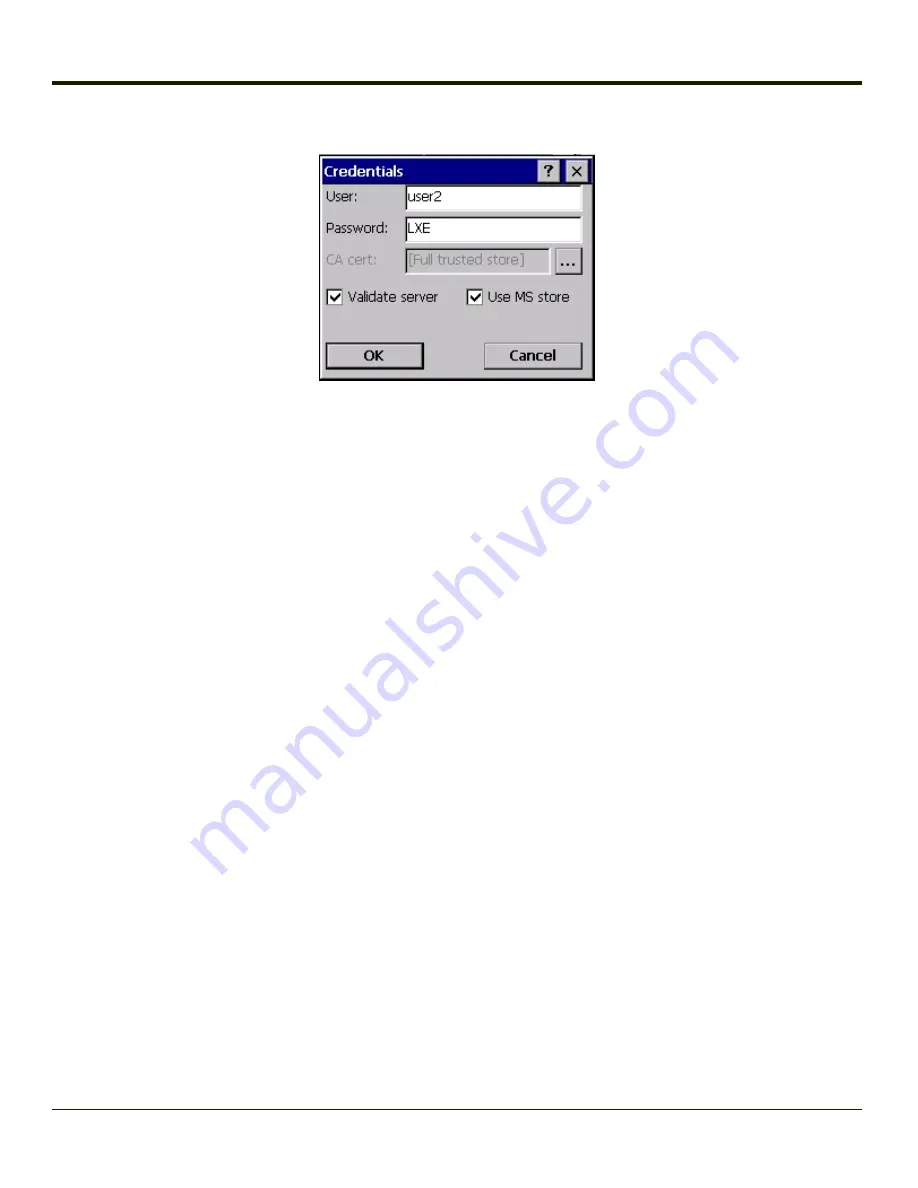
Once successfully authenticated, import the CA certificate into the Windows certificate store. Return to the Credentials screen
and check the
Validate server
checkbox.
If using the Windows certificate store:
l
Check the
Use MS store
checkbox. The default is to use the Full Trusted Store.
l
To select an individual certificate, click on the
Browse
button.
l
Uncheck the
Use full trusted store
checkbox.
l
Select the desired certificate and click
Select
. You are returned to the Credentials screen.
If using the Certs Path option:
l
Leave the
Use MS store box
unchecked.
l
Enter the certificate filename in the CA Cert textbox.
Click
OK
then click
Commit
.
The device should be authenticating the server certificate and using PEAP/GTC for the user authentication.
Ensure the correct Active Profile is selected on the
and warmboot. The SCU Main tab shows the device is associated
after the radio connects to the network.
Note:
The date must be properly set on the device to authenticate a certificate.
8-32
Summary of Contents for MX7 Tecton
Page 14: ...xiv ...
Page 24: ...1 10 ...
Page 38: ...3 4 ...
Page 166: ...Hat Encoding Hat Encoded Characters Hex 00 through AD 4 128 ...
Page 167: ...Hat Encoded Characters Hex AE through FF 4 129 ...
Page 176: ...4 138 ...
Page 177: ...4 139 ...
Page 202: ...Enter user name password and domain to be used when logging into network resources 4 164 ...
Page 209: ...4 171 ...
Page 240: ...5 22 ...
Page 276: ...7 30 ...
Page 320: ...8 44 ...
Page 325: ...Click the Request a certificate link Click on the advanced certificate request link 8 49 ...
Page 326: ...Click on the Create and submit a request to this CA link 8 50 ...
Page 334: ...8 58 ...
Page 358: ...9 24 ...
Page 362: ...10 4 ...
Page 365: ...11 3 ...






























