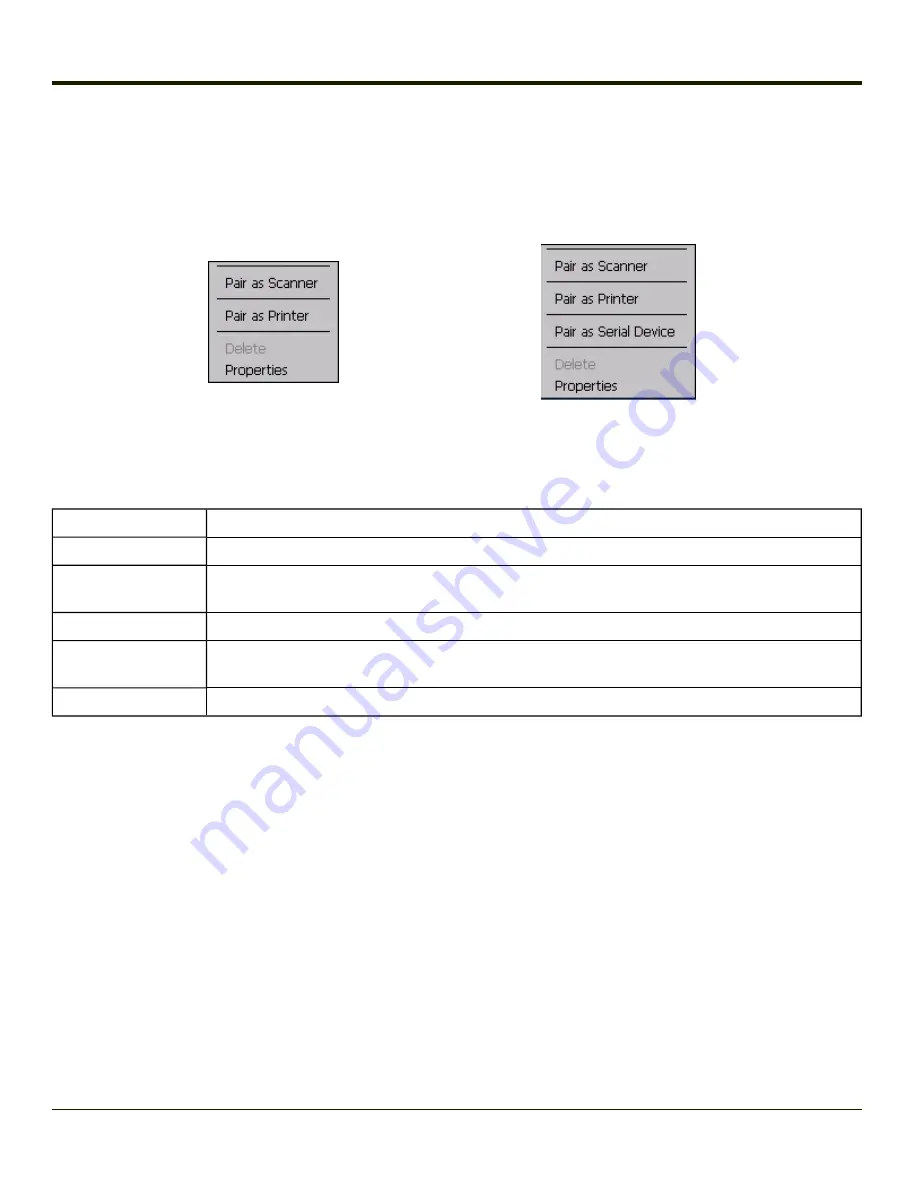
Bluetooth Device Menu
Pre-requisite
: The Discover button has been clicked and there are Bluetooth devices listed.
Click on a device in the list to highlight it. Double click the highlighted device to display the Bluetooth Device right click menu.
The Bluetooth device does not need to be active.
Filtered Mode Enabled
Filtered Mode Disabled
Right Click Menu Options
Pair as Scanner
Receive data from the highlighted Bluetooth scanner or Bluetooth imager.
Pair as Printer
Send data to the highlighted Bluetooth printer.
Pair as Serial Device
Communicate with the highlighted serial Bluetooth device. This option is available when Filtered
Mode is disabled.
Disconnect
Stop the connection between the MX7 Tecton and the highlighted paired Bluetooth device.
Delete
Remove an unpaired device from the Bluetooth device list. The highlighted device name and iden-
tifier is removed from the MX7 Tecton Bluetooth Devices panel after the user taps OK.
Properties
More information on the highlighted Bluetooth device.
4-62
Summary of Contents for MX7 Tecton
Page 14: ...xiv ...
Page 24: ...1 10 ...
Page 38: ...3 4 ...
Page 166: ...Hat Encoding Hat Encoded Characters Hex 00 through AD 4 128 ...
Page 167: ...Hat Encoded Characters Hex AE through FF 4 129 ...
Page 176: ...4 138 ...
Page 177: ...4 139 ...
Page 202: ...Enter user name password and domain to be used when logging into network resources 4 164 ...
Page 209: ...4 171 ...
Page 240: ...5 22 ...
Page 276: ...7 30 ...
Page 320: ...8 44 ...
Page 325: ...Click the Request a certificate link Click on the advanced certificate request link 8 49 ...
Page 326: ...Click on the Create and submit a request to this CA link 8 50 ...
Page 334: ...8 58 ...
Page 358: ...9 24 ...
Page 362: ...10 4 ...
Page 365: ...11 3 ...






























