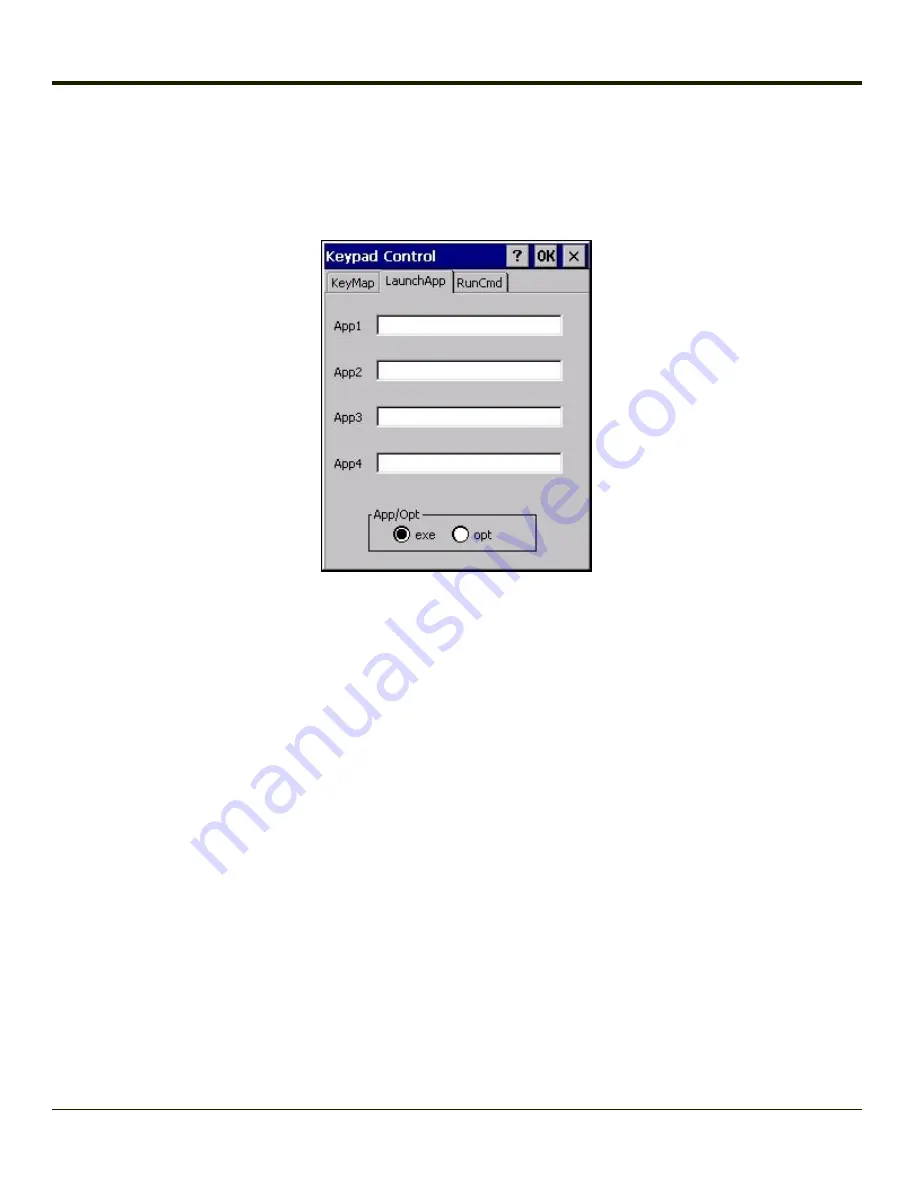
LaunchApp Tab
The default for all text boxes is Null or “ ”. The text boxes accept string values only.
Note that executables and parameters are not checked for accuracy by the keyboard driver. If the launch fails, the MX7 Tecton
emits a single beep, if the launch is successful, it is silent.
The Launch App command is defined for use by system administrators. These instructions are parsed and executed directly by
the keyboard driver.
1. Place the cursor in the text box next to the App you wish to run, e.g. App1, App2.
2. Enable the EXE radio button if the application is an EXE file.
3. Enter the name of the executable file.
4. Enable the OPT radio button to add options or parameters for the executable file in the same text box. Switching from
EXE to OPT clears the text box (but the information previously entered is stored), allowing parameter entry.
Tap the OK button when finished. The changes take effect immediately.
The result of the application (exe) and options (opt) entries are displayed on the KeyMap tab in the Key Sequence box when the
key mapped to the LauchApp is selected.
4-146
Summary of Contents for MX7 Tecton
Page 14: ...xiv ...
Page 24: ...1 10 ...
Page 38: ...3 4 ...
Page 166: ...Hat Encoding Hat Encoded Characters Hex 00 through AD 4 128 ...
Page 167: ...Hat Encoded Characters Hex AE through FF 4 129 ...
Page 176: ...4 138 ...
Page 177: ...4 139 ...
Page 202: ...Enter user name password and domain to be used when logging into network resources 4 164 ...
Page 209: ...4 171 ...
Page 240: ...5 22 ...
Page 276: ...7 30 ...
Page 320: ...8 44 ...
Page 325: ...Click the Request a certificate link Click on the advanced certificate request link 8 49 ...
Page 326: ...Click on the Create and submit a request to this CA link 8 50 ...
Page 334: ...8 58 ...
Page 358: ...9 24 ...
Page 362: ...10 4 ...
Page 365: ...11 3 ...






























