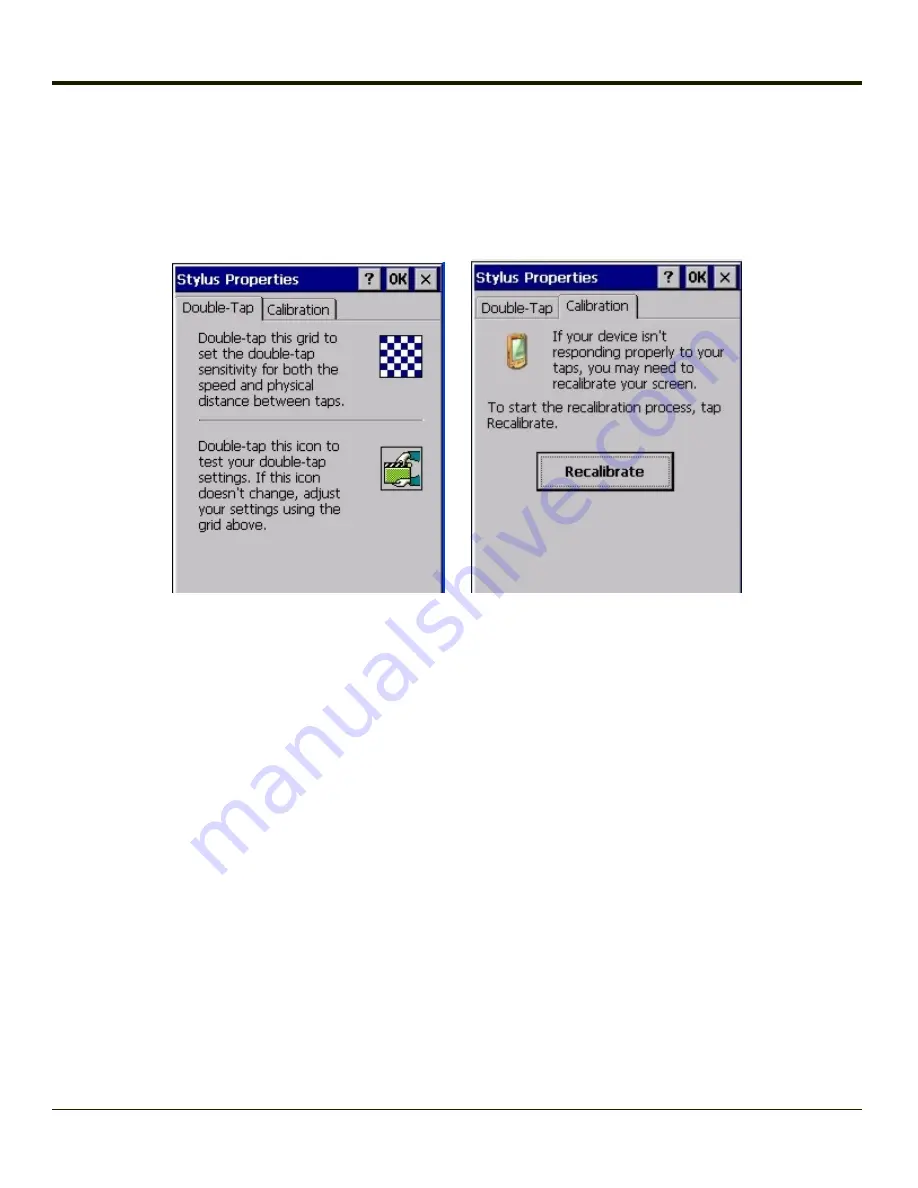
Stylus
Start > Settings > Control Panel > Stylus
Use this control panel option to set stylus double-tap sensitivity properties and calibrate the MX7 Tecton touch panel when
needed.
Double Tap
Follow the instructions on the screen and tap the OK button to save any double tap changes.
Calibration Tab
Calibration involves tapping the center of a target. If you miss the center, keep the stylus on the screen, slide it over the
target's center, and then lift the stylus.
To begin, tap the
Recalibrate
button on the screen with the stylus. Press and hold the stylus on the center of the target as it
moves around the screen. Press the Enter key to keep the new calibration setting or press the Esc key to revert to the previous
calibration settings.
4-174
Summary of Contents for MX7 Tecton
Page 14: ...xiv ...
Page 24: ...1 10 ...
Page 38: ...3 4 ...
Page 166: ...Hat Encoding Hat Encoded Characters Hex 00 through AD 4 128 ...
Page 167: ...Hat Encoded Characters Hex AE through FF 4 129 ...
Page 176: ...4 138 ...
Page 177: ...4 139 ...
Page 202: ...Enter user name password and domain to be used when logging into network resources 4 164 ...
Page 209: ...4 171 ...
Page 240: ...5 22 ...
Page 276: ...7 30 ...
Page 320: ...8 44 ...
Page 325: ...Click the Request a certificate link Click on the advanced certificate request link 8 49 ...
Page 326: ...Click on the Create and submit a request to this CA link 8 50 ...
Page 334: ...8 58 ...
Page 358: ...9 24 ...
Page 362: ...10 4 ...
Page 365: ...11 3 ...






























