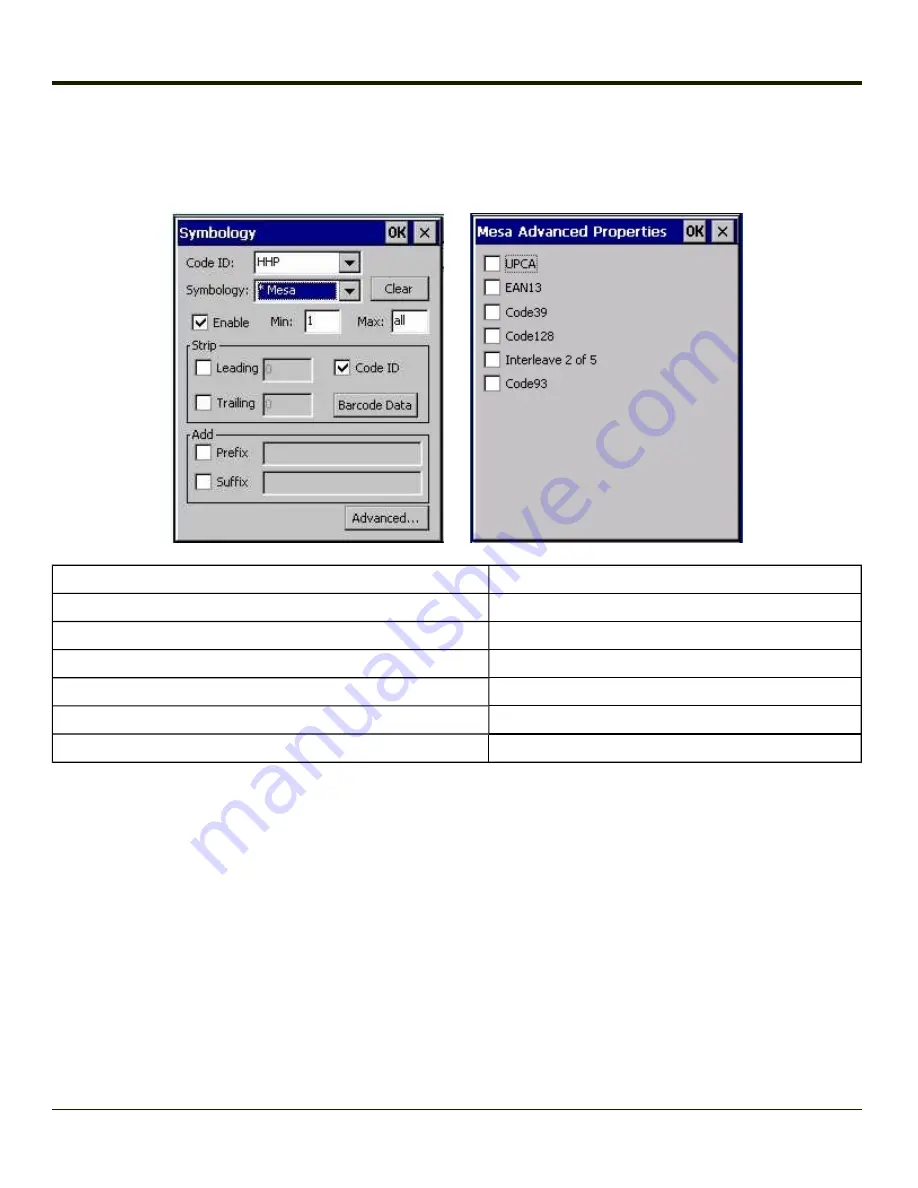
Mesa - Advanced Properties
Start > Settings > Control Panel > Data Collection > Data Options > HHP ID
Option
Default Value
UPCA
Disabled
EAN13
Disabled
Code39
Disabled
Code128
Disabled
Interleaved 2 of 5
Disabled
Code93
Disabled
When the Mesa symbology is chosen on the Symbology panel (the Enable checkbox is checked) the Advanced button must be
clicked and the desired Mesa Advanced Properties sub-symbology selected.
When Mesa is disabled on the Symbology panel (the Enable checkbox is cleared), click the Advanced button and uncheck all
parameters or sub-symbologies, on the Mesa Advanced Properties panel.
Note:
The root symbology (UPCA, EAN13, Code39, Code128, Interleaved 2 of 5 and/or Code 93) must be enabled before
the matching enabled Mesa sub-symbology will decode.
4-106
Summary of Contents for MX7 Tecton
Page 14: ...xiv ...
Page 24: ...1 10 ...
Page 38: ...3 4 ...
Page 166: ...Hat Encoding Hat Encoded Characters Hex 00 through AD 4 128 ...
Page 167: ...Hat Encoded Characters Hex AE through FF 4 129 ...
Page 176: ...4 138 ...
Page 177: ...4 139 ...
Page 202: ...Enter user name password and domain to be used when logging into network resources 4 164 ...
Page 209: ...4 171 ...
Page 240: ...5 22 ...
Page 276: ...7 30 ...
Page 320: ...8 44 ...
Page 325: ...Click the Request a certificate link Click on the advanced certificate request link 8 49 ...
Page 326: ...Click on the Create and submit a request to this CA link 8 50 ...
Page 334: ...8 58 ...
Page 358: ...9 24 ...
Page 362: ...10 4 ...
Page 365: ...11 3 ...
















































