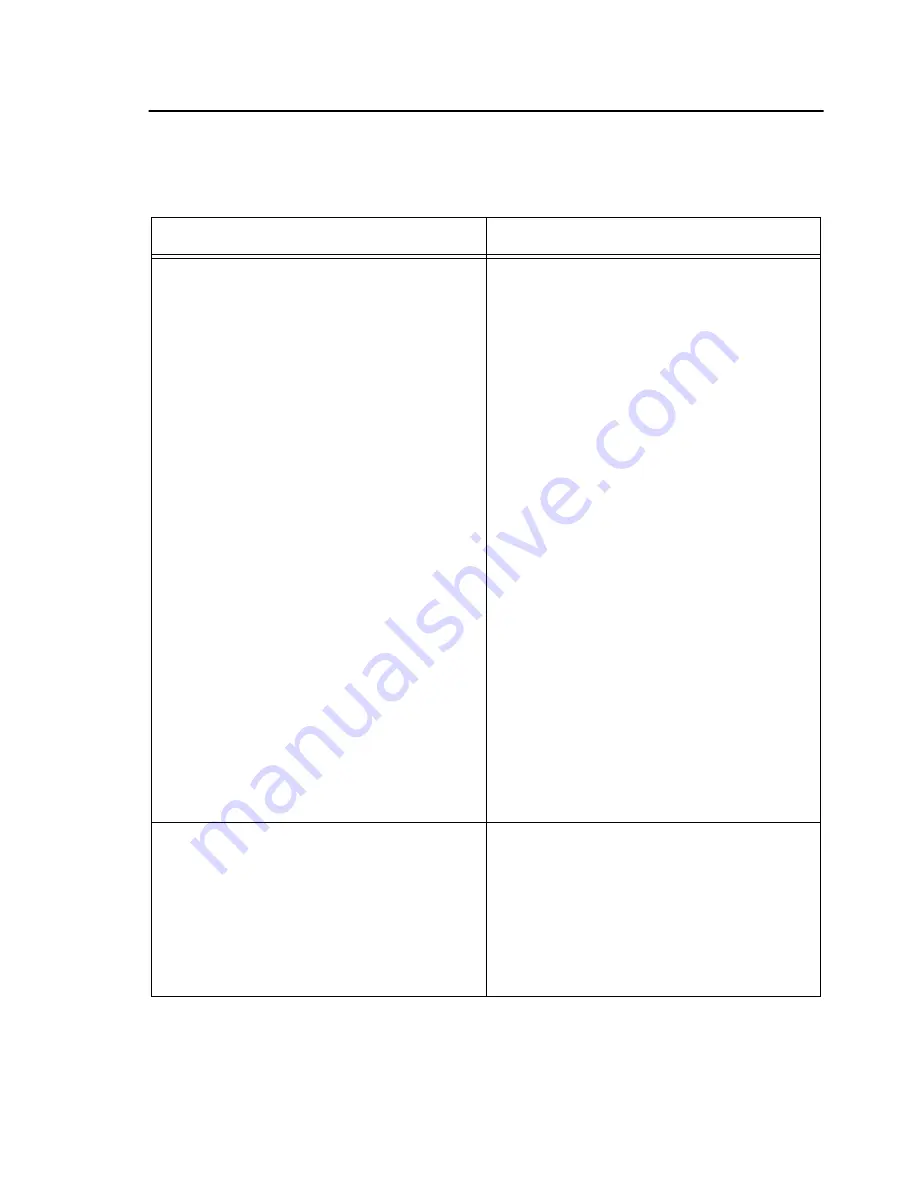
Troubleshooting Guide
8500C/8500C+ System Maintenance Manual
5-31
Table 5-8. Troubleshooting Guide
8500C/C+ Balancer/Analyzer
Problem
Solution
“EXCEPTION ERROR”
NOTE: This type of error can also be
caused by a problem with software
currently running in the unit. If a
chart or other program was running at
the time of the failure, it should be
suspect and the problem reported to
Chadwick-Helmuth.
NOTE: The error codes displayed on
the 8500C/C+ are Motorola 68000
assembly language error codes.
NOTE: If the exception error is
caused by pressing the PRINT key,
skip ahead to the troubleshooting
procedure for this situation.
1. Write down all information displayed on
8500C/C+.
2. To try to preserve the contents of the
8500C/C+’s memory, simply power down
the 8500C/C+, wait 10 seconds, and turn
power back on.
3. Power down 8500C/C+. After ten seconds,
hold down
START
key and turn power
back on (this erases all memory in 8500C/
C+).
4. Verify that EPROM’s (Figure 5-15) and S-
RAM (U10) (Only the 8500C has S-RAM)
are plugged correctly into digital board.
Check for bent pins, etc.
5. Verify that keyboard connection
(Figure 5-19, Sheet 2, P4/J4) is correct.
6. Check 8500C/C+ harness assembly
(Figure 5-19) for shorted or open
connections which can be caused by loose
or pinched wires, unplugged connector, or
worn-through insulation.
7. Digital board is most likely at fault. Replace
digital board (Figure 5-17, A1).
Pressing
causes
“EXCEPTION
ERROR.”
1. Cold-start the 8500C/C+ in accordance with
Section 3.3, “8500C/C+ COLD-START
PROCEDURE.”
2. Remove analog board (Figure 5-17, A2).
Wait at least 5 minutes, and reinstall analog
board.
3. Go back and perform “EXCEPTION
ERROR” steps.






























