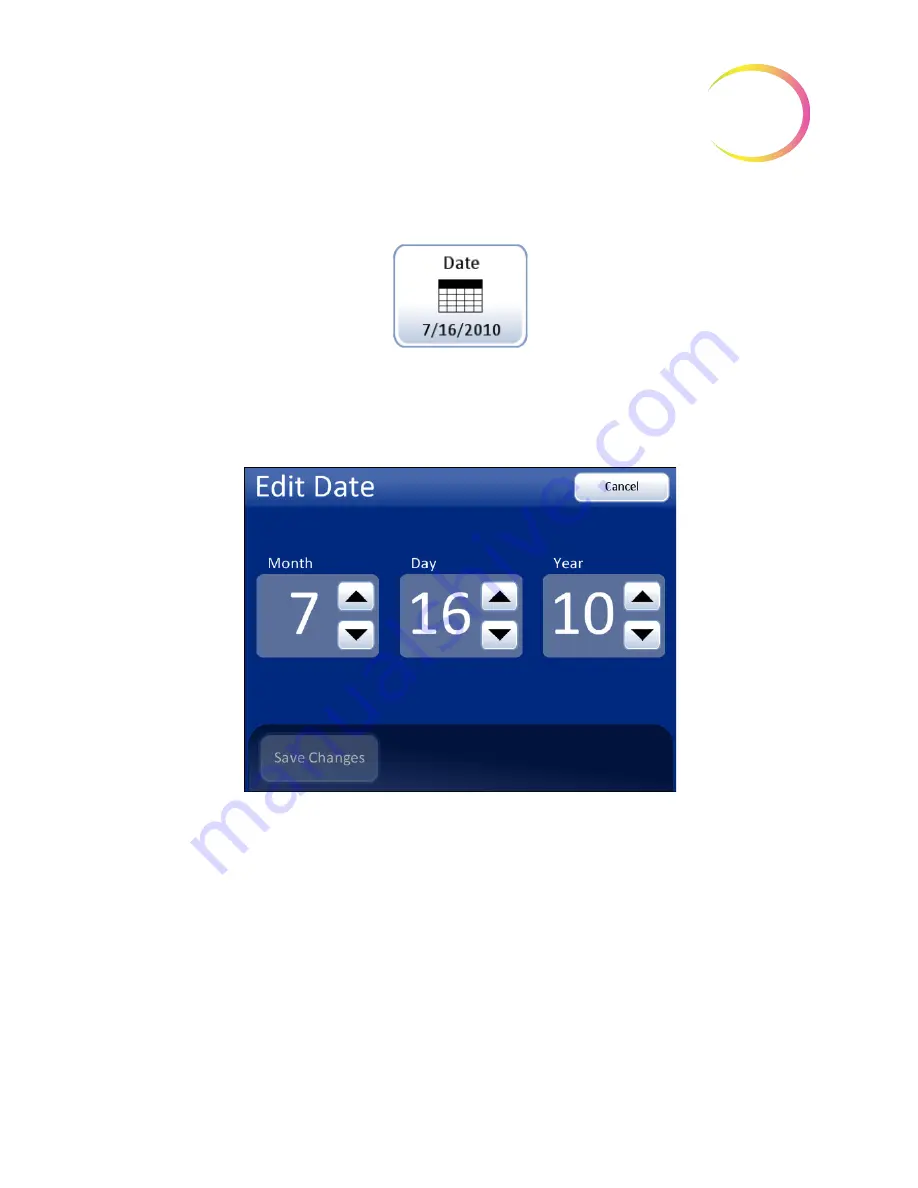
ThinPrep™ 5000 Processor with AutoLoader Operator’s Manual
6.25
6
U
SER
I
NTERFACE
Set Date
Figure 6-27 Set Date Button
To change the date (day, month or year) touch the up/down button for that field until the desired
value is displayed. Press the
Save Changes
button to return to the System Settings screen. Press
Cancel
to cancel changes and revert to the previous setting. See Figure 6-28.
Figure 6-28 Edit Date Screen
Note:
Depending on which language has been selected, the order of the month and day on the dis-
play may change to reflect customary usage.
Date
button shows
current setting
Summary of Contents for ThinPrep 5000
Page 1: ...Operator s Manual ThinPrep 5000 Processor with AutoLoader...
Page 5: ...This page intentionally left blank...
Page 6: ...Instructions For Use Instructions For Use...
Page 43: ...Table of Contents Table of Contents...
Page 48: ...1 Introduction 1 Introduction...
Page 73: ...2 Installation 2 Installation...
Page 82: ...3 PreservCyt and CytoLyt Solutions 3 PreservCyt and CytoLyt Solutions...
Page 98: ...4 Gynecologic Sample Preparation 4 Gynecologic Sample Preparation...
Page 107: ...5 Non Gynecologic Sample Preparation 5 Non Gynecologic Sample Preparation...
Page 134: ...6 User Interface 6 User Interface...
Page 217: ...7 Operating Instructions 7 Operating Instructions...
Page 256: ...8 Maintenance 8 Maintenance...
Page 283: ...9 Troubleshooting 9 Troubleshooting...
Page 308: ...10 Staining and Coverslipping 10 Staining and Coverslipping...
Page 313: ...11 ThinPrep Pap Test Training Program 11 ThinPrep Pap Test Training Program...
Page 316: ...Service Information Service Information...
Page 319: ...Ordering Information Ordering Information...
Page 326: ...Index Index...
Page 345: ...Operator s Manual ThinPrep 5000 Processor with AutoLoader...
















































