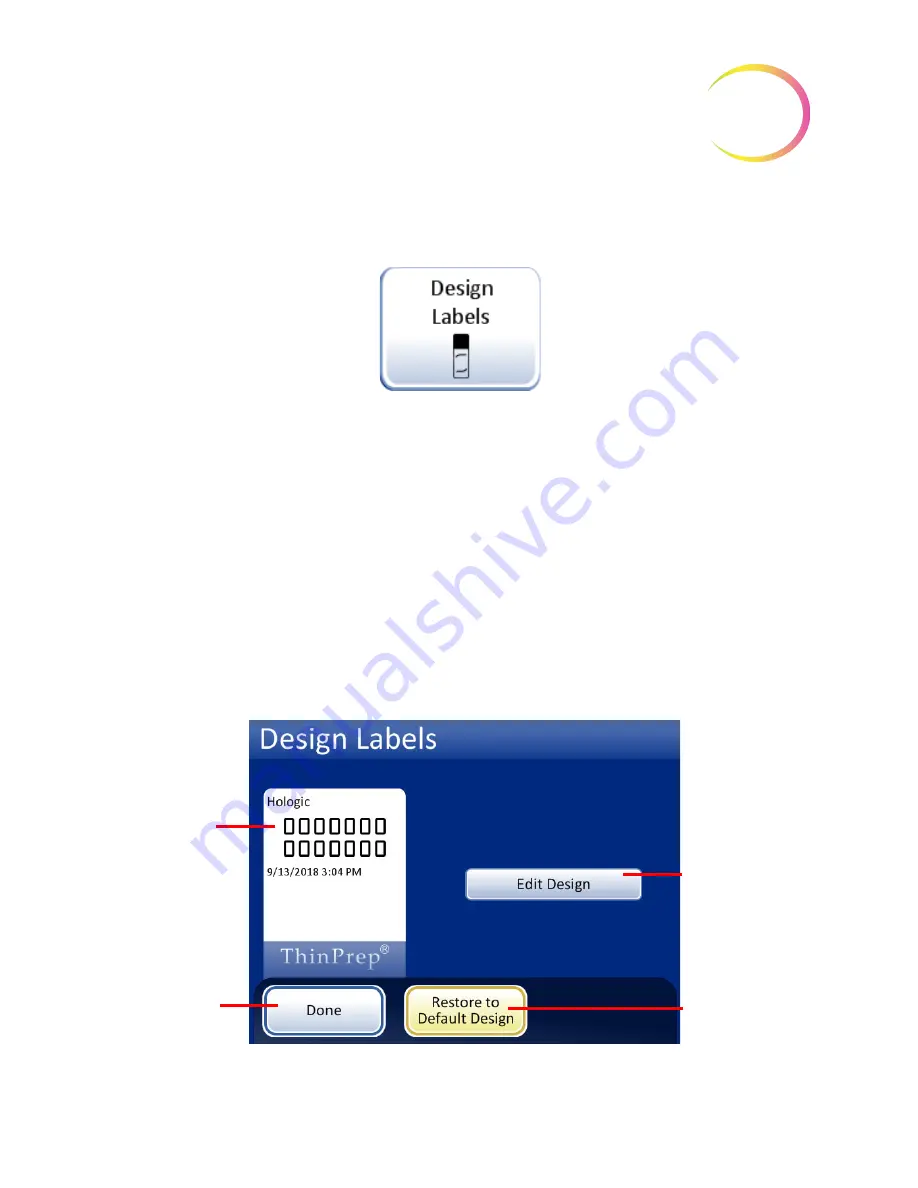
ThinPrep™ 5000 Processor with AutoLoader Operator’s Manual
6.37
6
U
SER
I
NTERFACE
Design Labels
Figure 6-49 Design Labels Button
The information that is laser etched onto the microscope slide can be configured with the Design
Labels feature. It is a five-step process:
1. Select Slide ID format: OCR Imager, OCR Non-Imager, 1-D barcode or 2-D barcode
2. Select Data that will go on the label (choose: lab name, instrument name, date/time, vial/
slide ID, LIS Field 1, LIS Field 2, LIS Field 3, Vial Field 1, Vial Field 2,Vial Field 3 or do not
select any field.)
3. Add upper text (choose: lab name, instrument name, date/time, vial /slide ID, LIS Field 1,
LIS Field 2, LIS Field 3, Vial Field 1, Vial Field 2,Vial Field 3 or do not select any field.)
4. Add lower text (choose: lab name, instrument name, date/time, vial /slide ID, LIS Field 1,
LIS Field 2, LIS Field 3, Vial Field 1, Vial Field 2,Vial Field 3 or do not select any field.)
5. Review label design and then save it.
The label design persists until the operator makes any changes. There is a button to reset the design
to the default label design, shown in Figure 6-50.
Figure 6-50 Edit Label Design Screen
Display shows
current design in
use (default design
is shown)
Done button to
return to Admin
Options screen
Press
Edit
Design
button to
change label
design
Restore to
Default Design
button
Summary of Contents for ThinPrep 5000
Page 1: ...Operator s Manual ThinPrep 5000 Processor with AutoLoader...
Page 5: ...This page intentionally left blank...
Page 6: ...Instructions For Use Instructions For Use...
Page 43: ...Table of Contents Table of Contents...
Page 48: ...1 Introduction 1 Introduction...
Page 73: ...2 Installation 2 Installation...
Page 82: ...3 PreservCyt and CytoLyt Solutions 3 PreservCyt and CytoLyt Solutions...
Page 98: ...4 Gynecologic Sample Preparation 4 Gynecologic Sample Preparation...
Page 107: ...5 Non Gynecologic Sample Preparation 5 Non Gynecologic Sample Preparation...
Page 134: ...6 User Interface 6 User Interface...
Page 217: ...7 Operating Instructions 7 Operating Instructions...
Page 256: ...8 Maintenance 8 Maintenance...
Page 283: ...9 Troubleshooting 9 Troubleshooting...
Page 308: ...10 Staining and Coverslipping 10 Staining and Coverslipping...
Page 313: ...11 ThinPrep Pap Test Training Program 11 ThinPrep Pap Test Training Program...
Page 316: ...Service Information Service Information...
Page 319: ...Ordering Information Ordering Information...
Page 326: ...Index Index...
Page 345: ...Operator s Manual ThinPrep 5000 Processor with AutoLoader...






























