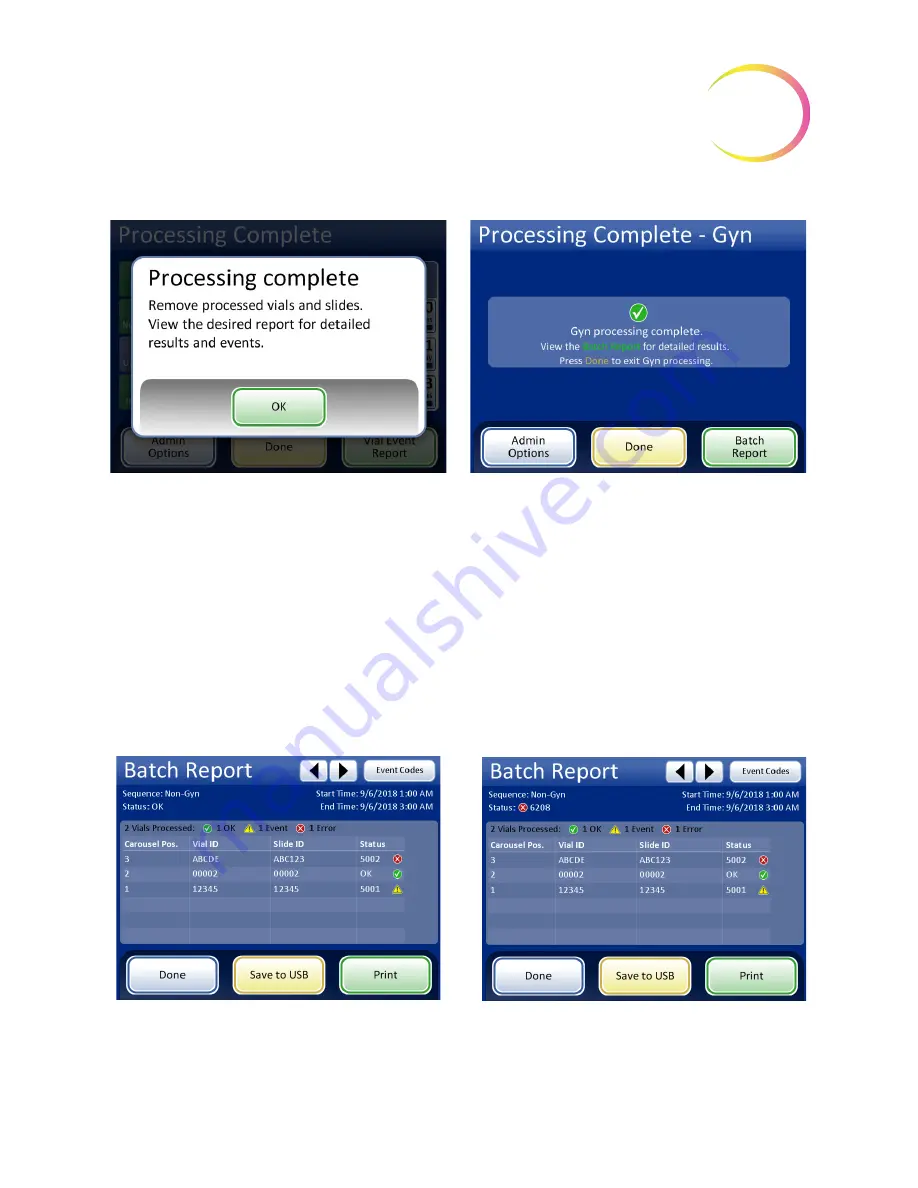
ThinPrep™ 5000 Processor with AutoLoader Operator’s Manual
7.35
7
O
PERATING
I
NSTRUCTIONS
Figure 7-35 Batch Complete Screen
To view the batch report, press the
Batch Report
button. The report will display and there is the
opportunity to print the report or save it to USB key via that screen. (That can also be done at a later
time, using the Reports function in Admin Options.) When the report screen is exited (by pressing
the
Done
button), you return to the Batch Complete screen.
The screen will remain until the operator acknowledges by pressing the
Done
button.
Batch Report
Figure 7-36 Examples of Small Batch Mode Batch Reports
Processing Complete message
Batch Report
button - displays the report
Done
button - returns to the main screen, idle
Batch report, status OK
Batch Report, batch ended due to error
Summary of Contents for ThinPrep 5000
Page 1: ...Operator s Manual ThinPrep 5000 Processor with AutoLoader...
Page 5: ...This page intentionally left blank...
Page 6: ...Instructions For Use Instructions For Use...
Page 43: ...Table of Contents Table of Contents...
Page 48: ...1 Introduction 1 Introduction...
Page 73: ...2 Installation 2 Installation...
Page 82: ...3 PreservCyt and CytoLyt Solutions 3 PreservCyt and CytoLyt Solutions...
Page 98: ...4 Gynecologic Sample Preparation 4 Gynecologic Sample Preparation...
Page 107: ...5 Non Gynecologic Sample Preparation 5 Non Gynecologic Sample Preparation...
Page 134: ...6 User Interface 6 User Interface...
Page 217: ...7 Operating Instructions 7 Operating Instructions...
Page 256: ...8 Maintenance 8 Maintenance...
Page 283: ...9 Troubleshooting 9 Troubleshooting...
Page 308: ...10 Staining and Coverslipping 10 Staining and Coverslipping...
Page 313: ...11 ThinPrep Pap Test Training Program 11 ThinPrep Pap Test Training Program...
Page 316: ...Service Information Service Information...
Page 319: ...Ordering Information Ordering Information...
Page 326: ...Index Index...
Page 345: ...Operator s Manual ThinPrep 5000 Processor with AutoLoader...






























