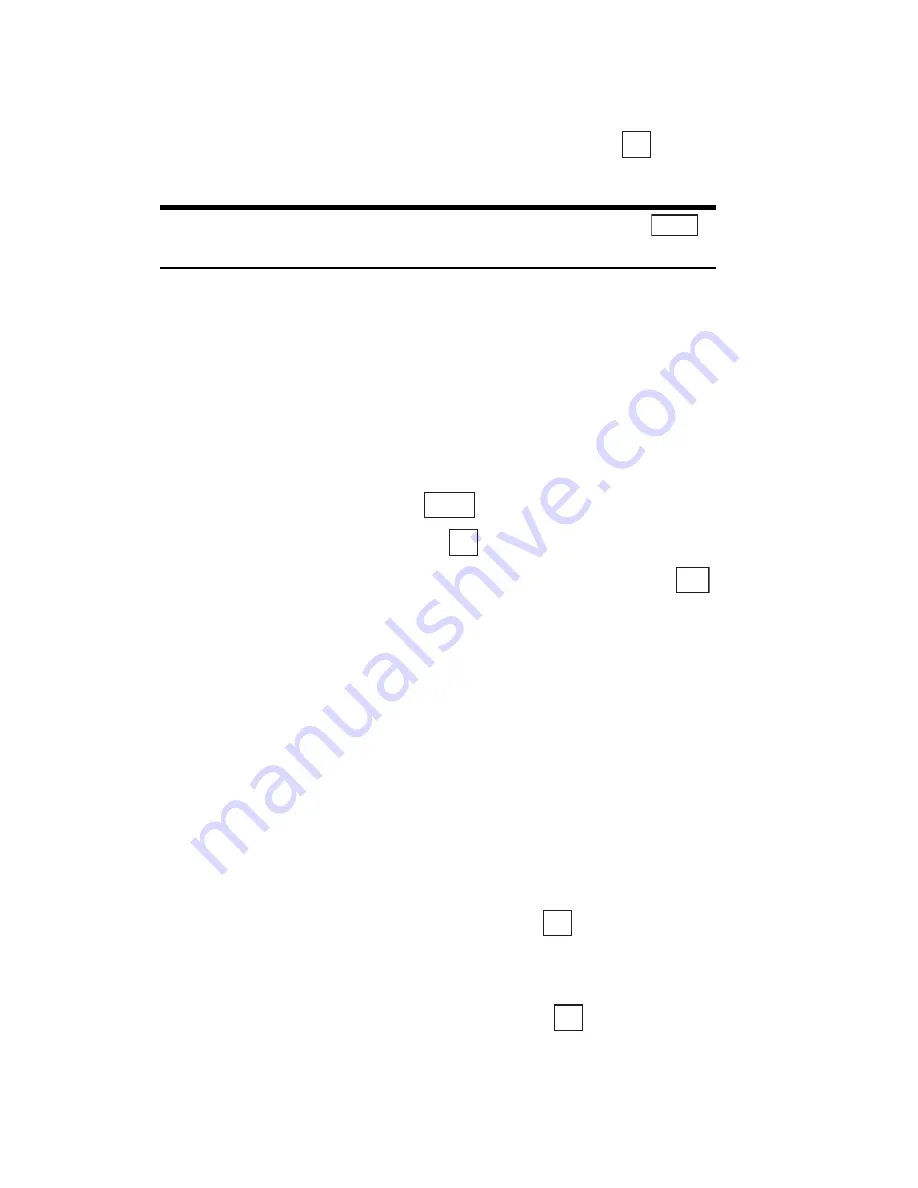
Section 2: Understanding Your Phone
67
2E: Navigating Through Menus
Working with Top Menu
1.
From the Standby mode, press the center of the cursor key.
2.
Select the icon for the function you want to use and press
(Soft
Key left).
Tip:
In the Top menu, you can display the Calendar by pressing the
(Soft Key Right).
Using Shortcuts
You can store a shortcut to a frequently used function so that you can go
directly to that function with only one press of the cursor key.
Storing or Changing a Shortcut
To store/change a Shortcut:
1.
From the Standby mode, press
to display the main menu.
2.
Highlight
My Shortcut
and press
.
3.
Highlight the function to which you want direct access and press
.
Using a Shortcut
Using a Shortcut to access a function:
䊳
From the Standby mode, move the cursor key left.
Automatic Pop-up Window Display
Your PCS Phone features an automatic pop-up window function to
provide help when you are using the phone.
䊳
Preview Window:
For some menu options, a pop-up window appears
showing the settings information for the selected item, allowing you to
check the information without having to press
.
䊳
Information Window:
Displays the OK, Notice or Error icon and a
message to show the result of an operation. The window disappears
automatically after 3 seconds or when you press
.
OK
CLNDR
Menu
OK
Set
OK
OK
Summary of Contents for SH-P300
Page 1: ...Online User s Guide Single Band PCS Phone Model SH P300 ...
Page 9: ......
Page 11: ...2 ...
Page 13: ...4 ...
Page 14: ...Section 1 5 Getting Started Section 1 Getting Started ...
Page 15: ...6 ...
Page 20: ...Section 2 11 Understanding Your Phone Section 2 Understanding Your Phone ...
Page 21: ...12 ...
Page 81: ...Section 2 Understanding Your Phone 72 2F Managing Call History ...
Page 123: ...Section 2 Understanding Your Phone 114 2H Personal Organizer ...
Page 149: ...Section 2 Understanding Your Phone 140 2J E mail ...
Page 150: ...Section 3 141 Using PCS Service Features Section 3 Using PCS Service Features ...
Page 151: ...142 ...
Page 185: ...Section 3 Using PCS Service Features 176 3B PCS Vision ...
Page 189: ...Section 3 Using PCS Service Features 180 3C PCS Voice Command ...
Page 191: ...182 ...
Page 224: ...215 ...
Page 235: ......
Page 237: ...2 ...
Page 239: ...4 ...
Page 240: ...Sección 1 5 Cómo empezar Sección 1 Cómo empezar ...
Page 241: ...6 ...
Page 246: ...Sección 2 11 Familiarícese con su teléfono Sección 2 Familiarícese con su teléfono ...
Page 247: ...12 ...
Page 307: ...Sección 2 Familiarícese con su teléfono 72 2F Registros de llamadas ...
Page 349: ...Sección 2 Familiarícese con su teléfono 114 2H Organizador personal ...
Page 375: ...Sección 2 Familiarícese con su teléfono 140 2J E mail ...
Page 377: ...142 ...
Page 411: ...Sección 3 Cómo usar las funciones del servicio PCS 176 3B PCS Vision ...
Page 415: ...Sección 3 Cómo usar las funciones del servicio PCS 180 3C PCS Voice Command ...
Page 417: ...182 ...
Page 452: ...Sección 4 Pautas de seguridad e información de garantía 217 4B Garantía limitada al cliente ...
















































