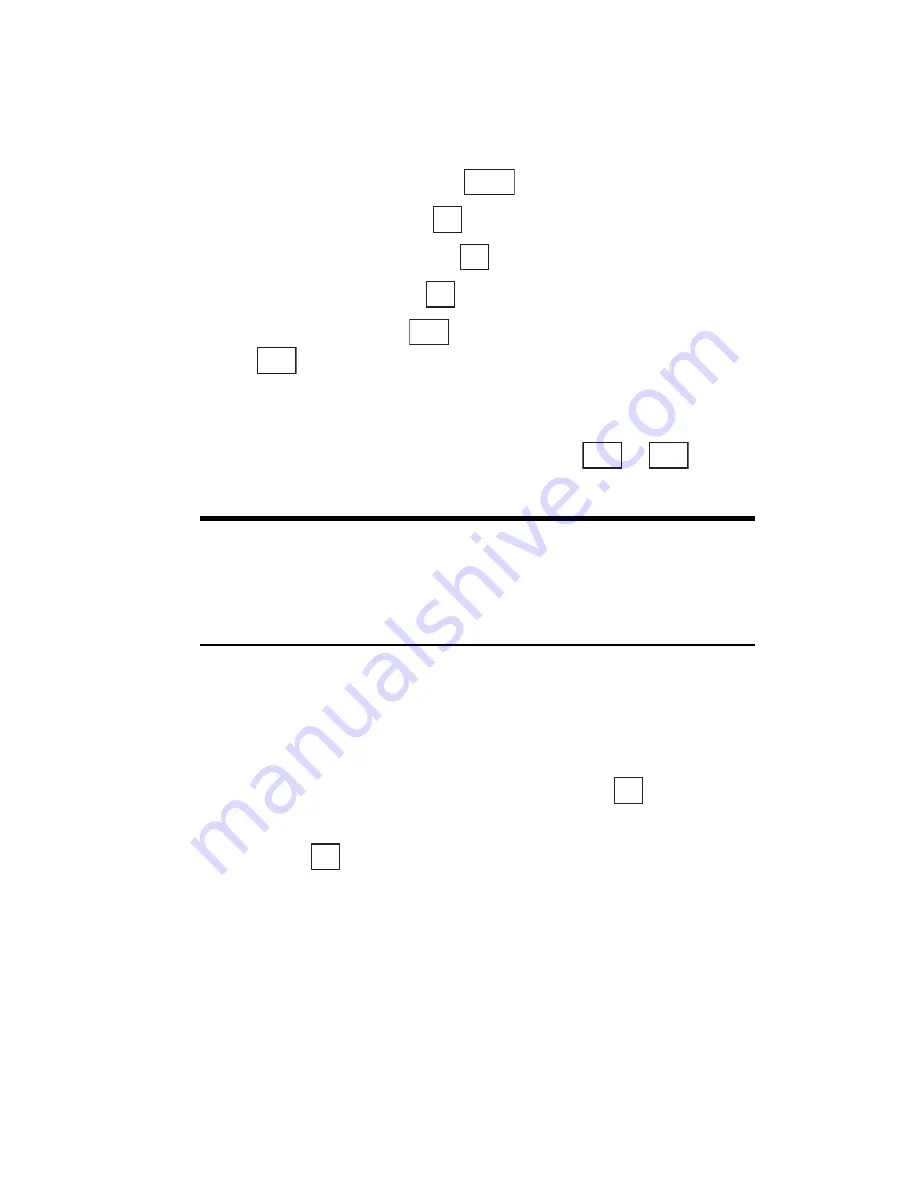
Section 2: Understanding Your Phone
112 2H: Personal Organizer
Playing Melodies
Melodies are played in the order in which they were stored in the Jukebox.
To play a melody:
1.
From the Standby mode, press
to display the main menu.
2.
Highlight
Tools
and press
.
3.
Highlight
Jukebox
and press
.
4.
Highlight
Play
and press
.
5.
During playback, press
to return to the beginning of the melody
or
to skip to the next melody. Press the center of the cursor key to
stop playback.
䊳
At the end of each melody played, the list of melodies appears. You can
select the next melody to be played by pressing
or
while
the melody list is displayed.
Tip:
The melody playback time is 30 minutes. If the total playback time for
the stored melodies is less than 30 minutes, the first melody starts
playing again when the last melody ends. If the total playback time for
the stored melodies is more than 30 minutes, playback stops after 30
minutes.
Adjusting the Volume
There are 4 Jukebox volume settings: Silent, Low, Medium or High.
To adjust the Jukebox volume:
1.
In the Jukebox menu, highlight
Volume
and press
.
2.
Move the cursor key upward or downward to select the desired volume
and press
.
Each time you change the volume, the first melody stored is played at
that volume for 10 seconds.
Menu
OK
OK
OK
OK
OK
Summary of Contents for SH-P300
Page 1: ...Online User s Guide Single Band PCS Phone Model SH P300 ...
Page 9: ......
Page 11: ...2 ...
Page 13: ...4 ...
Page 14: ...Section 1 5 Getting Started Section 1 Getting Started ...
Page 15: ...6 ...
Page 20: ...Section 2 11 Understanding Your Phone Section 2 Understanding Your Phone ...
Page 21: ...12 ...
Page 81: ...Section 2 Understanding Your Phone 72 2F Managing Call History ...
Page 123: ...Section 2 Understanding Your Phone 114 2H Personal Organizer ...
Page 149: ...Section 2 Understanding Your Phone 140 2J E mail ...
Page 150: ...Section 3 141 Using PCS Service Features Section 3 Using PCS Service Features ...
Page 151: ...142 ...
Page 185: ...Section 3 Using PCS Service Features 176 3B PCS Vision ...
Page 189: ...Section 3 Using PCS Service Features 180 3C PCS Voice Command ...
Page 191: ...182 ...
Page 224: ...215 ...
Page 235: ......
Page 237: ...2 ...
Page 239: ...4 ...
Page 240: ...Sección 1 5 Cómo empezar Sección 1 Cómo empezar ...
Page 241: ...6 ...
Page 246: ...Sección 2 11 Familiarícese con su teléfono Sección 2 Familiarícese con su teléfono ...
Page 247: ...12 ...
Page 307: ...Sección 2 Familiarícese con su teléfono 72 2F Registros de llamadas ...
Page 349: ...Sección 2 Familiarícese con su teléfono 114 2H Organizador personal ...
Page 375: ...Sección 2 Familiarícese con su teléfono 140 2J E mail ...
Page 377: ...142 ...
Page 411: ...Sección 3 Cómo usar las funciones del servicio PCS 176 3B PCS Vision ...
Page 415: ...Sección 3 Cómo usar las funciones del servicio PCS 180 3C PCS Voice Command ...
Page 417: ...182 ...
Page 452: ...Sección 4 Pautas de seguridad e información de garantía 217 4B Garantía limitada al cliente ...






























