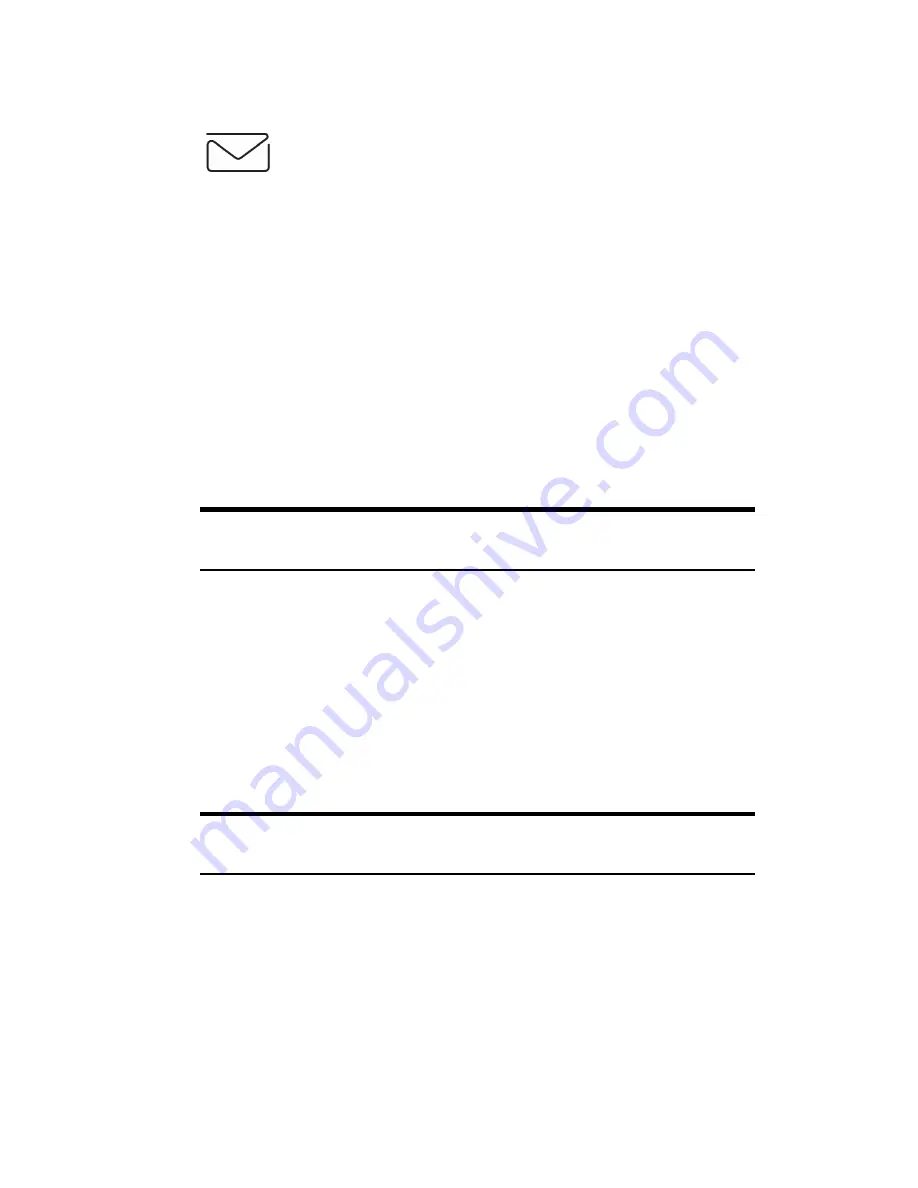
Section 3: Using PCS Service Features
168 3B: PCS Vision
6.
Select
Send
and press the Soft Key left when your message is ready to
be delivered.
Chat
PCS Vision
SM
gives you the ability to join wireless chatrooms from your
PCS Phone. Send messages including text and icons to many chatroom
participants or launch one-on-one (private) chatrooms.
To access a chatroom from the browser:
1.
Launch the browser.
2.
Select the
Messaging
folder.
3.
Select
Chat
and select the chatroom you’d like to enter.
4.
Use your keypad to enter a temporary screen name.
5.
Scroll through postings to read messages posted by other users.
Note:
To avoid inadvertent data usage charges, you should log out of
chatrooms when you are ready to exit.
To send a message:
1.
Select
[Add text]
.
2.
Use your keypad to enter your message.
3.
Select
Send
.
To set up a private chatroom:
1.
Select
1->1
with the Soft Key.
Note:
You can also download and use a Java-based chat client on your
PCS Phone.
Summary of Contents for SH-P300
Page 1: ...Online User s Guide Single Band PCS Phone Model SH P300 ...
Page 9: ......
Page 11: ...2 ...
Page 13: ...4 ...
Page 14: ...Section 1 5 Getting Started Section 1 Getting Started ...
Page 15: ...6 ...
Page 20: ...Section 2 11 Understanding Your Phone Section 2 Understanding Your Phone ...
Page 21: ...12 ...
Page 81: ...Section 2 Understanding Your Phone 72 2F Managing Call History ...
Page 123: ...Section 2 Understanding Your Phone 114 2H Personal Organizer ...
Page 149: ...Section 2 Understanding Your Phone 140 2J E mail ...
Page 150: ...Section 3 141 Using PCS Service Features Section 3 Using PCS Service Features ...
Page 151: ...142 ...
Page 185: ...Section 3 Using PCS Service Features 176 3B PCS Vision ...
Page 189: ...Section 3 Using PCS Service Features 180 3C PCS Voice Command ...
Page 191: ...182 ...
Page 224: ...215 ...
Page 235: ......
Page 237: ...2 ...
Page 239: ...4 ...
Page 240: ...Sección 1 5 Cómo empezar Sección 1 Cómo empezar ...
Page 241: ...6 ...
Page 246: ...Sección 2 11 Familiarícese con su teléfono Sección 2 Familiarícese con su teléfono ...
Page 247: ...12 ...
Page 307: ...Sección 2 Familiarícese con su teléfono 72 2F Registros de llamadas ...
Page 349: ...Sección 2 Familiarícese con su teléfono 114 2H Organizador personal ...
Page 375: ...Sección 2 Familiarícese con su teléfono 140 2J E mail ...
Page 377: ...142 ...
Page 411: ...Sección 3 Cómo usar las funciones del servicio PCS 176 3B PCS Vision ...
Page 415: ...Sección 3 Cómo usar las funciones del servicio PCS 180 3C PCS Voice Command ...
Page 417: ...182 ...
Page 452: ...Sección 4 Pautas de seguridad e información de garantía 217 4B Garantía limitada al cliente ...






























