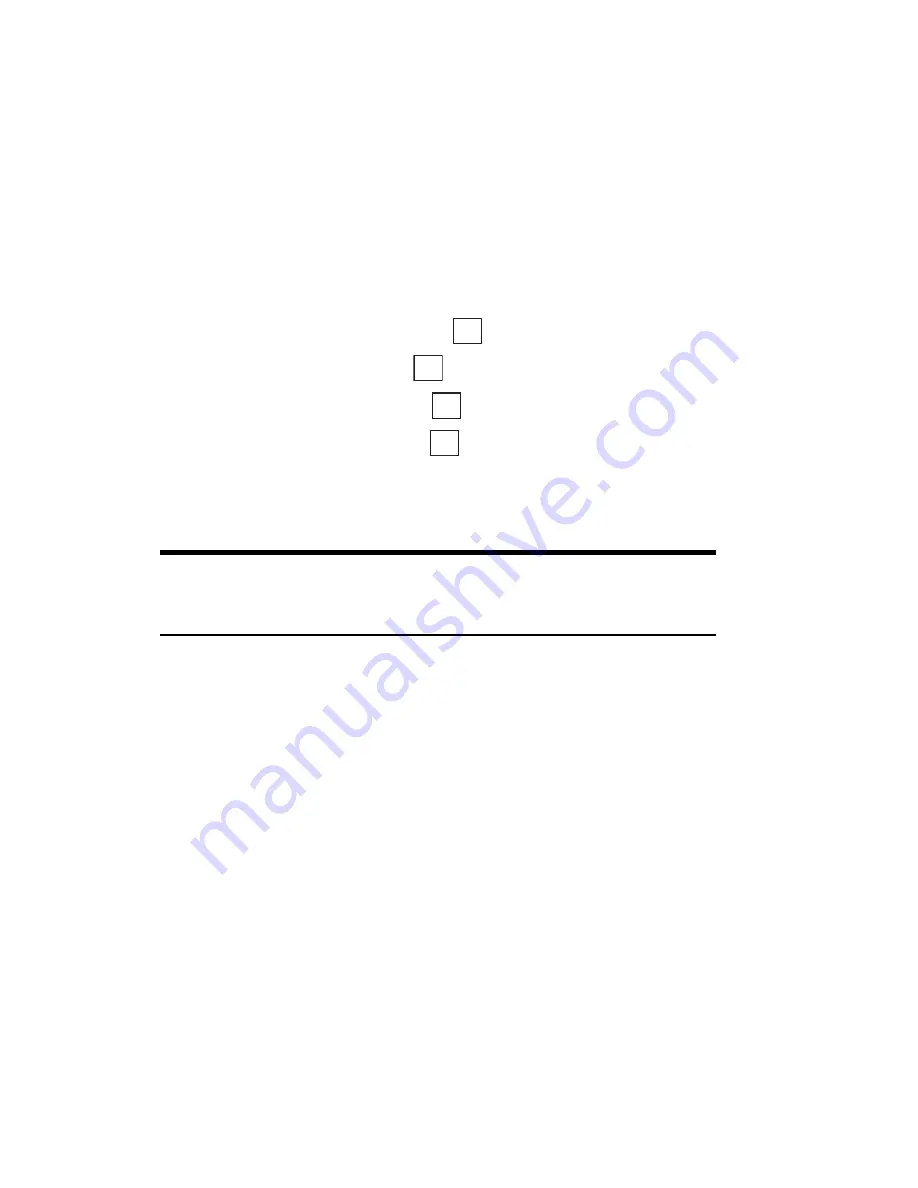
Section 3: Using PCS Service Features
153
3B: PCS Vision
Net Guard
When first connecting to the Internet, the Net Guard will appear to
confirm that you want to connect. It helps you avoid accidental
connections. You can avoid the Net Guard in the future by selecting
Always auto-connect when the Net Guard appears.
To change your Net Guard settings:
1.
From the Standby mode, press the center of the cursor key to display
the top menu.
2.
Select the
Settings
icon and press
.
3.
Highlight
Internet
and press
.
4.
Highlight
Net Guard
and press
.
5.
Highlight
ON
or
OFF
and press
.
䊳
On
to make the Net Guard appear when connecting to the Internet.
䊳
Off
to avoid the Net Guard when connecting to the Internet.
Note:
When
On
, the Net Guard will appear only once per session. The
Net Guard does not appear if the phone is merely re-connecting due to a
time-out.
Browsing the Web
Browsing the Web is easy once you’ve learned a few basics. Here are some
tips for browsing the Web with PCS Vision:
Soft Keys
When browsing the Web, the bottom line of your phone’s display contains
one or two softkeys. These are shortcut controls for navigating around the
Web, and they correspond to the buttons directly below the phone’s
display screen. Depending on what Web sites you visit, the labels on the
softkeys may change to indicate their function.
To activate a Soft Key:
䊳
Press the Soft Key (left/right), which corresponds to the Soft Key that
appears on the bottom line of your phone’s display screen.
OK
OK
OK
OK
Summary of Contents for SH-P300
Page 1: ...Online User s Guide Single Band PCS Phone Model SH P300 ...
Page 9: ......
Page 11: ...2 ...
Page 13: ...4 ...
Page 14: ...Section 1 5 Getting Started Section 1 Getting Started ...
Page 15: ...6 ...
Page 20: ...Section 2 11 Understanding Your Phone Section 2 Understanding Your Phone ...
Page 21: ...12 ...
Page 81: ...Section 2 Understanding Your Phone 72 2F Managing Call History ...
Page 123: ...Section 2 Understanding Your Phone 114 2H Personal Organizer ...
Page 149: ...Section 2 Understanding Your Phone 140 2J E mail ...
Page 150: ...Section 3 141 Using PCS Service Features Section 3 Using PCS Service Features ...
Page 151: ...142 ...
Page 185: ...Section 3 Using PCS Service Features 176 3B PCS Vision ...
Page 189: ...Section 3 Using PCS Service Features 180 3C PCS Voice Command ...
Page 191: ...182 ...
Page 224: ...215 ...
Page 235: ......
Page 237: ...2 ...
Page 239: ...4 ...
Page 240: ...Sección 1 5 Cómo empezar Sección 1 Cómo empezar ...
Page 241: ...6 ...
Page 246: ...Sección 2 11 Familiarícese con su teléfono Sección 2 Familiarícese con su teléfono ...
Page 247: ...12 ...
Page 307: ...Sección 2 Familiarícese con su teléfono 72 2F Registros de llamadas ...
Page 349: ...Sección 2 Familiarícese con su teléfono 114 2H Organizador personal ...
Page 375: ...Sección 2 Familiarícese con su teléfono 140 2J E mail ...
Page 377: ...142 ...
Page 411: ...Sección 3 Cómo usar las funciones del servicio PCS 176 3B PCS Vision ...
Page 415: ...Sección 3 Cómo usar las funciones del servicio PCS 180 3C PCS Voice Command ...
Page 417: ...182 ...
Page 452: ...Sección 4 Pautas de seguridad e información de garantía 217 4B Garantía limitada al cliente ...






























