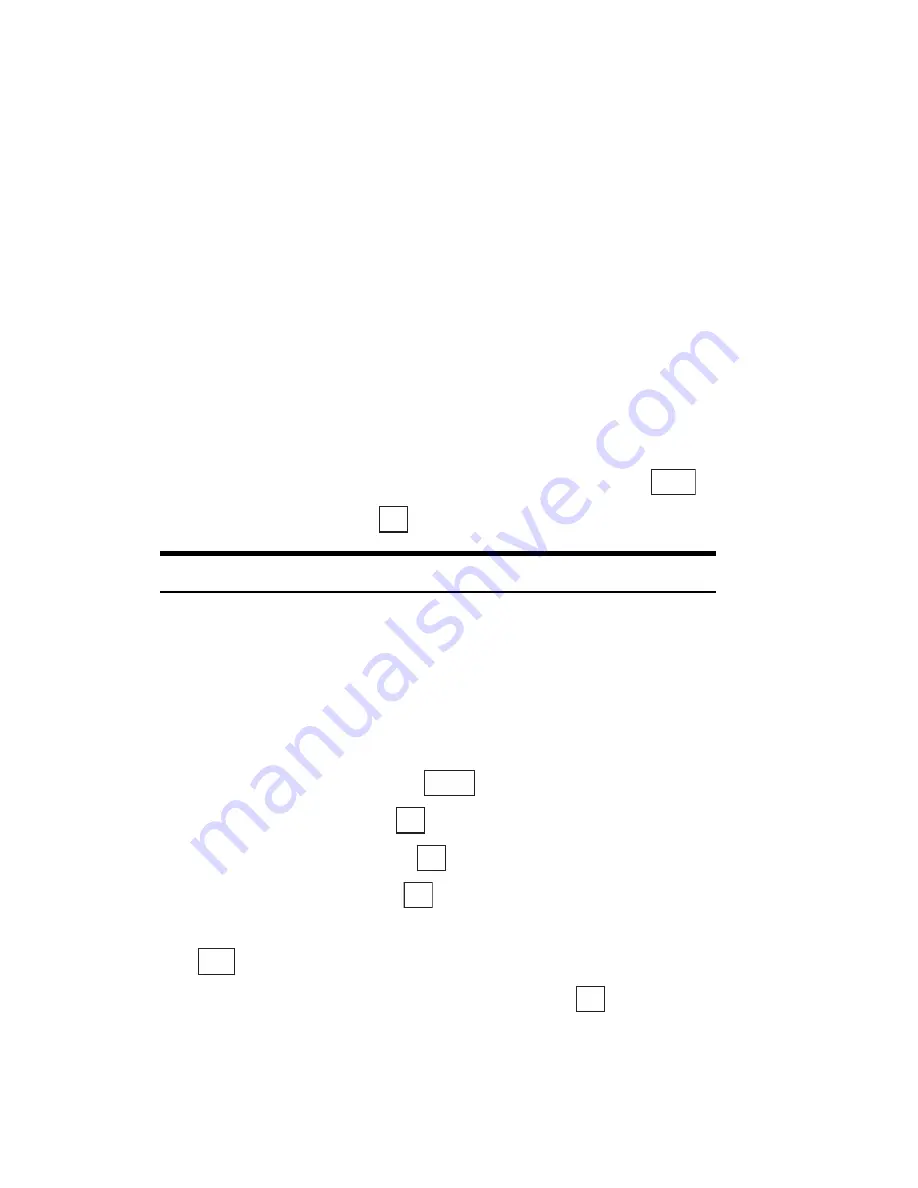
Section 2: Understanding Your Phone
121
2J: E-mail
䊳
POP3 Server Address:
Enter the server address for the POP3 server.
䊳
POP3 Server Account:
Enter the POP3 server account name.
䊳
POP3 Server Password:
Enter your POP3 server password.
䊳
APOP Auth:
Specify whether APOP authentication is ON or OFF when
you receive e-mail.
䊳
SMTP Server Address:
Enter the server address for the SMTP server.
䊳
Authentication:
Specify whether SMTP authentication is ON or OFF
when you send e-mail.
䊳
SMTP Server Account:
Enter the SMTP server account name (only
when Authentication is set to ON).
䊳
SMTP Server Password:
Enter your SMTP server password (only
when Authentication is set to ON).
䊳
Sender Email Address:
Enter your e-mail address and press
.
8.
Highlight
Yes
and press
.
Tip:
Press
E
to exit the Email Menu and return to the Standby screen.
Changing the Server Settings
As well as the settings you specified when you first registered, you can also
set your sender name and signature.
To change the server settings:
1.
From the Standby mode, press
to display the main menu.
2.
Highlight
and press
.
3.
Highlight
Settings
and press
.
4.
Highlight
Server
and press
.
5.
Highlight the server with the settings you want to change and press
.
6.
Highlight the setting you want to change and press
.
䊳
Setting Name:
Changes the server name.
Save
OK
Menu
OK
OK
OK
Edit
OK
Summary of Contents for SH-P300
Page 1: ...Online User s Guide Single Band PCS Phone Model SH P300 ...
Page 9: ......
Page 11: ...2 ...
Page 13: ...4 ...
Page 14: ...Section 1 5 Getting Started Section 1 Getting Started ...
Page 15: ...6 ...
Page 20: ...Section 2 11 Understanding Your Phone Section 2 Understanding Your Phone ...
Page 21: ...12 ...
Page 81: ...Section 2 Understanding Your Phone 72 2F Managing Call History ...
Page 123: ...Section 2 Understanding Your Phone 114 2H Personal Organizer ...
Page 149: ...Section 2 Understanding Your Phone 140 2J E mail ...
Page 150: ...Section 3 141 Using PCS Service Features Section 3 Using PCS Service Features ...
Page 151: ...142 ...
Page 185: ...Section 3 Using PCS Service Features 176 3B PCS Vision ...
Page 189: ...Section 3 Using PCS Service Features 180 3C PCS Voice Command ...
Page 191: ...182 ...
Page 224: ...215 ...
Page 235: ......
Page 237: ...2 ...
Page 239: ...4 ...
Page 240: ...Sección 1 5 Cómo empezar Sección 1 Cómo empezar ...
Page 241: ...6 ...
Page 246: ...Sección 2 11 Familiarícese con su teléfono Sección 2 Familiarícese con su teléfono ...
Page 247: ...12 ...
Page 307: ...Sección 2 Familiarícese con su teléfono 72 2F Registros de llamadas ...
Page 349: ...Sección 2 Familiarícese con su teléfono 114 2H Organizador personal ...
Page 375: ...Sección 2 Familiarícese con su teléfono 140 2J E mail ...
Page 377: ...142 ...
Page 411: ...Sección 3 Cómo usar las funciones del servicio PCS 176 3B PCS Vision ...
Page 415: ...Sección 3 Cómo usar las funciones del servicio PCS 180 3C PCS Voice Command ...
Page 417: ...182 ...
Page 452: ...Sección 4 Pautas de seguridad e información de garantía 217 4B Garantía limitada al cliente ...






























