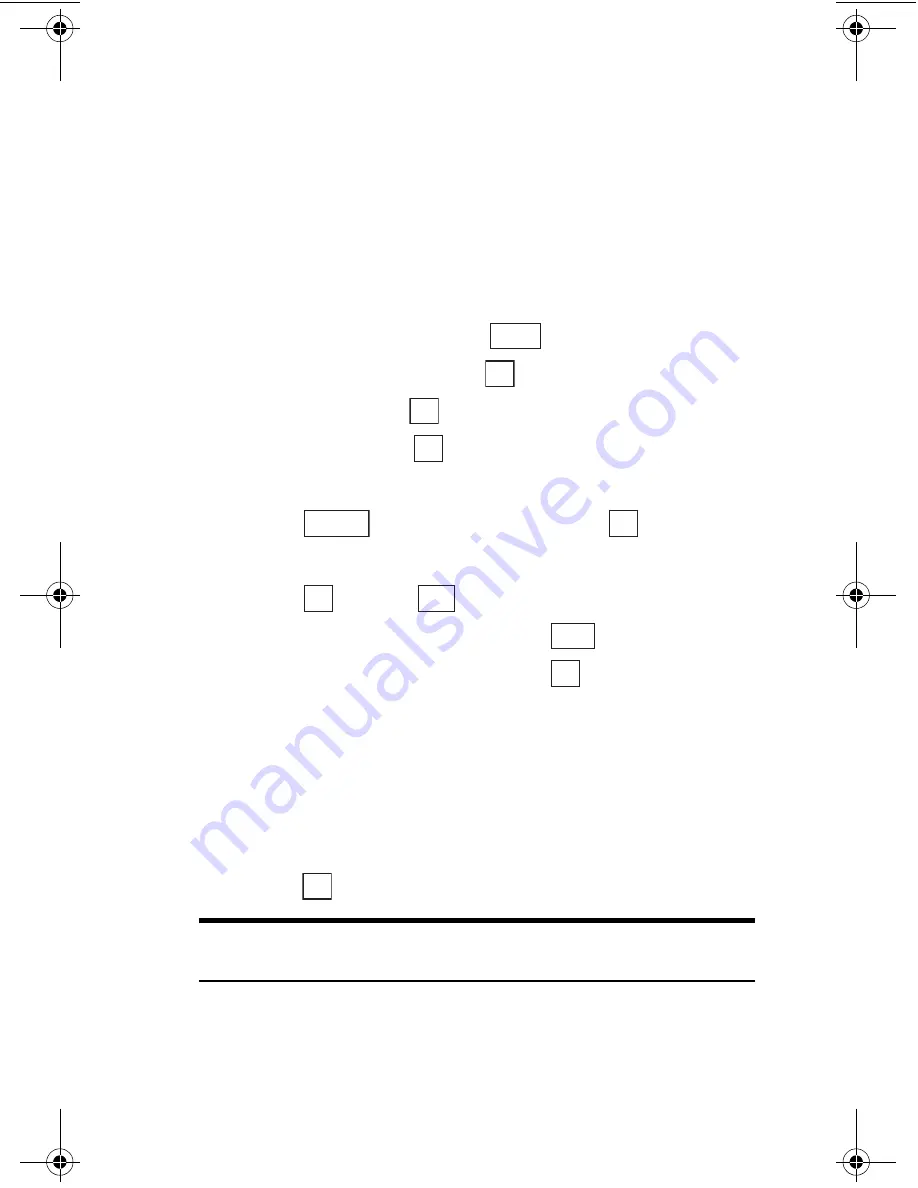
Sección 2: Familiarícese con su teléfono
100 2H: Organizador personal
Cómo usar su teléfono PCS como una libreta
de notas
Usted puede usar su teléfono PCS como una libreta para anotar apuntes.
Usted puede guardar hasta 10 apuntes, cada uno puede contener hasta
56 caracteres.
Cómo guardar y editar apuntes
Para guardar un nuevo apunte o editar uno existente:
1.
Desde el modo de espera, presione
para ver el menú principal.
2.
Resalte
Herramientas
y presione
.
3.
Resalte
PIM
y presione
.
4.
Resalte
Bloc
y presione
.
5.
Resalte el registro que quiera guardar o editar.
6.
Presione
y
resalte
Editar
. Luego presione
.
o
Presione
y presione
.
7.
Ingrese el contenido del apunte y presione
.
8.
Resalte el registro para guardar y presione
.
Cómo ver los apuntes
Usted puede ver un apunte simplemente seleccionando el registro
deseado en la lista de apuntes.
Para ver un apunte:
䊳
Desde la pantalla de lista de apuntes, resalte el registro que quiera ver y
presione .
Nota:
Si no presiona una tecla por unos segundos mientras ve un
apunte, los detalles del mismo aparecerán en una ventana.
Menu
OK
OK
OK
Options
OK
OK
Edit
Save
OK
OK
section02H.fm Page 100 Thursday, October 3, 2002 1:14 PM
Summary of Contents for SH-P300
Page 1: ...Online User s Guide Single Band PCS Phone Model SH P300 ...
Page 9: ......
Page 11: ...2 ...
Page 13: ...4 ...
Page 14: ...Section 1 5 Getting Started Section 1 Getting Started ...
Page 15: ...6 ...
Page 20: ...Section 2 11 Understanding Your Phone Section 2 Understanding Your Phone ...
Page 21: ...12 ...
Page 81: ...Section 2 Understanding Your Phone 72 2F Managing Call History ...
Page 123: ...Section 2 Understanding Your Phone 114 2H Personal Organizer ...
Page 149: ...Section 2 Understanding Your Phone 140 2J E mail ...
Page 150: ...Section 3 141 Using PCS Service Features Section 3 Using PCS Service Features ...
Page 151: ...142 ...
Page 185: ...Section 3 Using PCS Service Features 176 3B PCS Vision ...
Page 189: ...Section 3 Using PCS Service Features 180 3C PCS Voice Command ...
Page 191: ...182 ...
Page 224: ...215 ...
Page 235: ......
Page 237: ...2 ...
Page 239: ...4 ...
Page 240: ...Sección 1 5 Cómo empezar Sección 1 Cómo empezar ...
Page 241: ...6 ...
Page 246: ...Sección 2 11 Familiarícese con su teléfono Sección 2 Familiarícese con su teléfono ...
Page 247: ...12 ...
Page 307: ...Sección 2 Familiarícese con su teléfono 72 2F Registros de llamadas ...
Page 349: ...Sección 2 Familiarícese con su teléfono 114 2H Organizador personal ...
Page 375: ...Sección 2 Familiarícese con su teléfono 140 2J E mail ...
Page 377: ...142 ...
Page 411: ...Sección 3 Cómo usar las funciones del servicio PCS 176 3B PCS Vision ...
Page 415: ...Sección 3 Cómo usar las funciones del servicio PCS 180 3C PCS Voice Command ...
Page 417: ...182 ...
Page 452: ...Sección 4 Pautas de seguridad e información de garantía 217 4B Garantía limitada al cliente ...






























