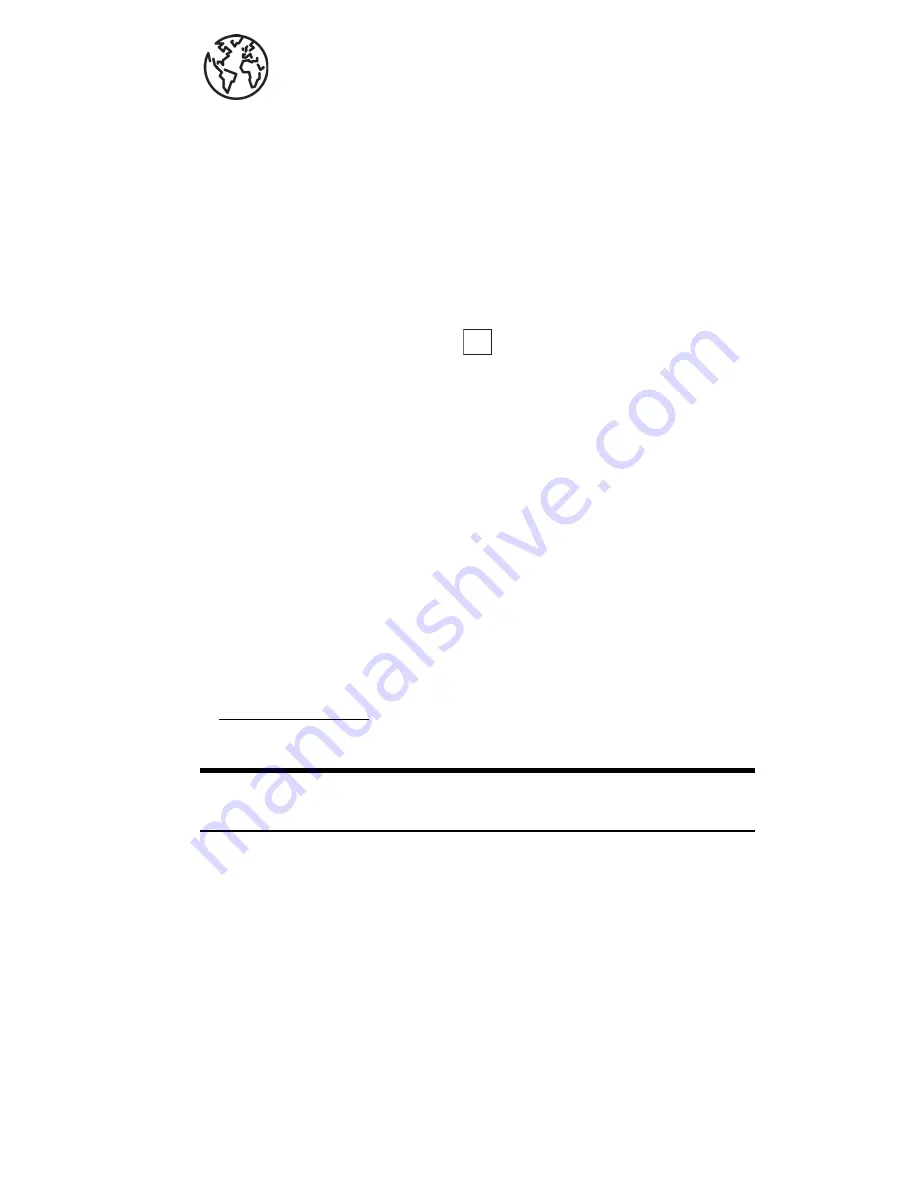
Section 3: Using PCS Service Features
152 3B: PCS Vision
Browsing the Web on Your Phone
Launching the Web
To launch the Web:
1.
From the Standby mode, press the
W
key.
OR
1.
From the Standby mode, press the center of the cursor key to display
the top menu.
2.
Select the
Web
icon and press
.
Your User Name
When you buy a PCS Phone and sign up for service, you’re automatically
assigned a user name. Then, when you use PCS Vision Services, your user
name is submitted to identify you to the Sprint Nationwide PCS Network.
The user name is also useful as an address for email and instant
messaging, as a way to personalize Internet services, and as an online
virtual identity.
A user name is typically based on the customer’s name and a number,
followed by “@sprintpcs.com.” For example, the third John Smith to
sign up for PCS Vision Services might have [email protected] as
his user name. If you want a particular user name, you can visit
www.sprintpcs.com
and get the name you want – as long as nobody else
has it!
Note:
If you already have a PCS Mail User Name, that will automatically
become your PCS Vision User Name.
Your user name will be automatically programmed into your PCS Phone.
You don’t have to enter it.
OK
Summary of Contents for SH-P300
Page 1: ...Online User s Guide Single Band PCS Phone Model SH P300 ...
Page 9: ......
Page 11: ...2 ...
Page 13: ...4 ...
Page 14: ...Section 1 5 Getting Started Section 1 Getting Started ...
Page 15: ...6 ...
Page 20: ...Section 2 11 Understanding Your Phone Section 2 Understanding Your Phone ...
Page 21: ...12 ...
Page 81: ...Section 2 Understanding Your Phone 72 2F Managing Call History ...
Page 123: ...Section 2 Understanding Your Phone 114 2H Personal Organizer ...
Page 149: ...Section 2 Understanding Your Phone 140 2J E mail ...
Page 150: ...Section 3 141 Using PCS Service Features Section 3 Using PCS Service Features ...
Page 151: ...142 ...
Page 185: ...Section 3 Using PCS Service Features 176 3B PCS Vision ...
Page 189: ...Section 3 Using PCS Service Features 180 3C PCS Voice Command ...
Page 191: ...182 ...
Page 224: ...215 ...
Page 235: ......
Page 237: ...2 ...
Page 239: ...4 ...
Page 240: ...Sección 1 5 Cómo empezar Sección 1 Cómo empezar ...
Page 241: ...6 ...
Page 246: ...Sección 2 11 Familiarícese con su teléfono Sección 2 Familiarícese con su teléfono ...
Page 247: ...12 ...
Page 307: ...Sección 2 Familiarícese con su teléfono 72 2F Registros de llamadas ...
Page 349: ...Sección 2 Familiarícese con su teléfono 114 2H Organizador personal ...
Page 375: ...Sección 2 Familiarícese con su teléfono 140 2J E mail ...
Page 377: ...142 ...
Page 411: ...Sección 3 Cómo usar las funciones del servicio PCS 176 3B PCS Vision ...
Page 415: ...Sección 3 Cómo usar las funciones del servicio PCS 180 3C PCS Voice Command ...
Page 417: ...182 ...
Page 452: ...Sección 4 Pautas de seguridad e información de garantía 217 4B Garantía limitada al cliente ...






























