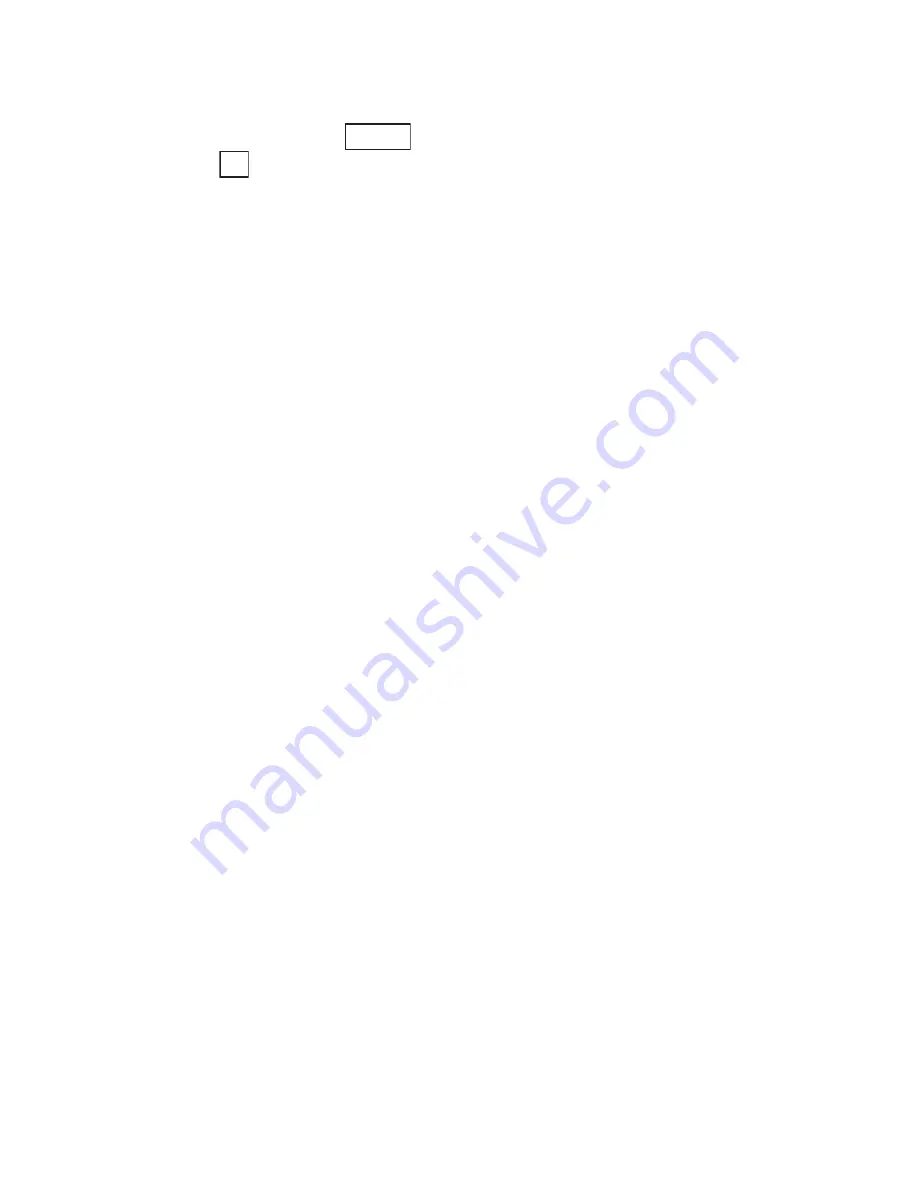
Section 2: Understanding Your Phone
111
2H: Personal Organizer
Options During Folder Content Data List Display
While the list showing the data in a folder is displayed, highlight the
desired data and press
. Then highlight one of the options and
press .
䊳
Apply To::
Sets or deletes data. (See “Specifying Data” on page 108.)
䊳
Erase:
Erases the highlighted data. (See “Erasing Data” on page 110.)
䊳
Rename:
Renames the data (up to 40 characters).
䊳
Property:
Displays detailed data information.
䊳
Attach Email:
Attaches the data to an e-mail message and sends the
message.
䊳
Packet Guard:
Controls connection to networks when Java
applications are running. Select
OK (Invocation)
[Alert before
connecting],
NG (Invocation)
[Alert before connecting to change
settings],
OK (Always)
[Always connect to networks] or
NG (Always)
[Never connect to networks].
䊳
Information:
Connects to a URL where MIDlet can be downloaded.
䊳
Storefront:
Connects to a URL for upgrades or other services.
䊳
Java Info:
Displays the trademark information of the selected Java
application.
Playing Downloaded Melodies
You can use your phone to play the melodies stored in the Jukebox. There
are various playback options, including random playback, and you can
change the melody order. If a melody includes images or text, they are
played back at the same time as the melody.
Storing a Melody
You can store up to 20 melodies in the Jukebox.
Melodies downloaded from the Web or received as e-mail attachments are
first stored in a data folder and can then be stored in the Jukebox from
the data folder. For more information on storing melodies, see
“Specifying Data” on page 108.
Options
OK
Summary of Contents for SH-P300
Page 1: ...Online User s Guide Single Band PCS Phone Model SH P300 ...
Page 9: ......
Page 11: ...2 ...
Page 13: ...4 ...
Page 14: ...Section 1 5 Getting Started Section 1 Getting Started ...
Page 15: ...6 ...
Page 20: ...Section 2 11 Understanding Your Phone Section 2 Understanding Your Phone ...
Page 21: ...12 ...
Page 81: ...Section 2 Understanding Your Phone 72 2F Managing Call History ...
Page 123: ...Section 2 Understanding Your Phone 114 2H Personal Organizer ...
Page 149: ...Section 2 Understanding Your Phone 140 2J E mail ...
Page 150: ...Section 3 141 Using PCS Service Features Section 3 Using PCS Service Features ...
Page 151: ...142 ...
Page 185: ...Section 3 Using PCS Service Features 176 3B PCS Vision ...
Page 189: ...Section 3 Using PCS Service Features 180 3C PCS Voice Command ...
Page 191: ...182 ...
Page 224: ...215 ...
Page 235: ......
Page 237: ...2 ...
Page 239: ...4 ...
Page 240: ...Sección 1 5 Cómo empezar Sección 1 Cómo empezar ...
Page 241: ...6 ...
Page 246: ...Sección 2 11 Familiarícese con su teléfono Sección 2 Familiarícese con su teléfono ...
Page 247: ...12 ...
Page 307: ...Sección 2 Familiarícese con su teléfono 72 2F Registros de llamadas ...
Page 349: ...Sección 2 Familiarícese con su teléfono 114 2H Organizador personal ...
Page 375: ...Sección 2 Familiarícese con su teléfono 140 2J E mail ...
Page 377: ...142 ...
Page 411: ...Sección 3 Cómo usar las funciones del servicio PCS 176 3B PCS Vision ...
Page 415: ...Sección 3 Cómo usar las funciones del servicio PCS 180 3C PCS Voice Command ...
Page 417: ...182 ...
Page 452: ...Sección 4 Pautas de seguridad e información de garantía 217 4B Garantía limitada al cliente ...
















































