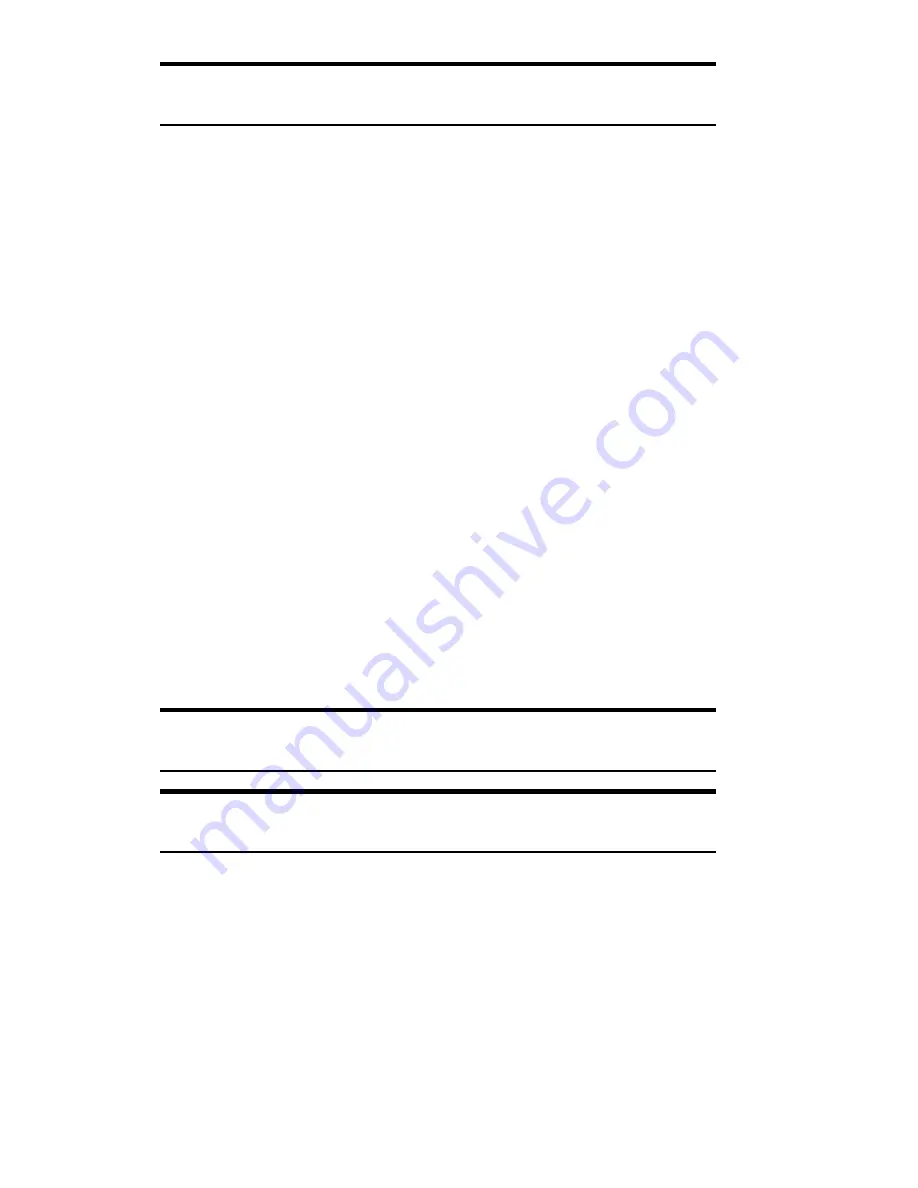
Section 2: Understanding Your Phone
19
2A: Your PCS Phone – The Basics
Tip:
The Power Save feature helps to conserve your battery power when
you are in an area where there is no signal.
Turning Your Phone OFF
䊳
Press and hold
E
until you see “Powering off” on the display.
Your screen remains blank while your phone is off (unless the battery is
charging).
Using the Battery
Battery Capacity
Your PCS Phone is equipped with a Lithium Ion (LiIon) battery.
It allows you to recharge your battery before it is fully drained. The
battery provides approximately 3.5 hours of continuous talk time or
approximately 10 days of continuous standby time.
When there are approximately 5 minutes of talk time left, the blank
battery icon blinks, the warning message appears on your display screen,
and the phone sounds an audible alert.
When the battery is completely drained, the warning message appears
and the phone sounds an audible alert again. Thirty seconds later, the
phone powers down.
Note:
Long backlight settings, searching for service, vibrate mode, game
use and browser use affect the battery’s talk and standby times.
Tip:
Be sure to charge your phone’s battery and watch your indicator to
ensure your levels are okay.
Installing the Battery
Your PCS Phone comes with a LiIon battery. Follow these steps to install
it:
1.
Push the lock button in direction A to unlock the battery cover. Grasp
the cover on both sides next to the mark where it sticks out and remove
the lid as in B.
Summary of Contents for SH-P300
Page 1: ...Online User s Guide Single Band PCS Phone Model SH P300 ...
Page 9: ......
Page 11: ...2 ...
Page 13: ...4 ...
Page 14: ...Section 1 5 Getting Started Section 1 Getting Started ...
Page 15: ...6 ...
Page 20: ...Section 2 11 Understanding Your Phone Section 2 Understanding Your Phone ...
Page 21: ...12 ...
Page 81: ...Section 2 Understanding Your Phone 72 2F Managing Call History ...
Page 123: ...Section 2 Understanding Your Phone 114 2H Personal Organizer ...
Page 149: ...Section 2 Understanding Your Phone 140 2J E mail ...
Page 150: ...Section 3 141 Using PCS Service Features Section 3 Using PCS Service Features ...
Page 151: ...142 ...
Page 185: ...Section 3 Using PCS Service Features 176 3B PCS Vision ...
Page 189: ...Section 3 Using PCS Service Features 180 3C PCS Voice Command ...
Page 191: ...182 ...
Page 224: ...215 ...
Page 235: ......
Page 237: ...2 ...
Page 239: ...4 ...
Page 240: ...Sección 1 5 Cómo empezar Sección 1 Cómo empezar ...
Page 241: ...6 ...
Page 246: ...Sección 2 11 Familiarícese con su teléfono Sección 2 Familiarícese con su teléfono ...
Page 247: ...12 ...
Page 307: ...Sección 2 Familiarícese con su teléfono 72 2F Registros de llamadas ...
Page 349: ...Sección 2 Familiarícese con su teléfono 114 2H Organizador personal ...
Page 375: ...Sección 2 Familiarícese con su teléfono 140 2J E mail ...
Page 377: ...142 ...
Page 411: ...Sección 3 Cómo usar las funciones del servicio PCS 176 3B PCS Vision ...
Page 415: ...Sección 3 Cómo usar las funciones del servicio PCS 180 3C PCS Voice Command ...
Page 417: ...182 ...
Page 452: ...Sección 4 Pautas de seguridad e información de garantía 217 4B Garantía limitada al cliente ...






























