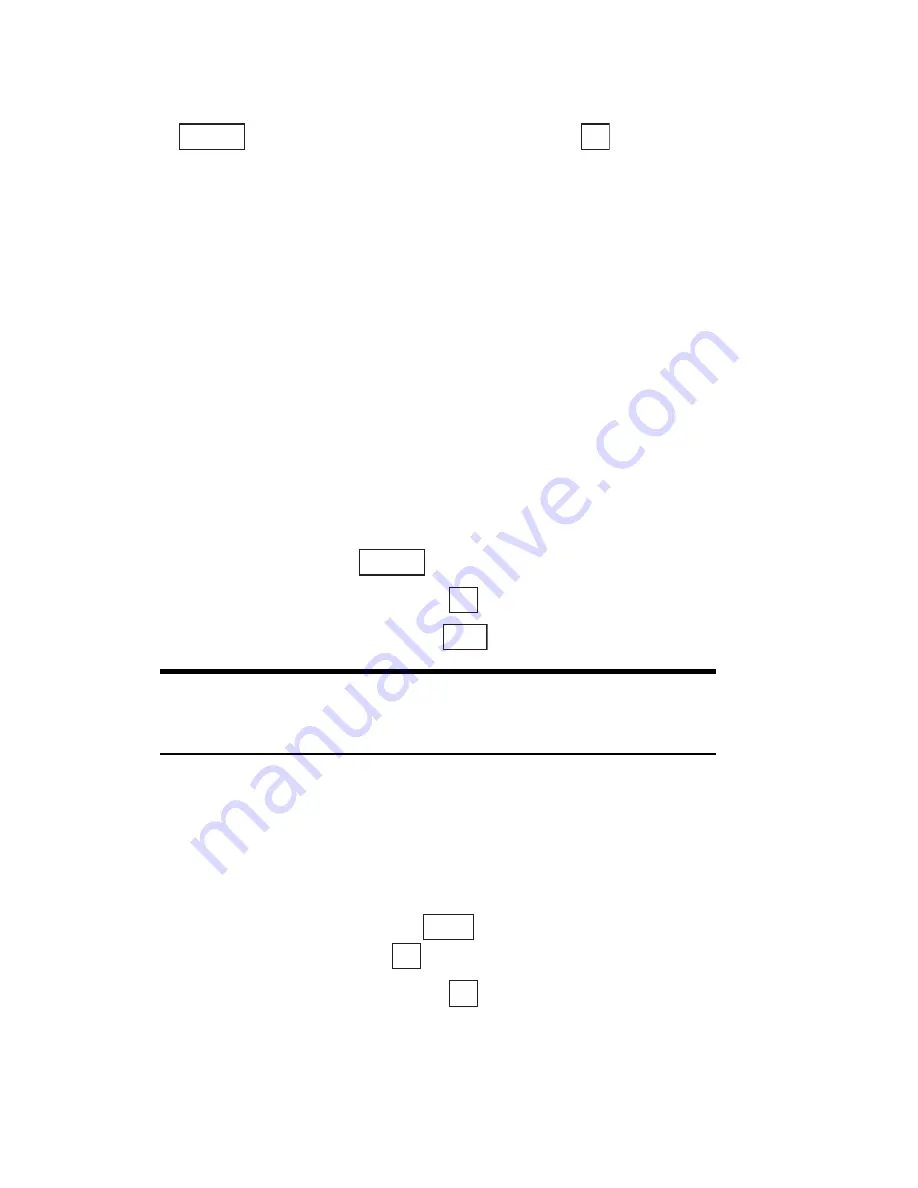
Section 2: Understanding Your Phone
101
2H: Personal Organizer
Notepad Options
When you display the Notepad list, highlight the desired entry and press
. Then highlight one of the options and press
.
䊳
Edit:
Edits or stores a Notepad entry. (See “Storing New Memos and
Editing Existing Memos” on page 100.)
䊳
Erase One:
Erases an entry.
䊳
Erase All:
Erases all entries.
Making a Note of a Phone Number During a
Call
During a call, you can note down a phone number as a memo and store
it in your PCS Phone. The Scratch Pad function can store up to 3 items.
Storing Information in the Scratch Pad
To record a phone number during a call:
1.
During the call, press
.
2.
Highlight
Scratch Pad
and press
.
3.
Enter a phone number and press
.
Tip:
Scratch Pad is continually updated as new numbers are added to
the beginning of the list and the oldest entries are removed from the
bottom of the list.
Viewing Scratch Pad Items
You can view a Scratch Pad memo simply by selecting the desired memo
in the Scratch Pad list.
To view a Scratch Pad memo:
1.
From the Standby mode, press
to display the main menu, then
highlight
Tools
and press
.
2.
Highlight
Scratch Pad
and press
.
䊳
To call the highlighted entry, press
T
.
Options
OK
Options
OK
Save
Menu
OK
OK
Summary of Contents for SH-P300
Page 1: ...Online User s Guide Single Band PCS Phone Model SH P300 ...
Page 9: ......
Page 11: ...2 ...
Page 13: ...4 ...
Page 14: ...Section 1 5 Getting Started Section 1 Getting Started ...
Page 15: ...6 ...
Page 20: ...Section 2 11 Understanding Your Phone Section 2 Understanding Your Phone ...
Page 21: ...12 ...
Page 81: ...Section 2 Understanding Your Phone 72 2F Managing Call History ...
Page 123: ...Section 2 Understanding Your Phone 114 2H Personal Organizer ...
Page 149: ...Section 2 Understanding Your Phone 140 2J E mail ...
Page 150: ...Section 3 141 Using PCS Service Features Section 3 Using PCS Service Features ...
Page 151: ...142 ...
Page 185: ...Section 3 Using PCS Service Features 176 3B PCS Vision ...
Page 189: ...Section 3 Using PCS Service Features 180 3C PCS Voice Command ...
Page 191: ...182 ...
Page 224: ...215 ...
Page 235: ......
Page 237: ...2 ...
Page 239: ...4 ...
Page 240: ...Sección 1 5 Cómo empezar Sección 1 Cómo empezar ...
Page 241: ...6 ...
Page 246: ...Sección 2 11 Familiarícese con su teléfono Sección 2 Familiarícese con su teléfono ...
Page 247: ...12 ...
Page 307: ...Sección 2 Familiarícese con su teléfono 72 2F Registros de llamadas ...
Page 349: ...Sección 2 Familiarícese con su teléfono 114 2H Organizador personal ...
Page 375: ...Sección 2 Familiarícese con su teléfono 140 2J E mail ...
Page 377: ...142 ...
Page 411: ...Sección 3 Cómo usar las funciones del servicio PCS 176 3B PCS Vision ...
Page 415: ...Sección 3 Cómo usar las funciones del servicio PCS 180 3C PCS Voice Command ...
Page 417: ...182 ...
Page 452: ...Sección 4 Pautas de seguridad e información de garantía 217 4B Garantía limitada al cliente ...






























