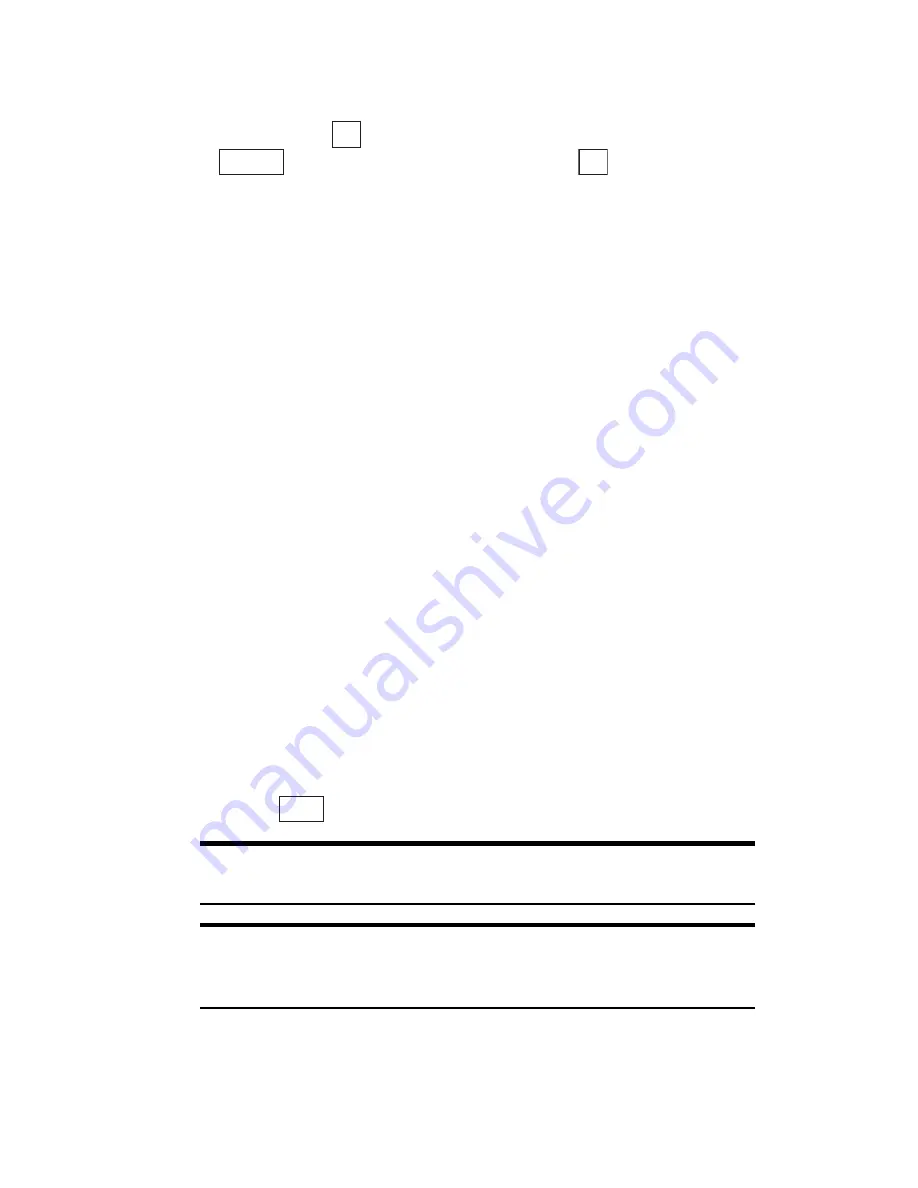
Section 2: Understanding Your Phone
84
2G: Using the Internal Phone Book
Options After a Phone Book Search
When you display an Internal Phone Book list, highlight your desired
entry and press
to display the details of the selected entry. Then press
. Highlight one of the options and press
.
䊳
Call:
Dials the phone number. (If multiple phone numbers are stored,
the phone number set as the Priority number is called.)
䊳
Add Speed Dial:
Registers a stored name or phone number as a Speed
Dial entry. (See “Speed Dialing” on page 86).
䊳
Edit Entry:
Edits the entry (See “Editing the Internal Phone Book” on
page 85).
䊳
Erase Entry:
Erases the entry (See “Erasing Stored Entries” on page
86).
䊳
Email:
Sends an E-mail.
䊳
Make vCard:
Stores Internal Phone Book data in a data folder. Data
stored in a data folder can be attached to e-mail messages or sent to a
computer, etc. (See “Managing Data” on page 105).
䊳
URL Jump:
Connects to the stored URL.
Displaying Phone Book Entry Details
You can use this procedure to view the details of stored entries that are too
long to fit on one line.
1.
After retrieving the Phone Book entry, move the cursor key upward or
downward to select the desired item you want to view the details for.
2.
Press .
Note:
You can view Phone Book entry details during a call, but images
cannot be displayed.
Tip:
If you do not press any keys for a few seconds while an item is
selected, the details of the entry that will not fit on one line are displayed
in the Preview window.
OK
Options
OK
View
Summary of Contents for SH-P300
Page 1: ...Online User s Guide Single Band PCS Phone Model SH P300 ...
Page 9: ......
Page 11: ...2 ...
Page 13: ...4 ...
Page 14: ...Section 1 5 Getting Started Section 1 Getting Started ...
Page 15: ...6 ...
Page 20: ...Section 2 11 Understanding Your Phone Section 2 Understanding Your Phone ...
Page 21: ...12 ...
Page 81: ...Section 2 Understanding Your Phone 72 2F Managing Call History ...
Page 123: ...Section 2 Understanding Your Phone 114 2H Personal Organizer ...
Page 149: ...Section 2 Understanding Your Phone 140 2J E mail ...
Page 150: ...Section 3 141 Using PCS Service Features Section 3 Using PCS Service Features ...
Page 151: ...142 ...
Page 185: ...Section 3 Using PCS Service Features 176 3B PCS Vision ...
Page 189: ...Section 3 Using PCS Service Features 180 3C PCS Voice Command ...
Page 191: ...182 ...
Page 224: ...215 ...
Page 235: ......
Page 237: ...2 ...
Page 239: ...4 ...
Page 240: ...Sección 1 5 Cómo empezar Sección 1 Cómo empezar ...
Page 241: ...6 ...
Page 246: ...Sección 2 11 Familiarícese con su teléfono Sección 2 Familiarícese con su teléfono ...
Page 247: ...12 ...
Page 307: ...Sección 2 Familiarícese con su teléfono 72 2F Registros de llamadas ...
Page 349: ...Sección 2 Familiarícese con su teléfono 114 2H Organizador personal ...
Page 375: ...Sección 2 Familiarícese con su teléfono 140 2J E mail ...
Page 377: ...142 ...
Page 411: ...Sección 3 Cómo usar las funciones del servicio PCS 176 3B PCS Vision ...
Page 415: ...Sección 3 Cómo usar las funciones del servicio PCS 180 3C PCS Voice Command ...
Page 417: ...182 ...
Page 452: ...Sección 4 Pautas de seguridad e información de garantía 217 4B Garantía limitada al cliente ...






























