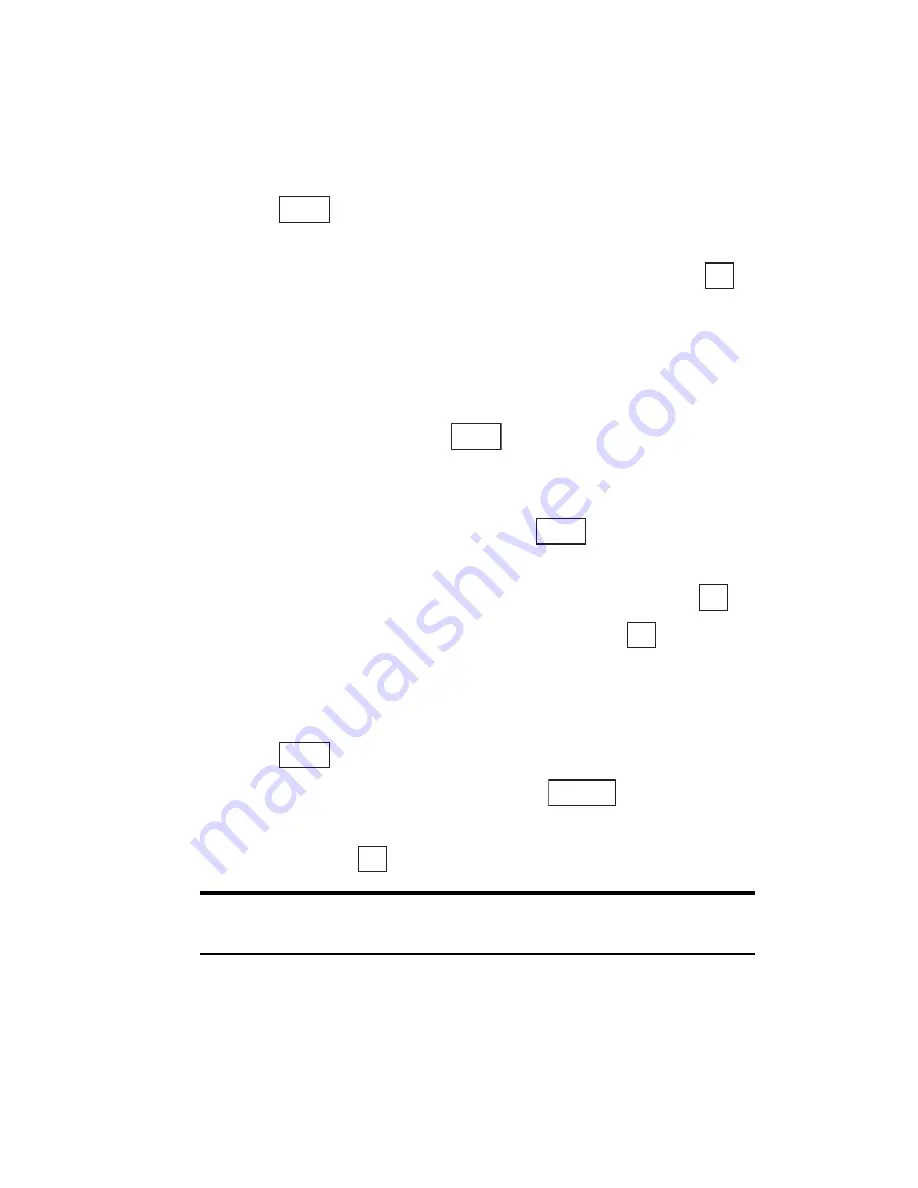
Section 2: Understanding Your Phone
108 2H: Personal Organizer
Specifying Data
You can specify which functions can use the data being played back. (See
“Data That Can be Managed in Data Folders” on page 105.)
Specifying the functions that can use data:
1.
Press
(the center of the cursor key) while the data is being
played back.
2.
Highlight the function you want to assign to the data and press
.
Depending on the selected function, one of the following operations is
performed:
䊳
Wallpaper:
If the image data is more than 120 pixels wide and 130
pixels high, move the cursor key to select the section of the image that
will be displayed. Then press
.
䊳
Phone Book
(Images)
:
If the image data is more than 120 pixels wide
and 64 pixels high, move the cursor key to select the section of the
image that will be displayed. Then press
.
䊳
Phone Book
(Ringer & Audio)
:
Find the entry you want to set (See
“Finding Internal Phone Book Entries” on page 82) and press
.
䊳
Alarm:
Highlight the entry you want to set and press
.
Deleting the Data Settings
To delete the data settings:
1.
Press
while the data to be deleted is being played back.
2.
Select the function to be deleted and press
.
3.
For Phone Book entries or Alarms, select the entry you want to be
delete and press
.
Tip:
When you cancel the settings for a function, the function settings
revert to their default values.
Apply
OK
Apply
Apply
OK
OK
Apply
Remove
OK
Summary of Contents for SH-P300
Page 1: ...Online User s Guide Single Band PCS Phone Model SH P300 ...
Page 9: ......
Page 11: ...2 ...
Page 13: ...4 ...
Page 14: ...Section 1 5 Getting Started Section 1 Getting Started ...
Page 15: ...6 ...
Page 20: ...Section 2 11 Understanding Your Phone Section 2 Understanding Your Phone ...
Page 21: ...12 ...
Page 81: ...Section 2 Understanding Your Phone 72 2F Managing Call History ...
Page 123: ...Section 2 Understanding Your Phone 114 2H Personal Organizer ...
Page 149: ...Section 2 Understanding Your Phone 140 2J E mail ...
Page 150: ...Section 3 141 Using PCS Service Features Section 3 Using PCS Service Features ...
Page 151: ...142 ...
Page 185: ...Section 3 Using PCS Service Features 176 3B PCS Vision ...
Page 189: ...Section 3 Using PCS Service Features 180 3C PCS Voice Command ...
Page 191: ...182 ...
Page 224: ...215 ...
Page 235: ......
Page 237: ...2 ...
Page 239: ...4 ...
Page 240: ...Sección 1 5 Cómo empezar Sección 1 Cómo empezar ...
Page 241: ...6 ...
Page 246: ...Sección 2 11 Familiarícese con su teléfono Sección 2 Familiarícese con su teléfono ...
Page 247: ...12 ...
Page 307: ...Sección 2 Familiarícese con su teléfono 72 2F Registros de llamadas ...
Page 349: ...Sección 2 Familiarícese con su teléfono 114 2H Organizador personal ...
Page 375: ...Sección 2 Familiarícese con su teléfono 140 2J E mail ...
Page 377: ...142 ...
Page 411: ...Sección 3 Cómo usar las funciones del servicio PCS 176 3B PCS Vision ...
Page 415: ...Sección 3 Cómo usar las funciones del servicio PCS 180 3C PCS Voice Command ...
Page 417: ...182 ...
Page 452: ...Sección 4 Pautas de seguridad e información de garantía 217 4B Garantía limitada al cliente ...






























