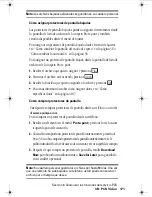Sección 3: Cómo usar las funciones del servicio PCS
156 3B: PCS Vision
6.
Presione la tecla de navegación hacia abajo hasta que la tecla suave
izquierda cambie a
, luego selecciónela.
7.
Presione .
8.
Presione
B
para regresar a la pantalla que marcó y continuar
navegando la Web.
䊳
El nuevo marcador se agrega al final de su lista de marcadores.
Nota:
Marcar una página no guarda el contenido de la misma, sólo su dirección.
Nota:
Algunas páginas no pueden marcarse. Si una página puede o no
marcarse depende de su creador.
Cómo acceder a un marcador
Para acceder a un marcador:
1.
Presione
W
para ver el menú Browser.
2.
Resalte
Marcadores
y presione
.
3.
Resalte
Ver
y presione
.
4.
Resalte el marcador que quiera ver y presione
.
Consejo:
para acceso rápido a la lista de marcadores desde el modo de
espera, presione
W
por unos segundos.
Cómo borrar un marcador
1.
Desde la lista de marcadores, resalte el que quiera borrar.
2.
Presione la tecla suave derecha para ver el menú.
3.
Resalte
Borrar
o
Borrar todo
y presione
.
䊳
Borrar:
Borra el marcador seleccionado.
䊳
Borrar todo:
Borra todos los marcadores.
4.
Presione .
Nota:
“Sprint Vision Home” no puede borrarse.
Save
OK
OK
OK
Go
OK
OK
section03B.fm Page 156 Thursday, October 3, 2002 1:26 PM
Summary of Contents for SH-P300
Page 1: ...Online User s Guide Single Band PCS Phone Model SH P300 ...
Page 9: ......
Page 11: ...2 ...
Page 13: ...4 ...
Page 14: ...Section 1 5 Getting Started Section 1 Getting Started ...
Page 15: ...6 ...
Page 20: ...Section 2 11 Understanding Your Phone Section 2 Understanding Your Phone ...
Page 21: ...12 ...
Page 81: ...Section 2 Understanding Your Phone 72 2F Managing Call History ...
Page 123: ...Section 2 Understanding Your Phone 114 2H Personal Organizer ...
Page 149: ...Section 2 Understanding Your Phone 140 2J E mail ...
Page 150: ...Section 3 141 Using PCS Service Features Section 3 Using PCS Service Features ...
Page 151: ...142 ...
Page 185: ...Section 3 Using PCS Service Features 176 3B PCS Vision ...
Page 189: ...Section 3 Using PCS Service Features 180 3C PCS Voice Command ...
Page 191: ...182 ...
Page 224: ...215 ...
Page 235: ......
Page 237: ...2 ...
Page 239: ...4 ...
Page 240: ...Sección 1 5 Cómo empezar Sección 1 Cómo empezar ...
Page 241: ...6 ...
Page 246: ...Sección 2 11 Familiarícese con su teléfono Sección 2 Familiarícese con su teléfono ...
Page 247: ...12 ...
Page 307: ...Sección 2 Familiarícese con su teléfono 72 2F Registros de llamadas ...
Page 349: ...Sección 2 Familiarícese con su teléfono 114 2H Organizador personal ...
Page 375: ...Sección 2 Familiarícese con su teléfono 140 2J E mail ...
Page 377: ...142 ...
Page 411: ...Sección 3 Cómo usar las funciones del servicio PCS 176 3B PCS Vision ...
Page 415: ...Sección 3 Cómo usar las funciones del servicio PCS 180 3C PCS Voice Command ...
Page 417: ...182 ...
Page 452: ...Sección 4 Pautas de seguridad e información de garantía 217 4B Garantía limitada al cliente ...