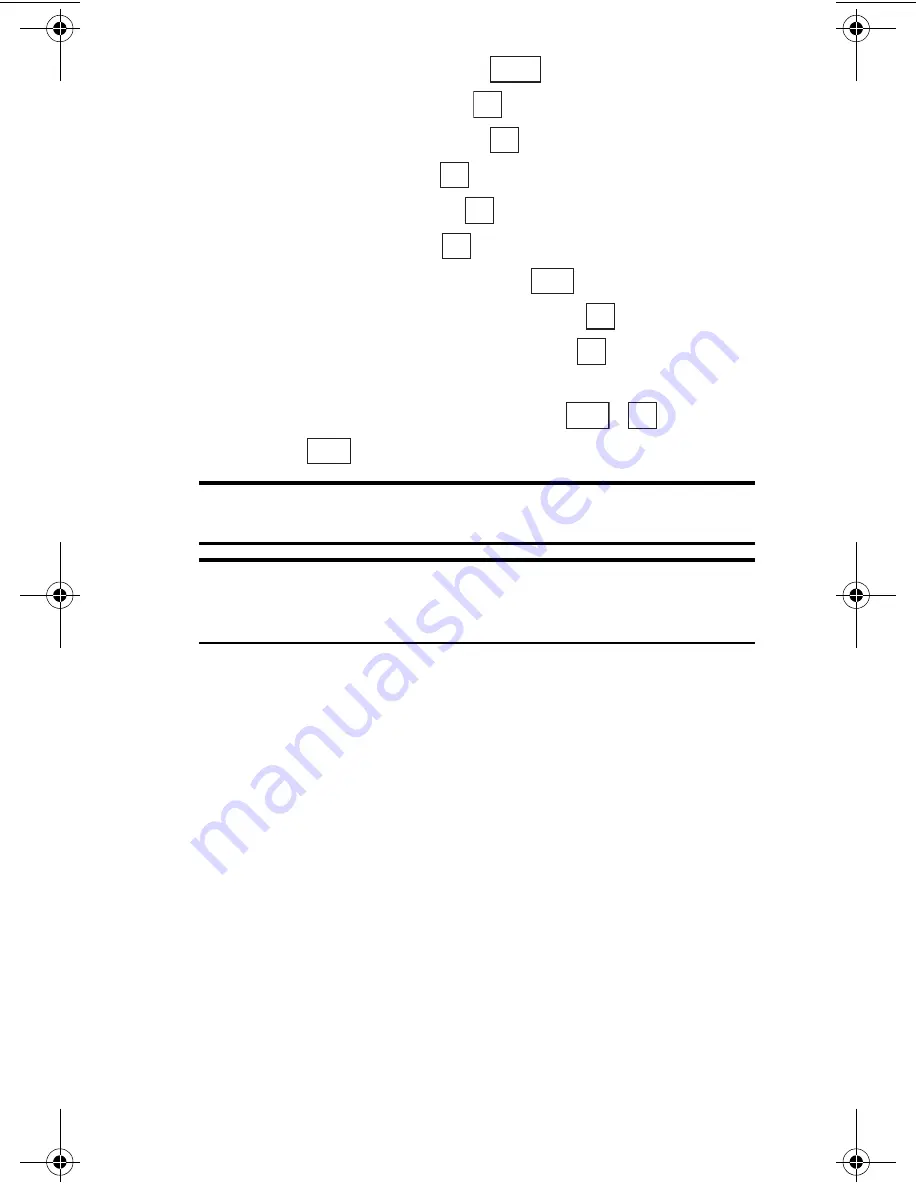
Sección 2: Familiarícese con su teléfono
80
2G: Cómo usar el Directorio Telefónico
1.
Desde el modo de espera, presione
para ver el menú principal.
2.
Resalte
Agenda telf.
y presione
.
3.
Resalte
Añad. registro
y presione
.
4.
Resalte
Nombre
y presione
.
5.
Ingrese un nombre, y presione
.
6.
Resalte
Teléf. #1
y presione
.
7.
Ingrese el número telefónico y presione
.
8.
Resalte el tipo de teléfono apropiado y presione
.
9.
Seleccione una categoría adicional y presione
. (Vea “Qué puede
guardar en su Directorio Telefónico” más abajo.)
10.
Ingrese la información adicional y presione
o
.
11.
Presione .
Consejo:
Usted puede incluir pausas en un número telefónico. (vea
“Opciones de marcado” en la página 31).
Consejo:
Si usted guarda un registro en el Directorio Telefónico cuando
el modo Secreto está activado, el registro se guardará como secreto.
(Vea “Modo Secreto” en la página 53).
Qué puede guardar en el Directorio Telefónico
Usted puede guardar la siguiente información en cada registro del
Directorio Telefónico:
䊳
Nombre:
Guarda un nombre.
䊳
Teléf. #1
–
#5
: Se usa para guardar hasta 5 números telefónicos.
䊳
Tipo teléfono:
Una vez que haya guardado un número telefónico,
usted puede seleccionar Mobile, Home, Office, Fax, Data o No Label
como el tipo de teléfono. Usted puede cambiar entre tipo Normal y
Prioritario al presionar la tecla suave derecha. Esta función asigna
el número a llamar (Priority) cuando llame desde un registro que
contenga varios números guardados.
䊳
Email:
Guarda una dirección de correo electrónico.
Menu
OK
OK
OK
OK
OK
Next
OK
OK
Next
OK
Save
section02G.fm Page 80 Thursday, October 3, 2002 1:11 PM
Summary of Contents for SH-P300
Page 1: ...Online User s Guide Single Band PCS Phone Model SH P300 ...
Page 9: ......
Page 11: ...2 ...
Page 13: ...4 ...
Page 14: ...Section 1 5 Getting Started Section 1 Getting Started ...
Page 15: ...6 ...
Page 20: ...Section 2 11 Understanding Your Phone Section 2 Understanding Your Phone ...
Page 21: ...12 ...
Page 81: ...Section 2 Understanding Your Phone 72 2F Managing Call History ...
Page 123: ...Section 2 Understanding Your Phone 114 2H Personal Organizer ...
Page 149: ...Section 2 Understanding Your Phone 140 2J E mail ...
Page 150: ...Section 3 141 Using PCS Service Features Section 3 Using PCS Service Features ...
Page 151: ...142 ...
Page 185: ...Section 3 Using PCS Service Features 176 3B PCS Vision ...
Page 189: ...Section 3 Using PCS Service Features 180 3C PCS Voice Command ...
Page 191: ...182 ...
Page 224: ...215 ...
Page 235: ......
Page 237: ...2 ...
Page 239: ...4 ...
Page 240: ...Sección 1 5 Cómo empezar Sección 1 Cómo empezar ...
Page 241: ...6 ...
Page 246: ...Sección 2 11 Familiarícese con su teléfono Sección 2 Familiarícese con su teléfono ...
Page 247: ...12 ...
Page 307: ...Sección 2 Familiarícese con su teléfono 72 2F Registros de llamadas ...
Page 349: ...Sección 2 Familiarícese con su teléfono 114 2H Organizador personal ...
Page 375: ...Sección 2 Familiarícese con su teléfono 140 2J E mail ...
Page 377: ...142 ...
Page 411: ...Sección 3 Cómo usar las funciones del servicio PCS 176 3B PCS Vision ...
Page 415: ...Sección 3 Cómo usar las funciones del servicio PCS 180 3C PCS Voice Command ...
Page 417: ...182 ...
Page 452: ...Sección 4 Pautas de seguridad e información de garantía 217 4B Garantía limitada al cliente ...






























