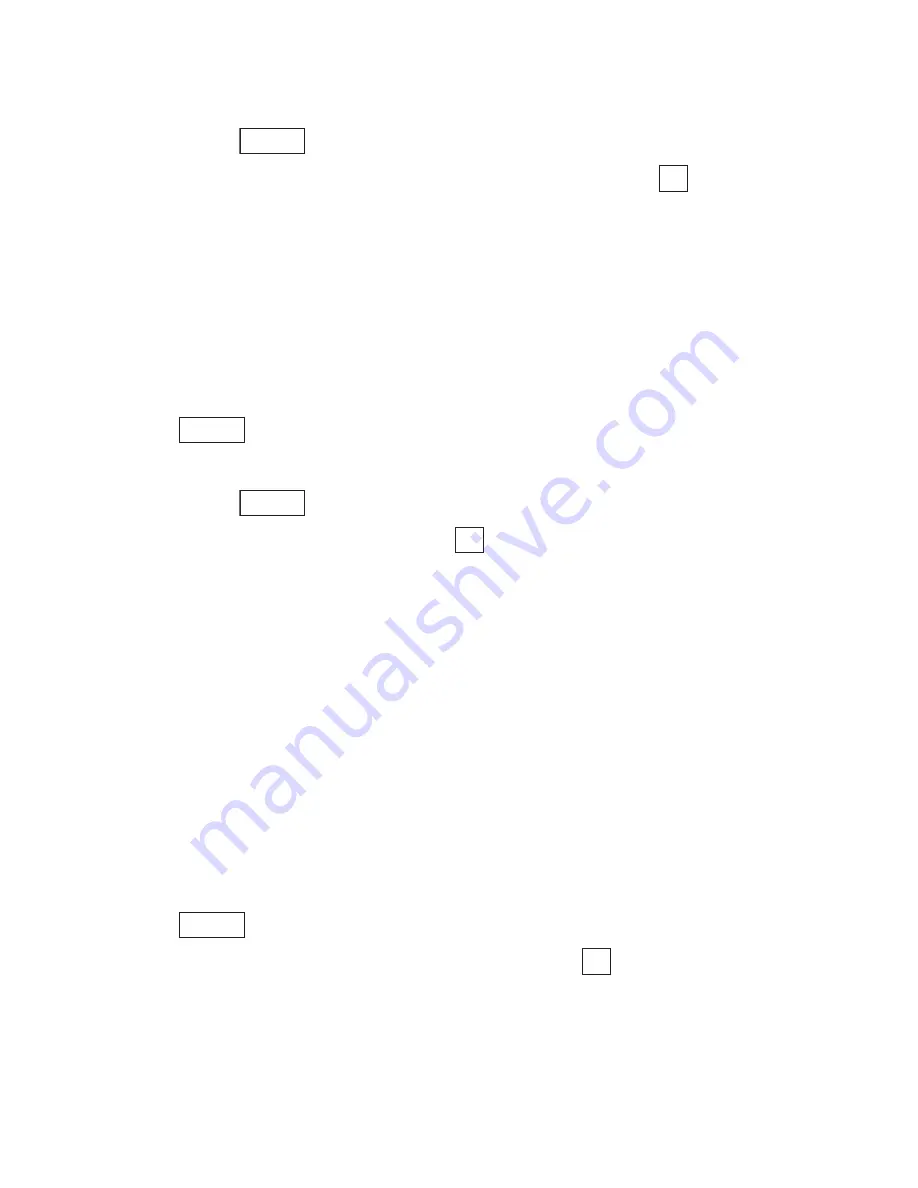
Section 2: Understanding Your Phone
29
2A: Your PCS Phone – The Basics
To dial phone numbers with pauses:
1.
Enter the phone number.
2.
Press
to display the option menu.
3.
Highlight either
Hard Pause [P]
or
Time Pause [T]
and press
.
Hard Pauses are displayed as a “P” and Time Pauses as a “T”.
4.
Enter additional numbers.
5.
When finished, press
T
.
When dialing a number with a hard pause, press
T
to send the next
set of numbers.
Dialing Options
is displayed when you enter numbers in the Standby mode.
To select an option:
1.
Press
to display the option menu.
2.
Highlight one of options and press
.
䊳
Call
to dial the phone number.
䊳
Save Phone #s
to save the phone number in your Internal Phone
Book. (See “Adding a New Internal Phone Book Entry” on page 79.)
䊳
Prepend
to add numbers to the beginning of the phone number.
䊳
Hard Pause [P]
to insert a hard pause. (See “Dialing Phone Numbers
With Pauses” on page 28.)
䊳
Time Pause [T]
to insert a time pause. (See “Dialing Phone Numbers
With Pauses” on page 28.)
In-Call Options
During a call, you can display the following menu options by pressing
.
To select an option, highlight one of options and press
.
䊳
Turn Mute ON
to mute your phone’s microphone. Select
Turn Mute
OFF
to reactivate the microphone.
Options
OK
Options
Options
OK
Options
OK
Summary of Contents for SH-P300
Page 1: ...Online User s Guide Single Band PCS Phone Model SH P300 ...
Page 9: ......
Page 11: ...2 ...
Page 13: ...4 ...
Page 14: ...Section 1 5 Getting Started Section 1 Getting Started ...
Page 15: ...6 ...
Page 20: ...Section 2 11 Understanding Your Phone Section 2 Understanding Your Phone ...
Page 21: ...12 ...
Page 81: ...Section 2 Understanding Your Phone 72 2F Managing Call History ...
Page 123: ...Section 2 Understanding Your Phone 114 2H Personal Organizer ...
Page 149: ...Section 2 Understanding Your Phone 140 2J E mail ...
Page 150: ...Section 3 141 Using PCS Service Features Section 3 Using PCS Service Features ...
Page 151: ...142 ...
Page 185: ...Section 3 Using PCS Service Features 176 3B PCS Vision ...
Page 189: ...Section 3 Using PCS Service Features 180 3C PCS Voice Command ...
Page 191: ...182 ...
Page 224: ...215 ...
Page 235: ......
Page 237: ...2 ...
Page 239: ...4 ...
Page 240: ...Sección 1 5 Cómo empezar Sección 1 Cómo empezar ...
Page 241: ...6 ...
Page 246: ...Sección 2 11 Familiarícese con su teléfono Sección 2 Familiarícese con su teléfono ...
Page 247: ...12 ...
Page 307: ...Sección 2 Familiarícese con su teléfono 72 2F Registros de llamadas ...
Page 349: ...Sección 2 Familiarícese con su teléfono 114 2H Organizador personal ...
Page 375: ...Sección 2 Familiarícese con su teléfono 140 2J E mail ...
Page 377: ...142 ...
Page 411: ...Sección 3 Cómo usar las funciones del servicio PCS 176 3B PCS Vision ...
Page 415: ...Sección 3 Cómo usar las funciones del servicio PCS 180 3C PCS Voice Command ...
Page 417: ...182 ...
Page 452: ...Sección 4 Pautas de seguridad e información de garantía 217 4B Garantía limitada al cliente ...






























