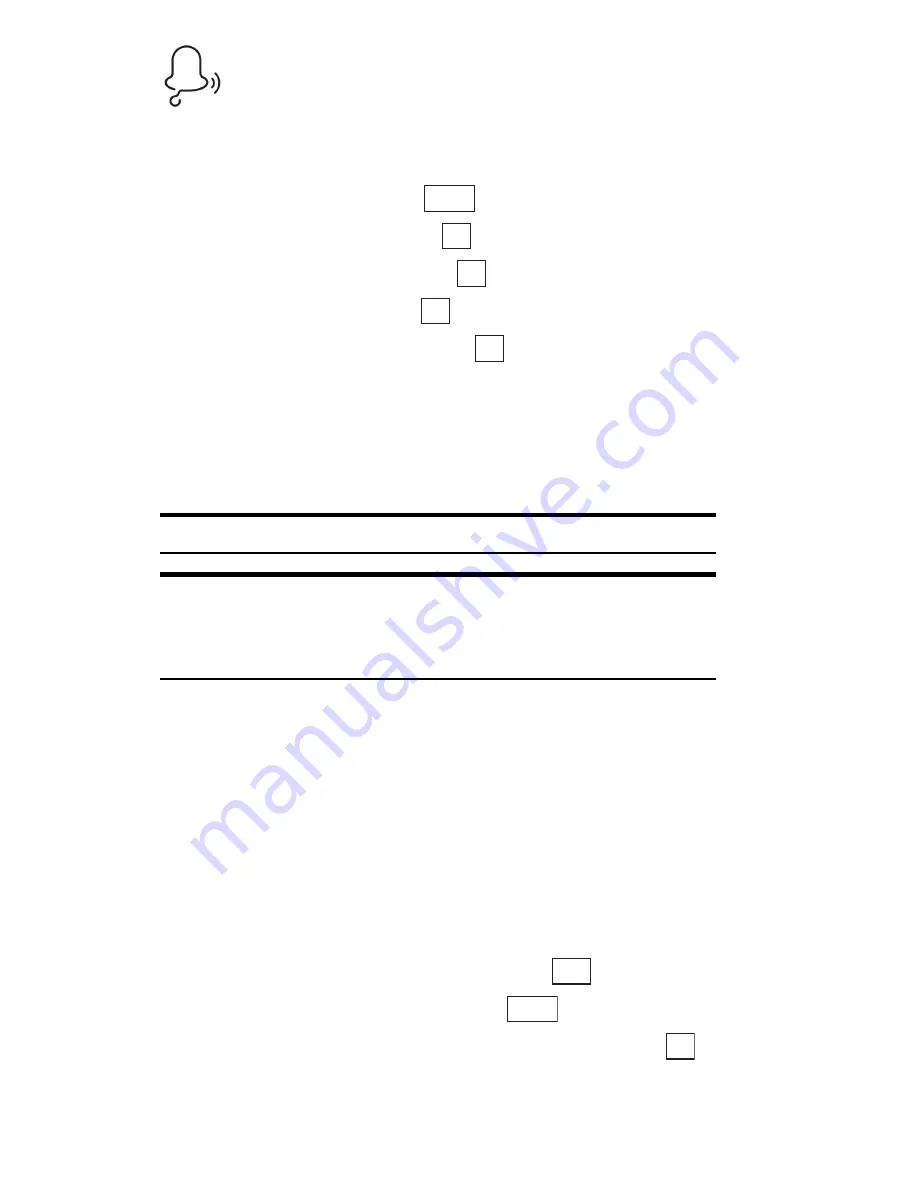
Section 3: Using PCS Service Features
169
3B: PCS Vision
Ringers
Downloading Ringers
To download an available ringer to your phone:
1.
From the Standby mode, press
to display the main menu.
2.
Highlight
Downloads
and press
.
3.
Highlight
Ringer-Audio
and press
.
4.
Highlight
Get New
and press
. The browser will launch.
5.
Select an item to download and press
. (For more information on
navigating the Web, see “Browsing the Web” on page 153.)
The selected ringer will automatically be downloaded to your phone.
6.
Press
B
to return to the screen listing the data in the Ringer-Audio
folder or
E
to return to the Standby mode.
Note:
Additional downloads will be stored in your personal vault.
Note:
If you encounter errors while trying to download ringers,
authentication may have failed. Please try to enter your User ID and
Password again.
Press
W
→
Select
Refresh
→
Enter your User ID and Password.
Assigning Downloaded Ringers and Images
Downloaded ringers may be assigned directly from the screen listing the
data in the Ringer-Audio folder and are also available through the
Settings menu.
To assign a downloaded ringer through the Settings menu, see “Ringer
Types” on page 34.
To assign a downloaded ringer from the screen listing the data in the
Ringer-Audio folder:
1.
Highlight the data you want to assign and press
.
2.
While the data is being played back, press
.
3.
Highlight the function you want to assign to the data and press
.
Menu
OK
OK
OK
OK
Play
Apply
OK
Summary of Contents for SH-P300
Page 1: ...Online User s Guide Single Band PCS Phone Model SH P300 ...
Page 9: ......
Page 11: ...2 ...
Page 13: ...4 ...
Page 14: ...Section 1 5 Getting Started Section 1 Getting Started ...
Page 15: ...6 ...
Page 20: ...Section 2 11 Understanding Your Phone Section 2 Understanding Your Phone ...
Page 21: ...12 ...
Page 81: ...Section 2 Understanding Your Phone 72 2F Managing Call History ...
Page 123: ...Section 2 Understanding Your Phone 114 2H Personal Organizer ...
Page 149: ...Section 2 Understanding Your Phone 140 2J E mail ...
Page 150: ...Section 3 141 Using PCS Service Features Section 3 Using PCS Service Features ...
Page 151: ...142 ...
Page 185: ...Section 3 Using PCS Service Features 176 3B PCS Vision ...
Page 189: ...Section 3 Using PCS Service Features 180 3C PCS Voice Command ...
Page 191: ...182 ...
Page 224: ...215 ...
Page 235: ......
Page 237: ...2 ...
Page 239: ...4 ...
Page 240: ...Sección 1 5 Cómo empezar Sección 1 Cómo empezar ...
Page 241: ...6 ...
Page 246: ...Sección 2 11 Familiarícese con su teléfono Sección 2 Familiarícese con su teléfono ...
Page 247: ...12 ...
Page 307: ...Sección 2 Familiarícese con su teléfono 72 2F Registros de llamadas ...
Page 349: ...Sección 2 Familiarícese con su teléfono 114 2H Organizador personal ...
Page 375: ...Sección 2 Familiarícese con su teléfono 140 2J E mail ...
Page 377: ...142 ...
Page 411: ...Sección 3 Cómo usar las funciones del servicio PCS 176 3B PCS Vision ...
Page 415: ...Sección 3 Cómo usar las funciones del servicio PCS 180 3C PCS Voice Command ...
Page 417: ...182 ...
Page 452: ...Sección 4 Pautas de seguridad e información de garantía 217 4B Garantía limitada al cliente ...






























