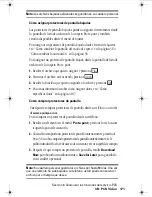Sección 3: Cómo usar las funciones del servicio PCS
178 3C: PCS Voice Command
Cómo empezar con PCS Voice Command
Con PCS Voice Command:
䊳
Usted puede guardar todos los números telefónicos de sus contactos,
para simplemente decir el nombre de la persona a quien quiere llamar.
䊳
No hay necesidad de marcar un montón de números, memorizar
claves de correo de voz o tratar de marcar mientras está manejando.
䊳
Usted puede llamar a cualquier persona de su directorio – incluso si
no se recuerda de su número telefónico.
Es muy fácil comenzar
Sólo marque
S
T
desde su teléfono PCS para activar el servicio
y escuche las breves instrucciones grabadas directamente en su teléfono.
Aplica un cargo mensual por el servicio PCS Voice Command.
Cómo crear su directorio personal
Usted puede programar hasta 500 nombres en su directorio personal,
cada uno conteniendo hasta cinco números. Eso es un total de 2.500
números telefónicos – y gracias a la avanzada tecnología de PCS Voice
Command – usted puede tener acceso instantáneo a todos ellos.
Hay cuatro formas de actualizar su directorio personal:
䊳
Grabaciones de voz:
Simplemente marque
S
T
y diga,
“Add name.” Se le pedirá que diga el nombre y el número que quiera
agregar a su directorio personal. Su directorio puede contener hasta 20
nombres grabados a la vez.
䊳
En Internet
: Vaya a
www.talk.sprintpcs.com
y maneje un programa
de directorio totalmente funcional basado en la Web para crear y
actualizar sus contactos.
䊳
Use un directorio existente:
Usted puede importar directorios de
otros programas existentes con los servicios Sprint Sync
SM
sin cargo
adicional. Simplemente haga clic en el botón “Click to synchronize”
dentro de su directorio personal PCS Voice Command en
www.talk.sprintpcs.com
.
section03C.fm Page 178 Thursday, October 3, 2002 1:28 PM
Summary of Contents for SH-P300
Page 1: ...Online User s Guide Single Band PCS Phone Model SH P300 ...
Page 9: ......
Page 11: ...2 ...
Page 13: ...4 ...
Page 14: ...Section 1 5 Getting Started Section 1 Getting Started ...
Page 15: ...6 ...
Page 20: ...Section 2 11 Understanding Your Phone Section 2 Understanding Your Phone ...
Page 21: ...12 ...
Page 81: ...Section 2 Understanding Your Phone 72 2F Managing Call History ...
Page 123: ...Section 2 Understanding Your Phone 114 2H Personal Organizer ...
Page 149: ...Section 2 Understanding Your Phone 140 2J E mail ...
Page 150: ...Section 3 141 Using PCS Service Features Section 3 Using PCS Service Features ...
Page 151: ...142 ...
Page 185: ...Section 3 Using PCS Service Features 176 3B PCS Vision ...
Page 189: ...Section 3 Using PCS Service Features 180 3C PCS Voice Command ...
Page 191: ...182 ...
Page 224: ...215 ...
Page 235: ......
Page 237: ...2 ...
Page 239: ...4 ...
Page 240: ...Sección 1 5 Cómo empezar Sección 1 Cómo empezar ...
Page 241: ...6 ...
Page 246: ...Sección 2 11 Familiarícese con su teléfono Sección 2 Familiarícese con su teléfono ...
Page 247: ...12 ...
Page 307: ...Sección 2 Familiarícese con su teléfono 72 2F Registros de llamadas ...
Page 349: ...Sección 2 Familiarícese con su teléfono 114 2H Organizador personal ...
Page 375: ...Sección 2 Familiarícese con su teléfono 140 2J E mail ...
Page 377: ...142 ...
Page 411: ...Sección 3 Cómo usar las funciones del servicio PCS 176 3B PCS Vision ...
Page 415: ...Sección 3 Cómo usar las funciones del servicio PCS 180 3C PCS Voice Command ...
Page 417: ...182 ...
Page 452: ...Sección 4 Pautas de seguridad e información de garantía 217 4B Garantía limitada al cliente ...