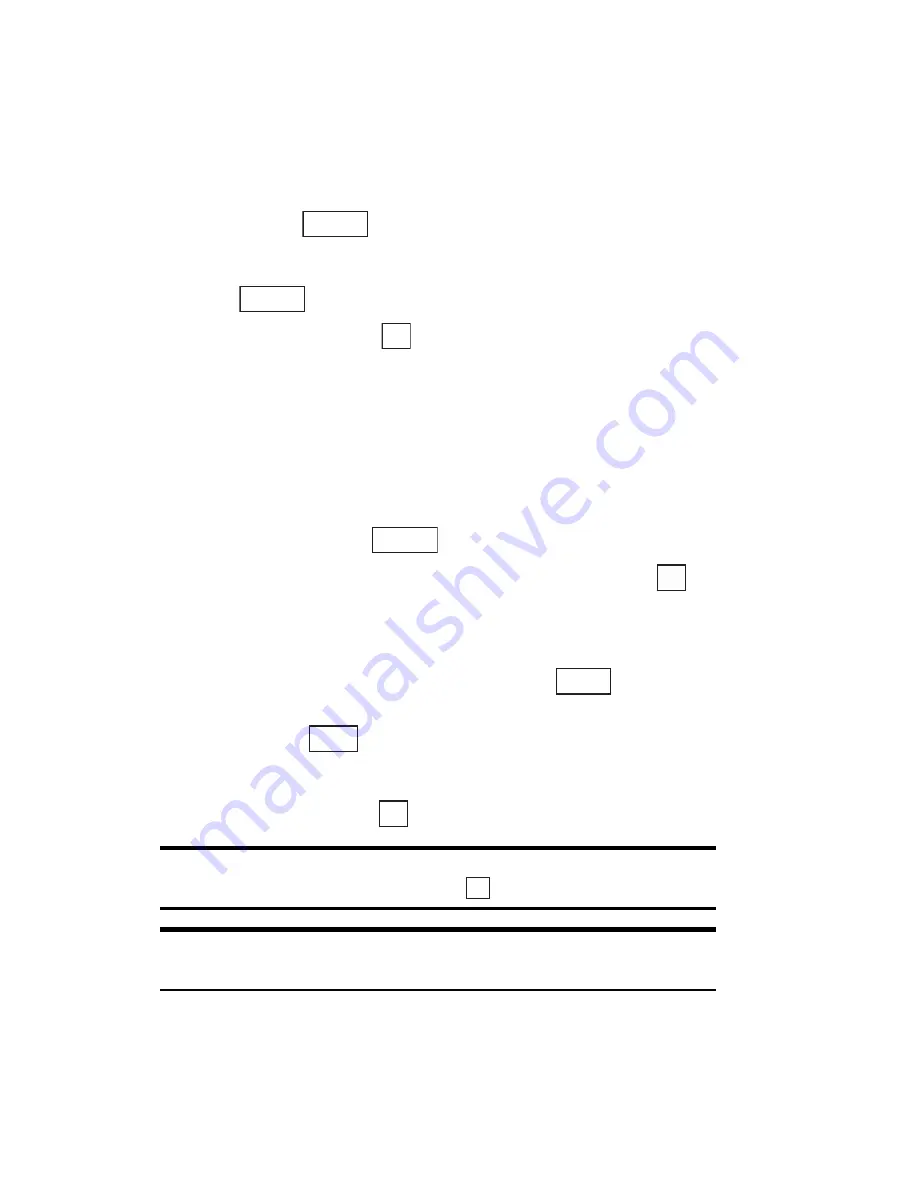
Section 2: Understanding Your Phone
129
2J: E-mail
Editing and Resending Outgoing E-mail
You can edit an outgoing e-mail and then send the edited version.
To edit e-mail:
1.
In the outgoing mail list screen, highlight the message you want to
edit and press
.
or
Press
in the content checking screen for outgoing e-mail.
2.
Highlight
Edit
and press
.
3.
Edit the e-mail and press
T
.
Erasing Outgoing E-mail
To erase an outgoing e-mail:
1.
In the outgoing mail list screen, highlight the outgoing e-mail you
want to erase and press
.
2.
Highlight
Erase One
,
Select & Erase
or
Erase All
and press
.
䊳
Erase One:
Erases the selected outgoing e-mail.
䊳
Select & Erase:
Erases multiple outgoing e-mail messages. Highlight
the outgoing e-mail you want to erase and press
. Repeat this
step until you have selected all the outgoing e-mail you want to erase
and then press
.
䊳
Erase All:
Erases all the outgoing e-mail.
3.
Highlight
Yes
and press
.
Tip:
If you try to erase a protected outgoing e-mail, a confirmation
screen appears. Highlight
Yes
and press
.
Tip:
You can also erase the displayed outgoing e-mail from the content
checking screen for the outgoing e-mail.
Options
Options
OK
Options
OK
Select
Erase
OK
OK
Summary of Contents for SH-P300
Page 1: ...Online User s Guide Single Band PCS Phone Model SH P300 ...
Page 9: ......
Page 11: ...2 ...
Page 13: ...4 ...
Page 14: ...Section 1 5 Getting Started Section 1 Getting Started ...
Page 15: ...6 ...
Page 20: ...Section 2 11 Understanding Your Phone Section 2 Understanding Your Phone ...
Page 21: ...12 ...
Page 81: ...Section 2 Understanding Your Phone 72 2F Managing Call History ...
Page 123: ...Section 2 Understanding Your Phone 114 2H Personal Organizer ...
Page 149: ...Section 2 Understanding Your Phone 140 2J E mail ...
Page 150: ...Section 3 141 Using PCS Service Features Section 3 Using PCS Service Features ...
Page 151: ...142 ...
Page 185: ...Section 3 Using PCS Service Features 176 3B PCS Vision ...
Page 189: ...Section 3 Using PCS Service Features 180 3C PCS Voice Command ...
Page 191: ...182 ...
Page 224: ...215 ...
Page 235: ......
Page 237: ...2 ...
Page 239: ...4 ...
Page 240: ...Sección 1 5 Cómo empezar Sección 1 Cómo empezar ...
Page 241: ...6 ...
Page 246: ...Sección 2 11 Familiarícese con su teléfono Sección 2 Familiarícese con su teléfono ...
Page 247: ...12 ...
Page 307: ...Sección 2 Familiarícese con su teléfono 72 2F Registros de llamadas ...
Page 349: ...Sección 2 Familiarícese con su teléfono 114 2H Organizador personal ...
Page 375: ...Sección 2 Familiarícese con su teléfono 140 2J E mail ...
Page 377: ...142 ...
Page 411: ...Sección 3 Cómo usar las funciones del servicio PCS 176 3B PCS Vision ...
Page 415: ...Sección 3 Cómo usar las funciones del servicio PCS 180 3C PCS Voice Command ...
Page 417: ...182 ...
Page 452: ...Sección 4 Pautas de seguridad e información de garantía 217 4B Garantía limitada al cliente ...






























