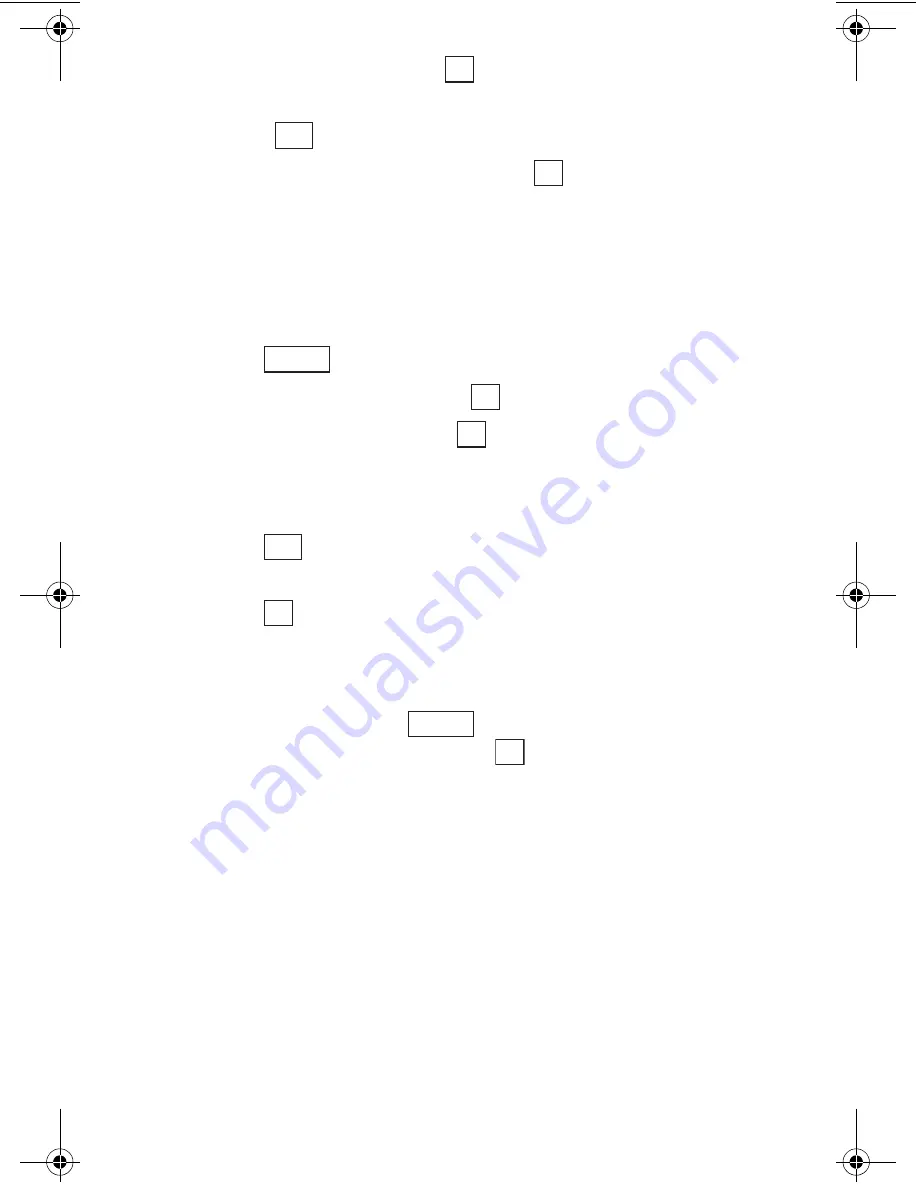
Sección 2: Familiarícese con su teléfono
83
2G: Cómo usar el Directorio Telefónico
4.
Resalte
Buscar grupo
y presione
.
5.
Mueva el cursor hacia arriba o abajo para resaltar el grupo deseado
y presione
.
6.
Avance y resalte el registro deseado y presione
.
Cómo buscar por número de registro
Para buscar un registro del Directorio por su número de registro:
1.
Mueva la tecla de navegación a la derecha para ver la pantalla Find
Name.
2.
Presione .
3.
Resalte
Métod.búsqueda
y presione
.
4.
Resalte
Buscar regis. #
y presione
.
5.
Ingrese el número de registro deseado.
o
Presione
o mueva el cursor hacia arriba o abajo para ver la lista
de todos los registros, avance y resalte el registro deseado.
6.
Presione .
Opciones disponibles mientras busca
Las siguientes opciones están disponibles mientras busca registros del
Directorio Telefónico. Presione
para ver el menú de opciones,
resalte una de las opciones, luego presione
.
䊳
Métod. búsqueda:
Cambia el método de busqueda por nombres, por
grupos o por números de registro.
䊳
Agre nuevo reg:
Agrega un nuevo registro al Directorio. (Vea “Cómo
agregar un nuevo registro al Directorio telefónico” en la página 79)
䊳
Modo secreto:
Activa el modo secreto. (Vea “Modo secreto” en la
página 53.)
䊳
Editar grupo:
Cambia el nombre de un grupo. (Vea “Cómo asignar
nombres a los grupos del Directorio Telefónico” en la página 86).
OK
Find
OK
Options
OK
OK
Find
OK
Options
OK
section02G.fm Page 83 Thursday, October 3, 2002 1:11 PM
Summary of Contents for SH-P300
Page 1: ...Online User s Guide Single Band PCS Phone Model SH P300 ...
Page 9: ......
Page 11: ...2 ...
Page 13: ...4 ...
Page 14: ...Section 1 5 Getting Started Section 1 Getting Started ...
Page 15: ...6 ...
Page 20: ...Section 2 11 Understanding Your Phone Section 2 Understanding Your Phone ...
Page 21: ...12 ...
Page 81: ...Section 2 Understanding Your Phone 72 2F Managing Call History ...
Page 123: ...Section 2 Understanding Your Phone 114 2H Personal Organizer ...
Page 149: ...Section 2 Understanding Your Phone 140 2J E mail ...
Page 150: ...Section 3 141 Using PCS Service Features Section 3 Using PCS Service Features ...
Page 151: ...142 ...
Page 185: ...Section 3 Using PCS Service Features 176 3B PCS Vision ...
Page 189: ...Section 3 Using PCS Service Features 180 3C PCS Voice Command ...
Page 191: ...182 ...
Page 224: ...215 ...
Page 235: ......
Page 237: ...2 ...
Page 239: ...4 ...
Page 240: ...Sección 1 5 Cómo empezar Sección 1 Cómo empezar ...
Page 241: ...6 ...
Page 246: ...Sección 2 11 Familiarícese con su teléfono Sección 2 Familiarícese con su teléfono ...
Page 247: ...12 ...
Page 307: ...Sección 2 Familiarícese con su teléfono 72 2F Registros de llamadas ...
Page 349: ...Sección 2 Familiarícese con su teléfono 114 2H Organizador personal ...
Page 375: ...Sección 2 Familiarícese con su teléfono 140 2J E mail ...
Page 377: ...142 ...
Page 411: ...Sección 3 Cómo usar las funciones del servicio PCS 176 3B PCS Vision ...
Page 415: ...Sección 3 Cómo usar las funciones del servicio PCS 180 3C PCS Voice Command ...
Page 417: ...182 ...
Page 452: ...Sección 4 Pautas de seguridad e información de garantía 217 4B Garantía limitada al cliente ...






























