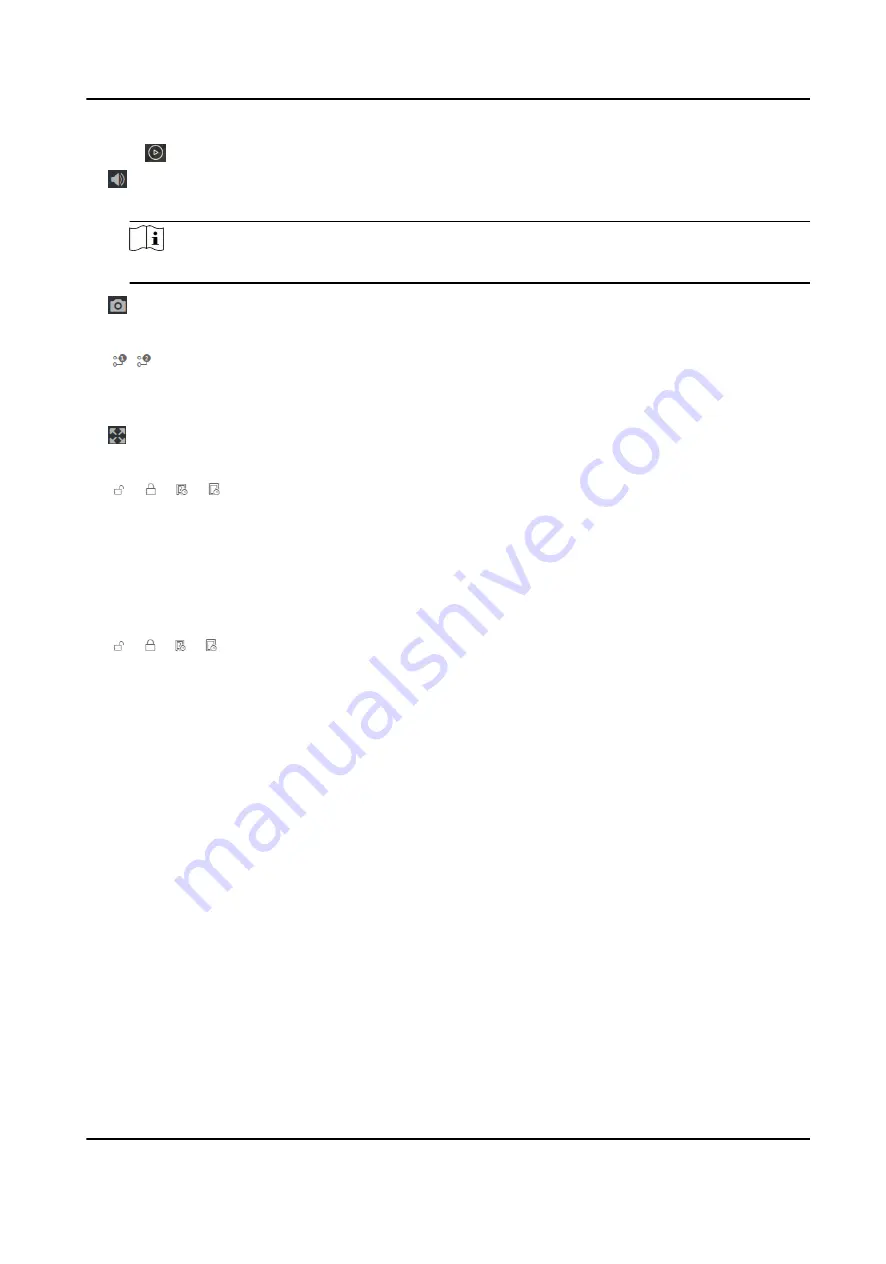
Click to view the device live view.
Set the volume when starting live view.
Note
If you adjust the volume when starting two-way audio, you may hear a repeated sounds.
You can capture image when starting live view.
Select the streaming type when starting live view. You can select from the main stream and
the sub stream.
Full screen view.
/ / /
The door status is open/closed/remaining open/remaining closed.
Controlled Status
You can select open/closed/remaining open/remaining closed status according to your actual
needs.
Remote Control
/ / /
The door is opened/closed/remaining open/remaining closed.
Real-Time Event
You can view the event Employee ID, Name, Card No., Event Type, Time, and Operation. You can
also click View More to enter the search conditions, including the event type, employee ID, the
name, the card No., the start time, and the end time, and click Search. The results will be
displayed on the right panel.
Person Information
You can view the added and not added information of person face and card.
Network Status
You can view the connected and registered status of wired network.
Basic Information
You can view the model, serial No. and firmware version.
Device Capacity
You can view the face and card capacity.
DS-K3B631TX Series Swing Barrier User Manual
57
Summary of Contents for DS-K3B631TX Series
Page 1: ...DS K3B631TX Series Swing Barrier User Manual ...
Page 23: ... The dimension is as follows DS K3B631TX Series Swing Barrier User Manual 9 ...
Page 35: ...Figure 5 7 Sub Access Control Board Terminal DS K3B631TX Series Swing Barrier User Manual 21 ...
Page 47: ...Figure 5 22 Remaining Closed DS K3B631TX Series Swing Barrier User Manual 33 ...
Page 174: ...UD30186B ...

































