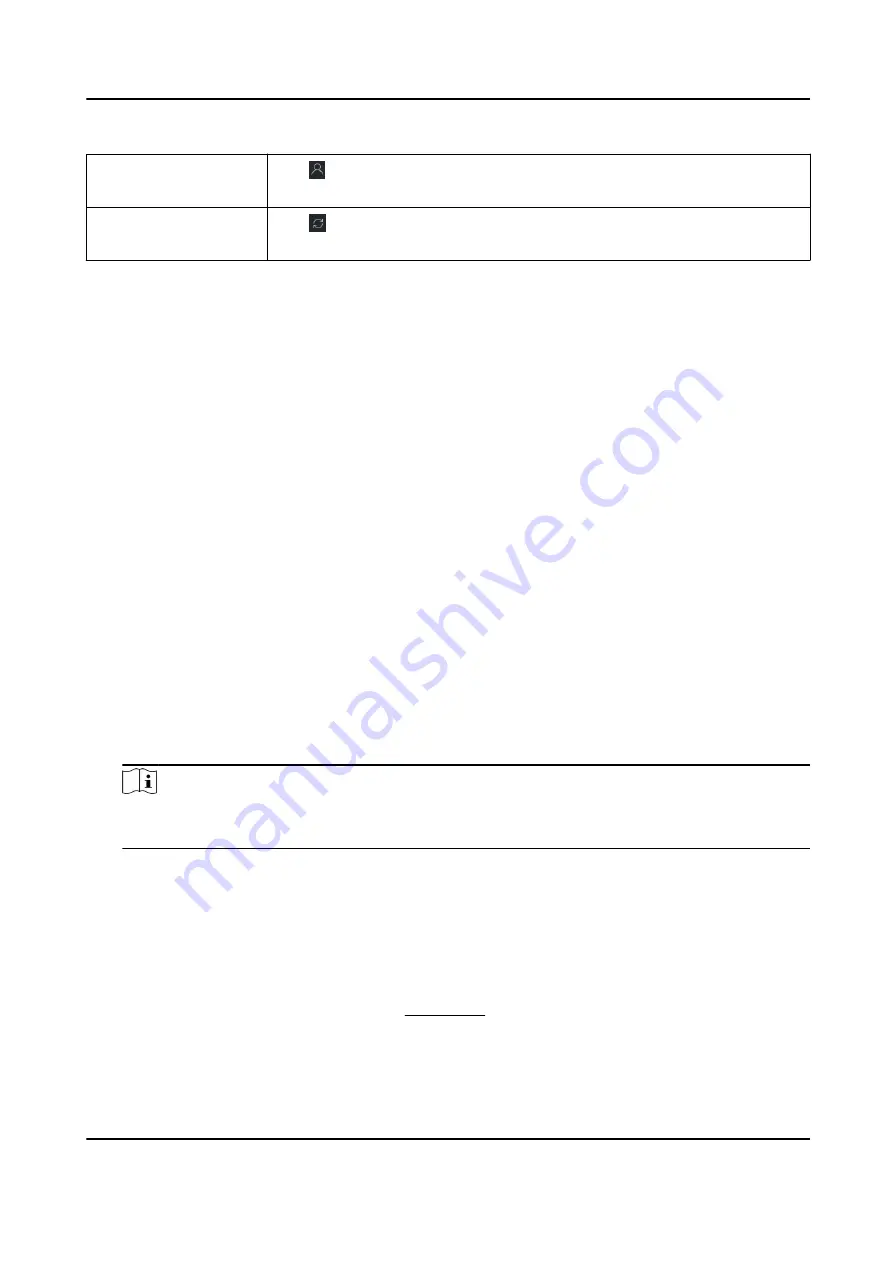
View Online User
Click to view the details of online user who access the device,
including user name, user type, IP address and login time.
Refresh Device
Information
Click to refresh and get the latest device information.
11.3 Group Management
The client provides groups to manage the added resources in different groups. You can group the
resources into different groups according to the resources' locations.
Example
For example, on the 1st floor, there mounted 16 doors, 64 alarm inputs, and 16 alarm outputs. You
can organize these resources into one group (named 1st Floor) for convenient management. You
can control door status, and do some other operations of the devices after managing the resources
by groups.
11.3.1 Add Group
You can add group to organize the added device for convenient management.
Steps
1. Enter the Device Management module.
2. Click Device Management → Group to enter the group management page.
3. Create a group.
-
Click Add Group and enter a group name as you want.
-
Click Create Group by Device Name and select an added device to create a new group by the
name of the selected device.
Note
The resources (such as alarm inputs/outputs, access points, etc.) of this device will be
imported to the group by default.
11.3.2 Import Resources to Group
You can import the device resources (such as alarm inputs/outputs, access points, etc.) to the
added group in a batch.
Before You Start
Add a group for managing devices. Refer to Add Group .
Steps
1. Enter the Device Management module.
DS-K3B631TX Series Swing Barrier User Manual
128
Summary of Contents for DS-K3B631TX Series
Page 1: ...DS K3B631TX Series Swing Barrier User Manual ...
Page 23: ... The dimension is as follows DS K3B631TX Series Swing Barrier User Manual 9 ...
Page 35: ...Figure 5 7 Sub Access Control Board Terminal DS K3B631TX Series Swing Barrier User Manual 21 ...
Page 47: ...Figure 5 22 Remaining Closed DS K3B631TX Series Swing Barrier User Manual 33 ...
Page 174: ...UD30186B ...
































