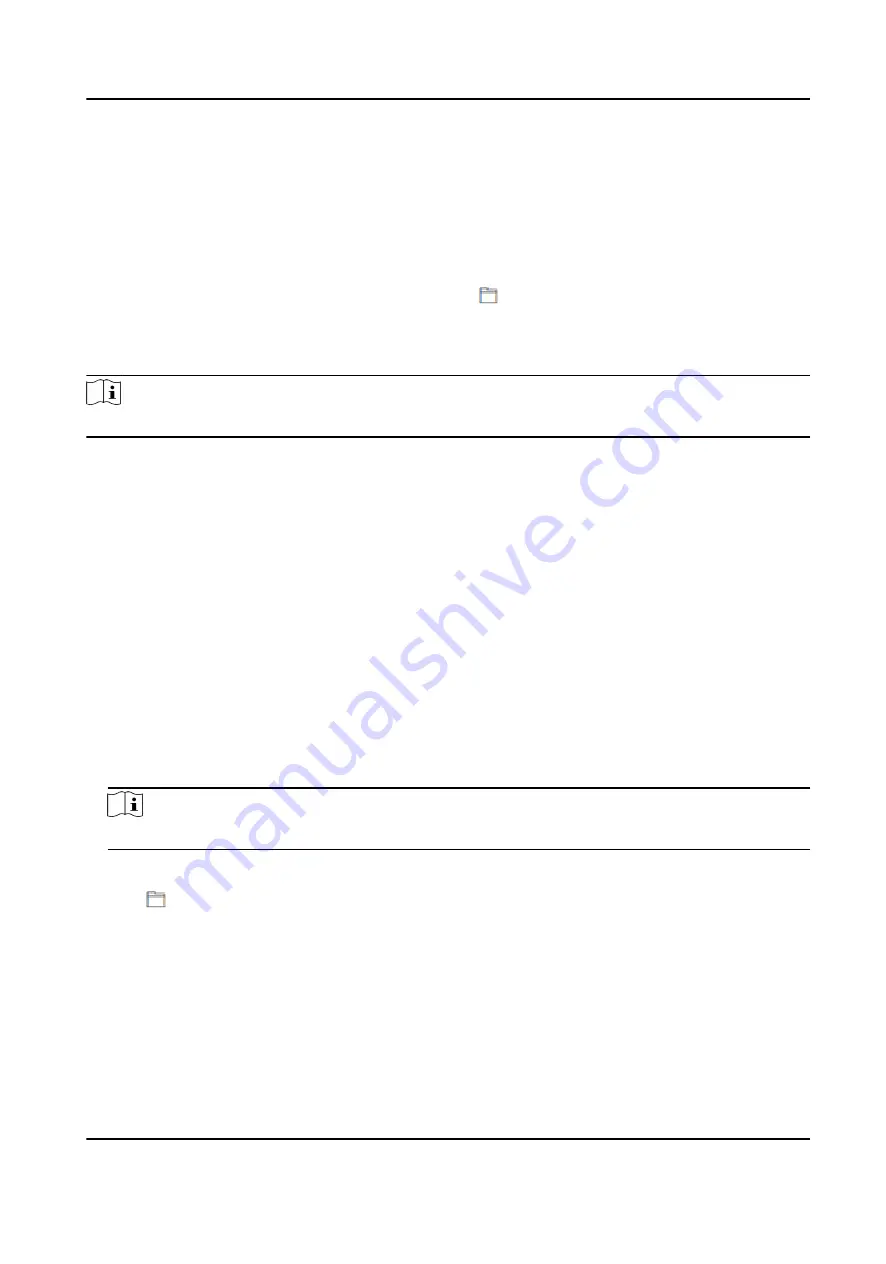
Reboot Device
Click Maintenance and Security → Maintenance → Restart .
Click Restart to reboot the device.
Upgrade
Click Maintenance and Security → Maintenance → Upgrade .
Select an upgrade type from the drop-down list. Click and select the upgrade file from your
local PC. Click Upgrade to start upgrading.
If the device has been connected to Hik-Connect and network, when there is a new installation
package in Hik-Connect, you can click Upgrade after Online Update to upgrade the device system.
Note
Do not power off during the upgrading.
Restore Parameters
Click Maintenance and Security → Maintenance → Backup and Reset .
Restore All
All parameters will be restored to the factory settings. You should activate the device before
usage.
Restore
The device will restore to the default settings, except for the network parameters and the user
information.
Import and Export Parameters
Click Maintenance and Security → Maintenance → Backup and Reset .
Export
Click Export to export the device parameters.
Note
You can import the exported device parameters to another device.
Import
Click and select the file to import. Click Import to start import configuration file.
9.6.20 Device Debugging
You can set device debugging parameters.
Steps
1. Click Maintenance and Security → Maintenance → Device Debugging .
2. You can set the following parameters.
DS-K3B631TX Series Swing Barrier User Manual
90
Summary of Contents for DS-K3B631TX Series
Page 1: ...DS K3B631TX Series Swing Barrier User Manual ...
Page 23: ... The dimension is as follows DS K3B631TX Series Swing Barrier User Manual 9 ...
Page 35: ...Figure 5 7 Sub Access Control Board Terminal DS K3B631TX Series Swing Barrier User Manual 21 ...
Page 47: ...Figure 5 22 Remaining Closed DS K3B631TX Series Swing Barrier User Manual 33 ...
Page 174: ...UD30186B ...

































