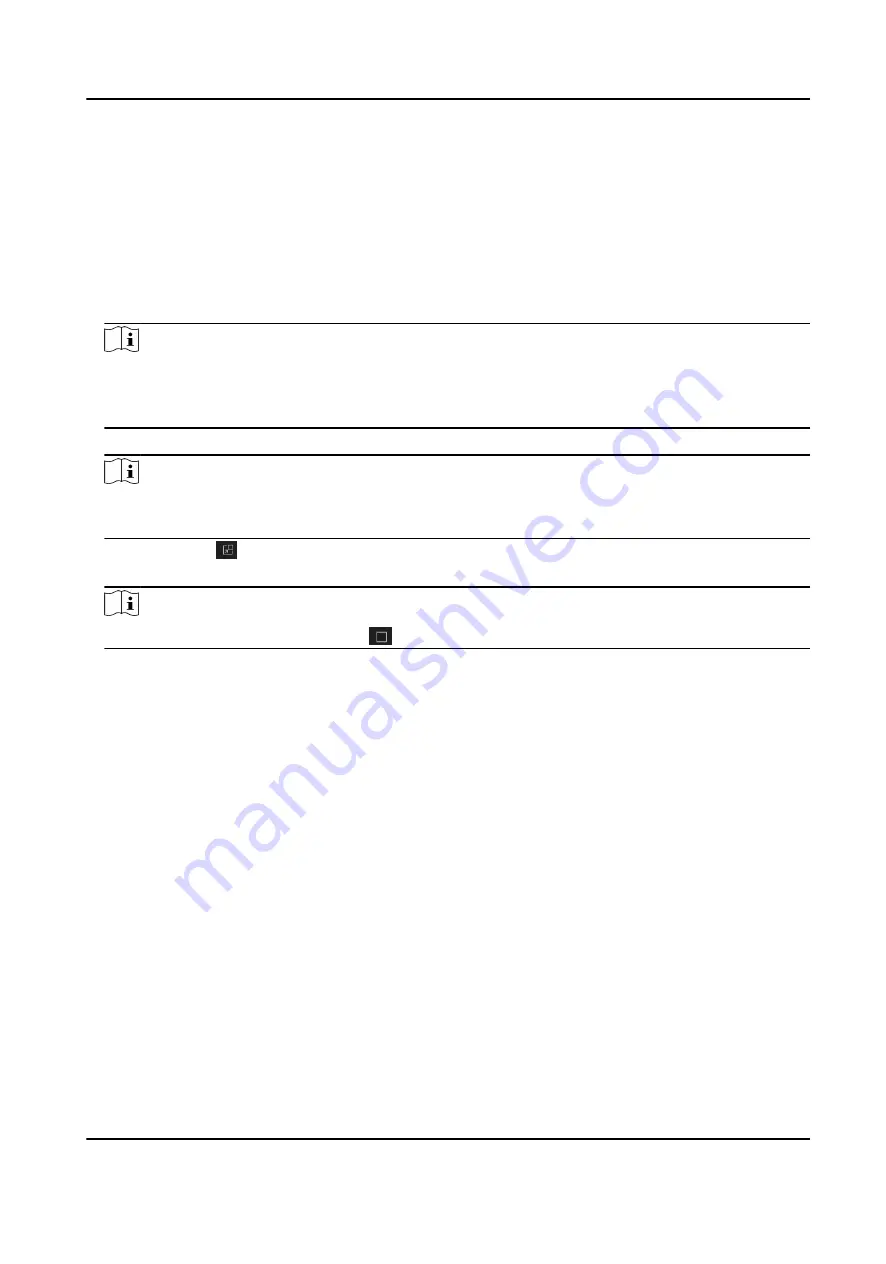
2. Optional: Select an access point group from the drop-down list in the upper-right corner to
show the real time access records of the selected group.
3. Optional: Check the event type and event status.
The detected events of checked type and status will be displayed in the list below.
4. Optional: Check Show Latest Event to view the latest access record.
The record list will be listed reverse chronologically.
5. Optional: Check Enable Abnormal Temperature Prompt to enable abnormal skin-surface
temperature prompt.
Note
When enabled, if there is abnormal temperature information, an Abnormal Temperature
window pops up when you enter Monitoring module, displaying person's picture, skin-surface
temperature, card No., person name, etc.
6. Optional: Click an event to view person pictures (including captured picture and profile).
Note
In Linked Capture Picture field, you can double click the captured picture to view an enlarged
picture.
7. Optional: Click to view surveillance details (including person's detailed information and the
captured picture).
Note
In the pop-up window, you can click
to view surveillance details in full screen.
DS-K3B631TX Series Swing Barrier User Manual
152
Summary of Contents for DS-K3B631TX Series
Page 1: ...DS K3B631TX Series Swing Barrier User Manual ...
Page 23: ... The dimension is as follows DS K3B631TX Series Swing Barrier User Manual 9 ...
Page 35: ...Figure 5 7 Sub Access Control Board Terminal DS K3B631TX Series Swing Barrier User Manual 21 ...
Page 47: ...Figure 5 22 Remaining Closed DS K3B631TX Series Swing Barrier User Manual 33 ...
Page 174: ...UD30186B ...























