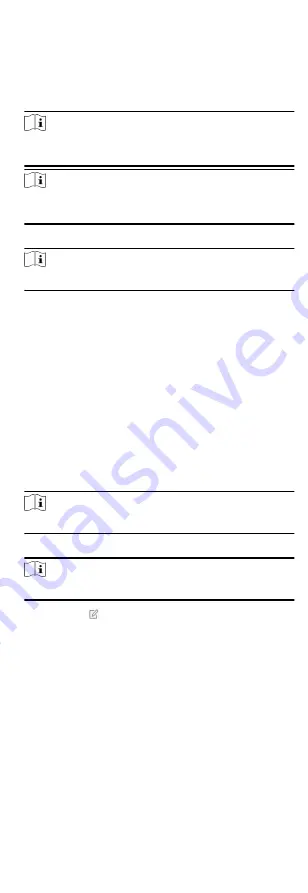
Steps
1. Connect the device to the Ethernet.
2. Search the device IP address via the client software and the
SADP software.
3. Enter the searched IP address in the address bar.
Note
When using mobile browser, the default IP Address is
192.168.8.1. The device must be in the AP mode.
Note
When connecting the network cable with computer directly,
the default IP Address is 192.0.0.64
4. Use the activation user name and password to login.
Note
Refer to Activation chapter for the details.
5.6.1 Add/Edit/Delete Tag (Card)
You can add tag to the security control panel and you can use the
tag(card) to arm/disarm the zone. You can also edit the tag
information or delete the tag from the security control panel.
Steps
1. Click User Management → Card to enter the management
page.
2. Click Add and place a tag(card) on the tag(card) area of the
control panel.
3. Customize a name for the tag(card) in the pop-up window.
4. Select the card type and tag(card) linked partition.
5. Select the permission for the tag(card).
Note
You should allocate at least a permission for the tag(card).
6. Click OK and the tag information will be displayed in the list.
Note
The tag supports at least 20-thousand serial numbers.
7. Optional: Click and you can change the tag(card) name.
8. Optional: Delete a single tag(card) or check multiple
tags(cards) and click Delete to delete cards in batch.
5.6.2 Add/Edit/Delete Keyfob
You can add keyfob to the security control panel and you can
control the security control panel via the keyfob. You can also edit
the keyfob information or delete the keyfob from the security
control panel.
Steps
1. Click User Management → Keyfob to enter the Keyfob
Management page.
59






























