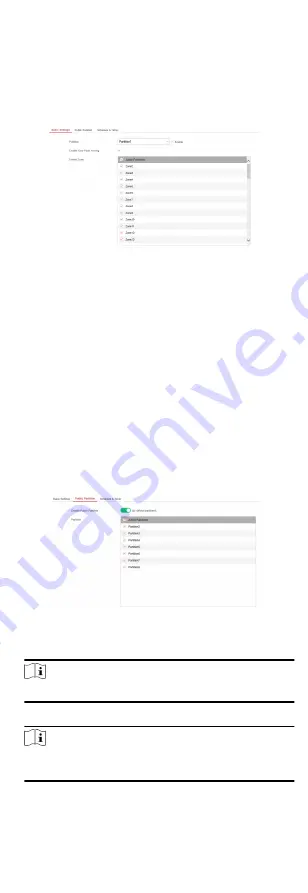
4.3.3 Partition Settings
Basic Settings
You can link zones to the selected partition.
Steps
1. Click Partition Management → Basic Settings to enter the
page.
Figure 4-18 Partition Basic Information Management Page
2. Select a partition.
3. Check the Enable One-Push Arming to enable the One-Push
Arming key on the keypad.
4. Check the check box in front of the zone to select zones for the
partition.
5. Click Save to complete the settings.
Public Partition Settings
Definition Public partition is considered a special one which can
be shared to other partitions. It is usually applied to manage or
control the public area related with other areas controlled by
other partitions in one building.
Steps
1. Click Partition Management → Public Partition to enter the
page.
Figure 4-19 Public Partition Settings
2. Check the checkbox to enable the public partition function.
Note
the default public partition is partition 1
3. Select partition(s) to link to the public partition in the list.
Note
It is required to select at least a partition to link to the public
paritition.
4. Click Save to set the partition as public partition.
29






























