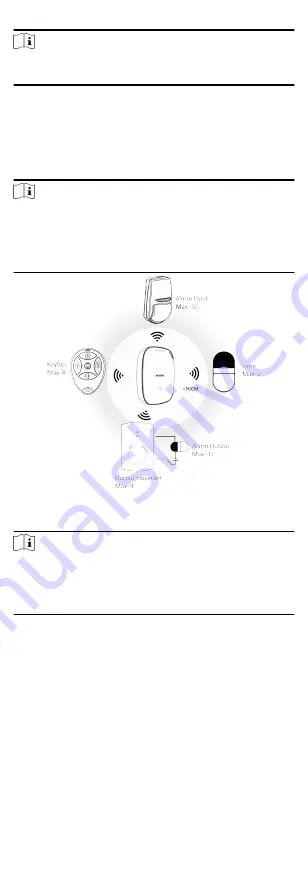
Note
Only install peripherals when the signal strength is 100 or above.
For much better system, install at 120 and above.
2 Connection
You can connect peripheral device to the control panel locally, via
client software, web client, or mobile client.
Note
Check the RF signal strength before connection and peripheral
device installation. While the control panel is not in the
registration mode, double press the function button, and trigger
the wireless device (event alarm or tampering alarm). You can
view the RF signal strength indication on the peripheral device.
Connect Locally
Note
Add the card or keyfob via the web client before adding
peripheral device for clearing tampering alarm.
The distance between the control panel and wireless device
should be less than 50 cm.
While the control panel is not in the registration mode, press the
function button on the side of the control panel once and trigger
a peripheral device.
Connect via Client Software
Add a control panel to the client software.
In the client software, click Device Management → Remote
Configuration → Wireless Device . Select a zone/relay/siren and
enter the Settings page. Input the device serial No. for
connection.
8






























