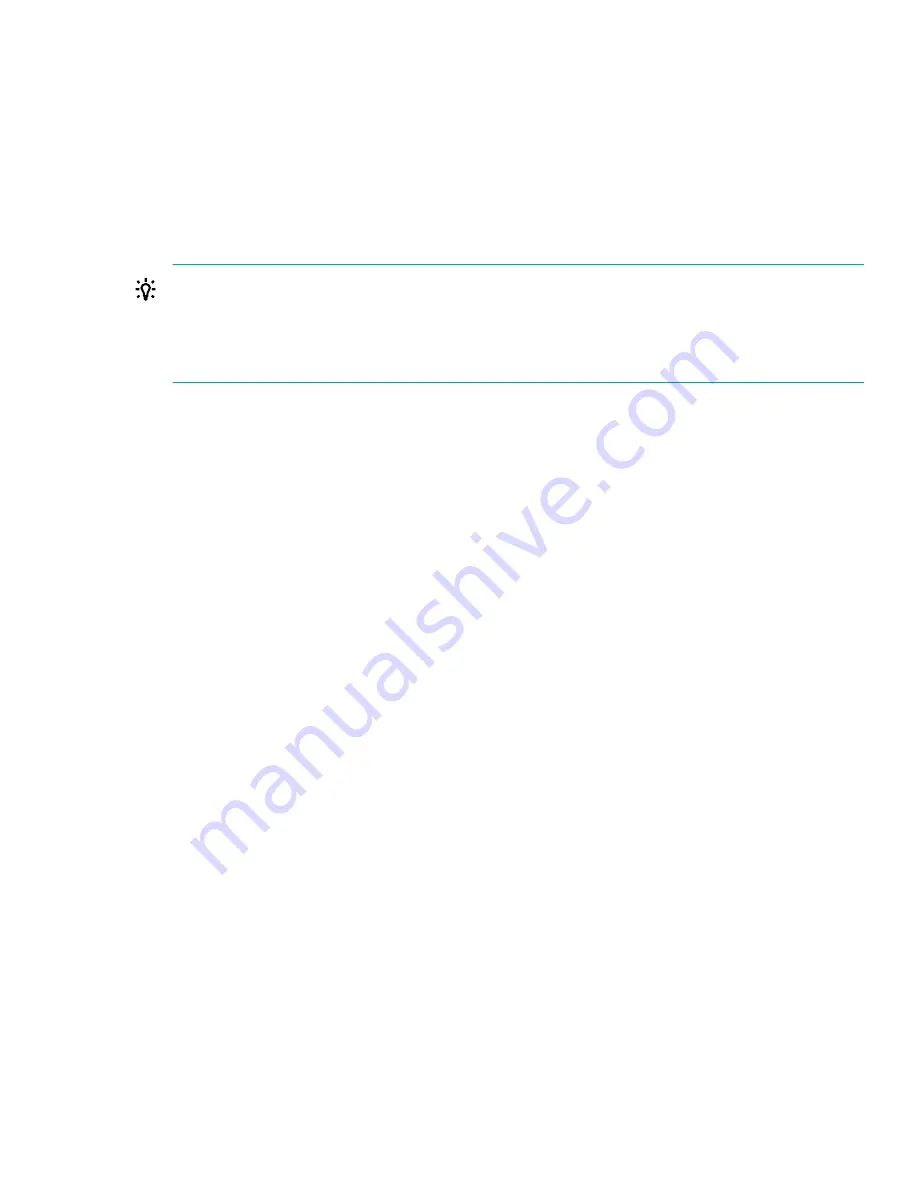
Generating a report or support ticket from L&TT
Procedure
1.
In the L&TT
By Product
or
By Connection
tab, select the device from the device list.
2.
Click the
Health
button on the main toolbar to generate and display a standard report, or click the
Support
button on the main toolbar to display the
Support
screen for additional report or support ticket options.
Downloading a support ticket from the library
TIP:
Each support ticket downloaded from the RMI will only contain information for the library itself or one
drive. To capture all support information, download a ticket from the library and from each drive. To
generate a consolidated support ticket with all support data in a single compressed file, download the
support ticket with L&TT.
Procedure
• From the RMI
Support > Support ticket
screen, click
Download
.
• Insert a USB flash drive into the USB port on the rear panel and then from the OCP, select
Download
support ticket to USB
.
Viewing a downloaded support ticket
Procedure
1.
From the L&TT
File
menu, select
Load Support Ticket
.
2.
Select the support ticket file in the browser.
Finding error code information on an L&TT support ticket or report
An L&TT support ticket or report contains detailed information about the device configuration, along with
errors and warnings. The support ticket and report contain the same information. The report is easier to read,
but must be generated and read on the host computer. The support ticket can be downloaded from the device
and then viewed on any computer with L&TT installed.
The top of the support ticket contains basic configuration information about the library.
Generating a report or support ticket from L&TT
169
















































