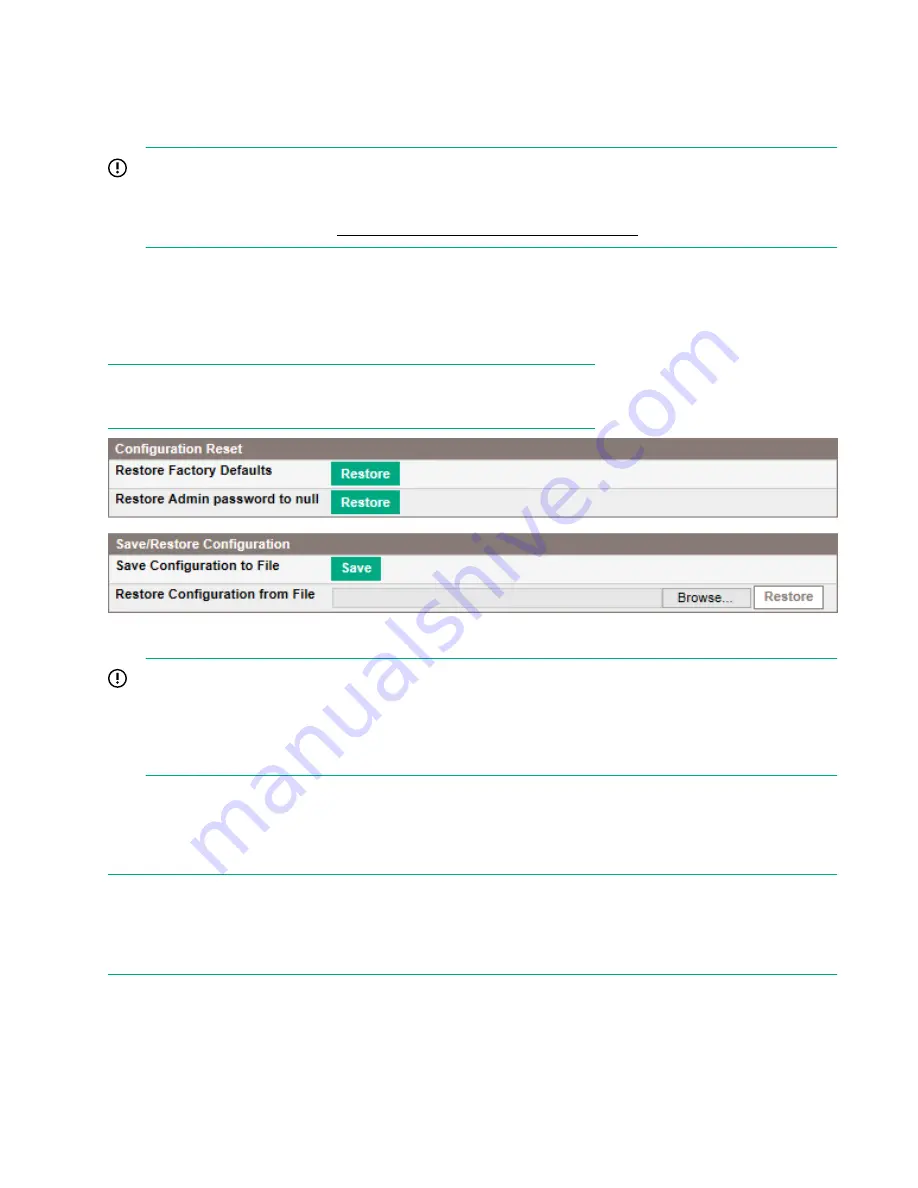
The Configuration > Save/Restore page
Use the
Configuration > Save/Restore
page to restore the factory defaults, reset the administrator password
to null, or save the library configuration database to a file. The library will perform an inventory after the
defaults are restored.
IMPORTANT:
Once you reset the administrator password to null, you will not be able to access the administrator
functions in the RMI until you set an administrator password through the OCP. To
change
the
Figure 48: Configuration > Password page
The saved configuration database will make it easier to recover the library configuration in case you must
replace the chassis or library controller.
This feature is also useful when installing multiple devices. Either save the configuration before configuring
the network or ensure that only one library with the same network configuration is on the network at a time
until they have unique network identities.
NOTE:
You can save the device configuration to a USB flash drive from the OCP.
Figure 51: Configuration > Save/Restore page
IMPORTANT:
When the defaults are restored, the library will rediscover and renumber the tape drives from the bottom
of the library up. If a tape drive was added between two other tape drives since the last time the drives
were discovered, that tape drive and the ones above it will be renumbered. You might need to update
the configuration of the backup application when tape drives are renumbered.
To save the device configuration to a file, click
Save
and follow the instructions on the RMI to specify a file
location.
To restore the device configuration from a file, browse to the location of the saved configuration file and click
Restore
.
NOTE:
For security reasons, the system configuration cannot be restored from a file or restored to the factory
defaults when encryption is enabled. Disable encryption from the
Configuration > Security
screen before
restoring the system configuration from a file or from the factory defaults.
Operations
88
The Configuration > Save/Restore page
















































