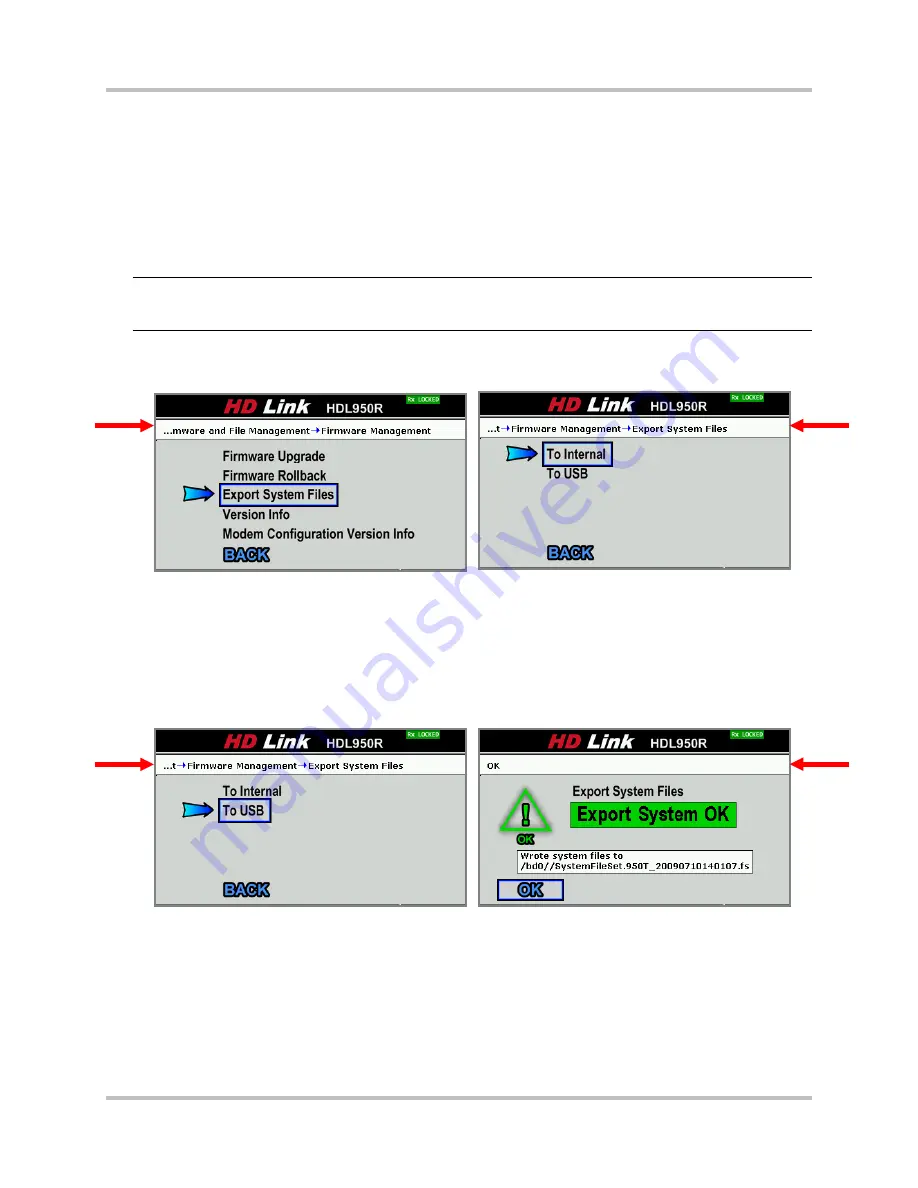
4 – Front Panel Configuration & Operation
HD Link Installation & Operation Manual
Version 2, April 2010
Harris Corporation
4-49
Intraplex Products
Select
Yes
and press Enter to archive the current firmware and system files and replace them with
the most recent previously installed set. Select
No
(selected default) and press Enter to cancel the
rollback and return to the previous screen.
Export System Files
You can export system files during test and troubleshooting conditions when customer service
representatives request a copy of your system files. This feature builds one file containing
important system files and information and writes it to internal memory or a USB device.
Note:
Each time you use the Export System Files process, a unique file is created with identifying
information in the filename. When you select the
To Internal
option, the internal flash
memory can fill up rapidly with several copies of exported system files.
Select
Export System Files
on the
Firmware Management
screen and press Enter to access
the
Export System Files
screen (Figure 4-80).
Figure 4-80. Firmware Management
Export System Files
Internal:
Select this command and press Enter to export all system files from the internal flash
directory (/RFA/user/).
USB:
Select this command and press Enter to export all system files to the connected USB device.
A message appears either verifying the files were exported successfully (Figure 4-81) or indicating
a failed export error (Figure 4-82). Section 6 – “Testing & Troubleshooting” gives possible
solutions for error messages.
Figure 4-81. Export System Files
Successful Export






























