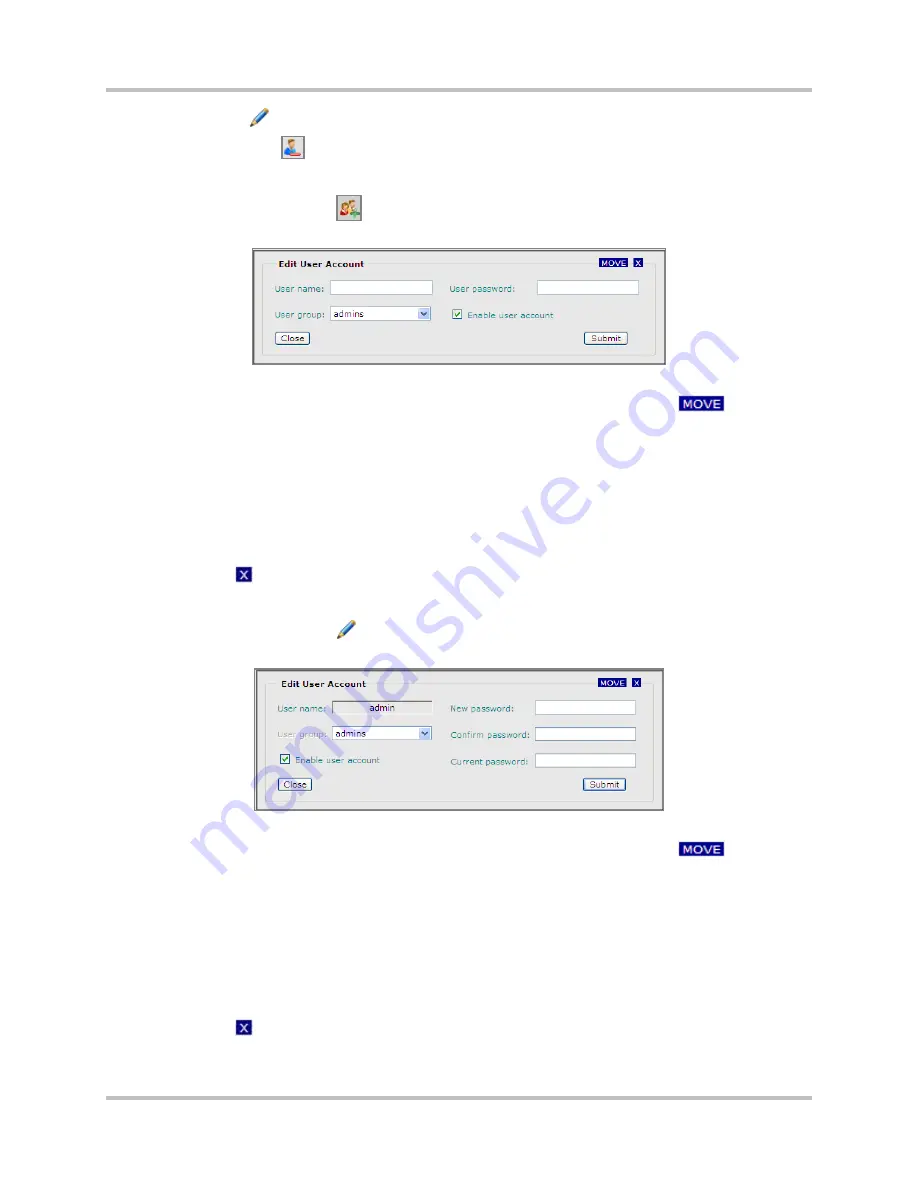
5 – Web Browser Interface Configuration & Operation
HD Link Installation & Operation Manual
Version 2, April 2010
Harris Corporation
5-37
Intraplex Products
●
Edit user
: Click
on a specific account row to access the
Edit user
dialog box (Figure 5-30).
●
Remove user
: Click
on a specific account row to delete that user account.
To add a user account, perform these steps:
1.
On the
Accounts
page, click
on the table header. The
Add User Account
dialog box appears
(Figure 5-31).
Figure 5-31. Accounts Page: Add User Account Dialog Box
2.
To change the location of the dialog box on your monitor screen, click and hold
and drag
the dialog box as desired.
3.
Type the
User name
for the new account.
4.
Type the
User password
.
5.
Select the
User group
from the list.
6.
Select the
Enable user account
check box to make this account active.
7.
Click
Submit
to create the account.
8.
Click
Close
or
to exit the dialog box.
To edit a user account, perform these steps:
1.
On the
Accounts
page, click
on the row of user account to be edited. The
Edit User Account
dialog box appears (Figure 5-32).
Figure 5-32. Accounts Page: Edit User Account Dialog Box
2.
To change the location of the dialog box on your monitor screen, click and hold
and drag
the dialog box as desired.
3.
To change the
User
group, select a group from the list.
4.
To change the user’s password
a.
Type the
New Password
.
b.
Retype to
Confirm Password
.
c.
Type the
Current Password
.
5.
Click
Submit
to apply changes to the account.
6.
Click
Close
or
to exit the dialog box.






























