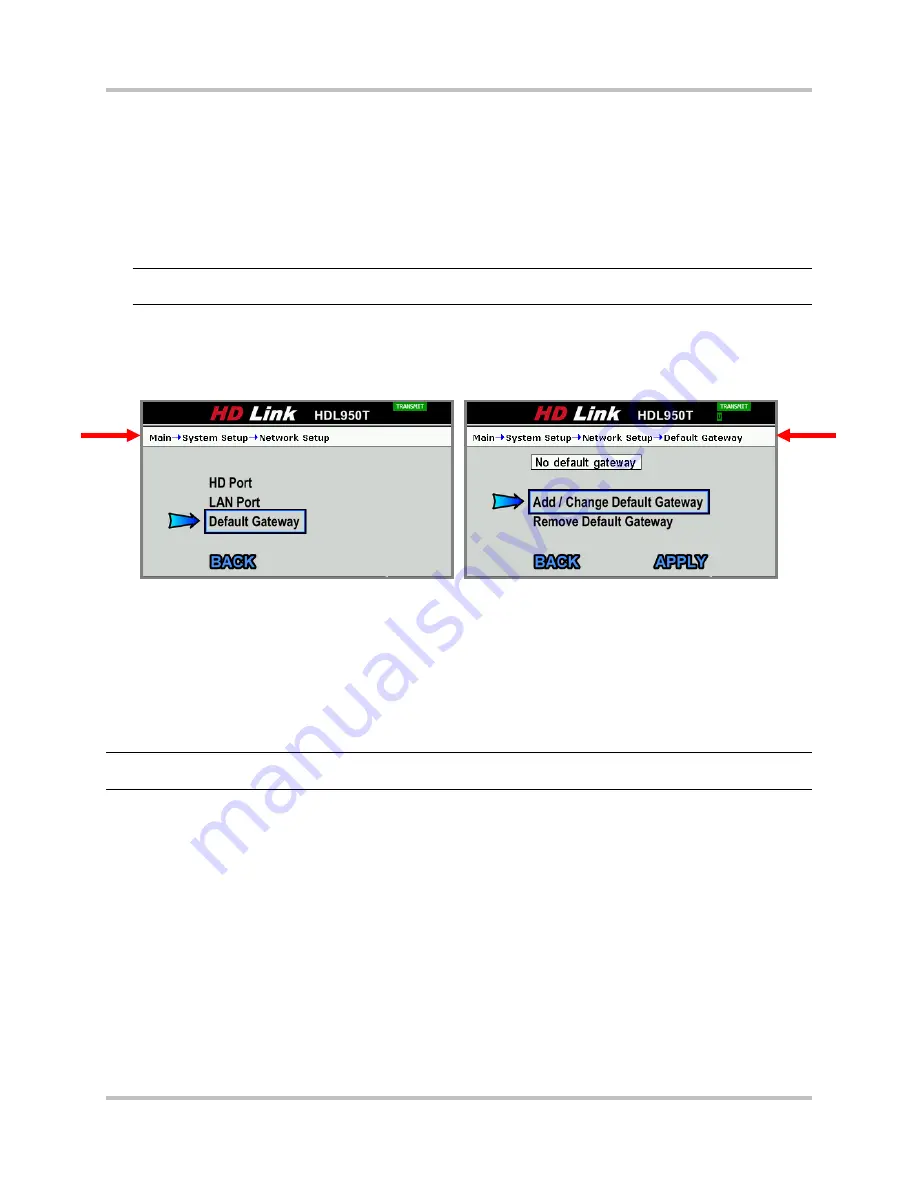
HD Link Installation & Operation Manual
4 – Front Panel Configuration & Operation
Version 2, April 2010
4-28
Harris Corporation
Intraplex Products
This screen shows the current LAN port speed. Press these buttons on the display to adjust the
LAN Port speed:
•
Press the vertical buttons to change the speed.
•
Press Enter to keep changes until you can
Apply
them on the previous screen.
•
Press Cancel to erase your changes and return to the previous setting.
Color Codes: White = currently applied value; yellow = value changed but not saved or applied.
Cancel:
Press this button to return to the previous screen.
Note:
If you make any changes to this screen, you must select
Apply
and press Enter on the
previous screen to save and apply changes.
Default Gateway
Select
System Options
on the
Network Setup
menu screen to access the
System Options
screen
(Figure 4-41).
Figure 4-41. Network Setup
Default Gateway
Add/Change Default Gateway:
Access the
Default
Gateway
IP
Address
screen to either change
the current default gateway or add another one.
Remove Default Gateway:
Delete the current default gateway.
Back:
Select this command and press Enter to return to the previous screen.
Apply:
Select this command and press Enter to set the currently configured IP address to be the
default gateway.
Note:
After drilling down to set or change the gateway IP address, you must select
Apply
on this
screen and press Enter for the changes to take effect.
Add/Change Default Gateway IP Address
Select
Add
/
Change
Default
Gateway
on the
Default
Gateway
screen to access the
Default
Gateway
IP
Address
screen (Figure 4-42).






























