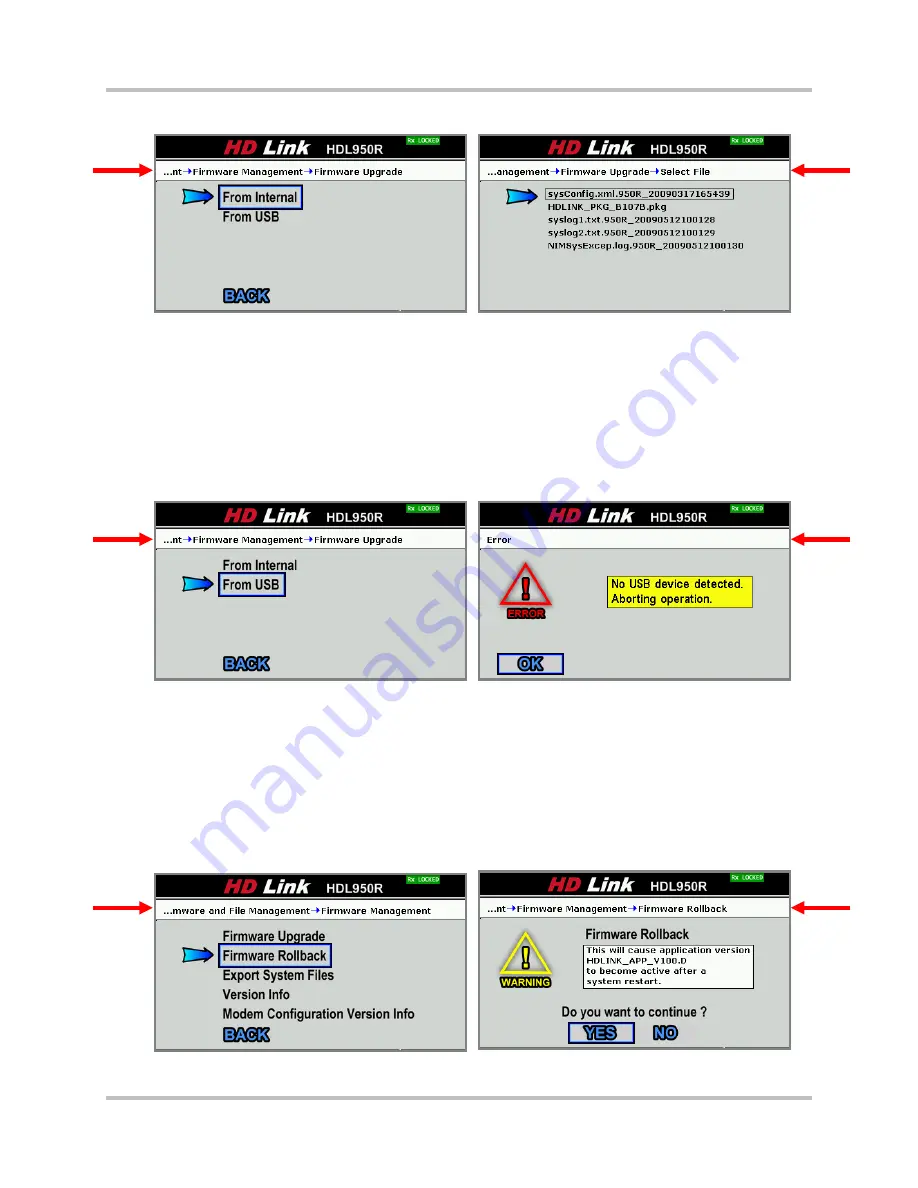
HD Link Installation & Operation Manual
4 – Front Panel Configuration & Operation
Version 2, April 2010
4-48
Harris Corporation
Intraplex Products
Back:
Select this command and press Enter to return to the previous screen.
Figure 4-77. Firmware Upgrade
Example Select File
Select the file and press Enter to begin the upgrade process. A confirmation screen appears. Press
Enter to confirm upgrading to the selected file or press Cancel to cancel to upgrade process.
When you confirm the upgrade process, a screen appears with a progress bar signaling the
upgrade status, followed either by a successful upgrade notice or an error message. The
Firmware Upgrade
process can take several minutes to complete.
If there are no files on your USB device or in the /RFA/user/ internal memory, the message “No
files found” appears. The system also gives an error message if it cannot detect an USB device
(Figure 4-78) or if there is an error in the upgrade process.
Figure 4-78. Firmware Upgrade
USB Device Not Detected
Section 6 – “Testing & Troubleshooting” gives possible solutions for error messages.
Firmware Rollback
The HD Link system maintains two sets of firmware and system files, the currently running set and
the set that was installed most recently before the current one. Select
Firmware
Rollback
on the
Firmware
Management
screen and press Enter to set the equipment to the previous firmware
version. A warning screen appears, asking you to verify rolling back the system to the previous
version (Figure 4-79).
Figure 4-79. Firmware Rollback
Rollback Verification






























