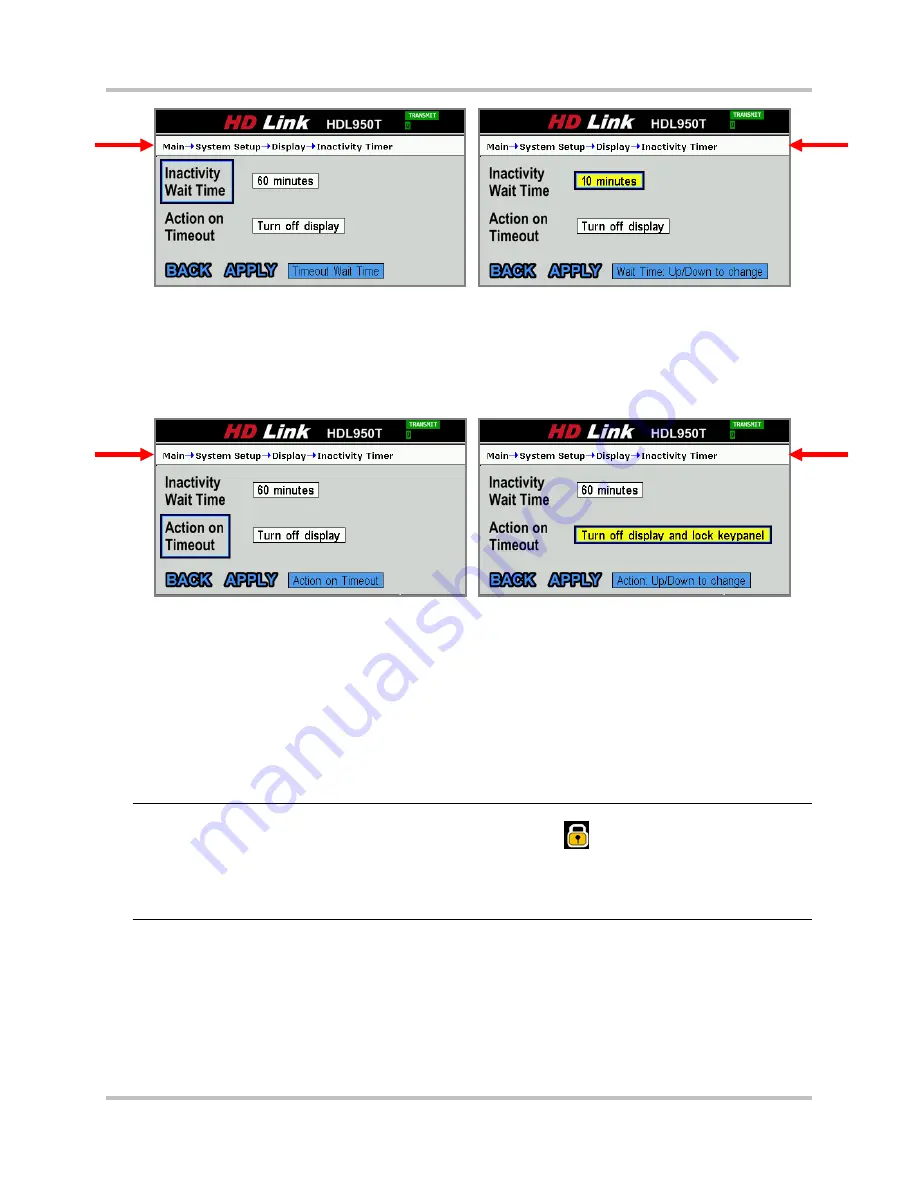
HD Link Installation & Operation Manual
4 – Front Panel Configuration & Operation
Version 2, April 2010
4-32
Harris Corporation
Intraplex Products
Figure 4-50. Inactivity Timer
Change Inactivity Wait Time
The field appears yellow to indicate that a change has been made but not saved. You must select
Apply
and press Enter to save and set the new time.
Action on Timeout:
Select the field next to this command and press Enter (Figure 4-51) to
change whether the system action after the specified time has elapsed (
Turn off display
or
Turn
off display and lock keypad
).
Figure 4-51. Inactivity Timer
Change Action on Timeout
The field appears yellow to indicate that a change has been made but not saved. You must select
Apply
and press Enter to save and set the new action.
Back:
Select this command and press Enter to return to the previous screen.
Apply:
Select this command and press Enter to save and set the values shown on this screen.
Remember to select this command to save any changes you have made.
Some system activities take several minutes, such as the firmware upgrade and firmware rollback,
and temporarily disable the inactivity timer so as not to disrupt a critical operation in progress.
The system restores inactivity timer functionality when the operation is completed.
Note:
When you set the
Inactivity
Timer
to a specific time, the initial screen appears after that
time period and
menu access is
locked
. A padlock icon
appears in the upper left of the
screen, and
screen navigation is
disabled
. To regain access to the menus, perform the
steps in the next procedure to enter the unlock sequence (in the next procedure) on the
front panel. You can then disable the timer configuration (Section 4.2.7.2), if you wish, to
prevent the system from locking again.
To unlock the display and regain access to the screens, perform these steps:
1.
Press the left arrow button
three times.
2.
Press Cancel.
3.
Press Enter. The padlock icon should now disappear, indicating the screen menu is once more
accessible.






























