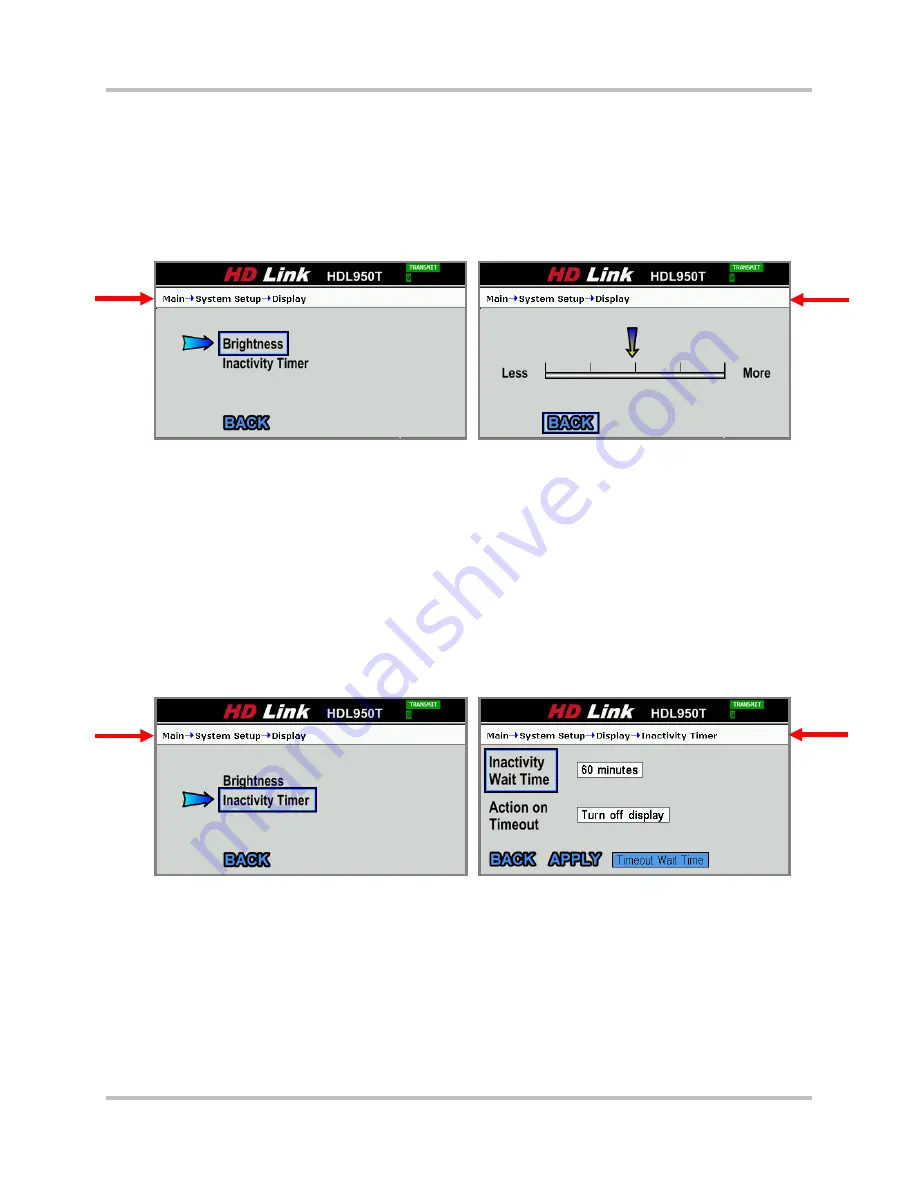
4 – Front Panel Configuration & Operation
HD Link Installation & Operation Manual
Version 2, April 2010
Harris Corporation
4-31
Intraplex Products
Inactivity Timer
: Select this command and press Enter to access the
Inactivity Timer
configuration
screen and set the system to turn off the panel display after a specified period of inactivity.
Back:
Select this command and press Enter to return to the previous screen.
Brightness
Select the
Brightness
command on the
Display
menu screen to access the
Brightness
screen
(Figure 4-48).
Figure 4-48. Display
Brightness
Less/More:
Press the left arrow on the panel to dim the display or press the right arrow to
brighten the display.
Back:
Select this command and press Enter to return to the previous screen.
Inactivity Timer
You can set the system to turn off the screen display after a specified period of time and even to
lock the keypad. You typically use the
Inactivity Timer
to extend the life of the display lights and
to help prevent some unintended or unauthorized changes to the system configuration or
operation if the system is not physically secure.
Select the
Inactivity Timer
command on the
Display
menu screen to access the
Inactivity
Timer
screen (Figure 4-49).
Figure 4-49. Display
Inactivity Timer
Inactivity Wait Time:
Select the field next to this command and press Enter (Figure 4-50) to
change the length of time before the system turns off the display:
•
60 minutes
•
30 minutes
•
10 minutes
•
5 minutes
•
3 minutes
•
1 minute
•
30 seconds






























