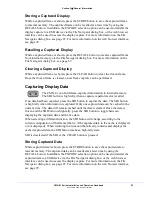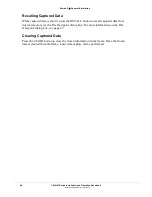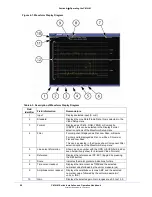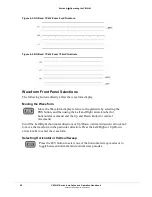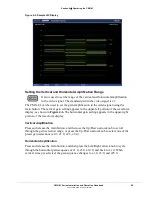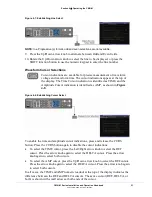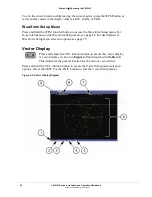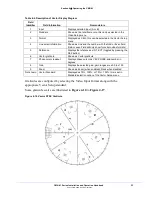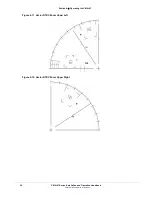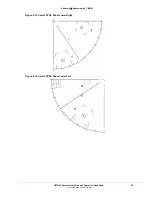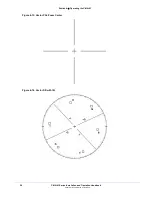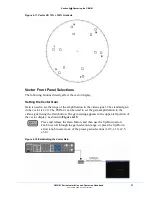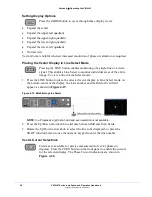Section 3
♦
General Information
CMN-41 Series Installation and Operation Handbook
23
Copyright © 2009, Harris Corporation
Storing a Captured Display
While a captured frame is shown, press the STORE button to save the captured frame
to internal memory. The captured frame can be recalled at a later time by using the
RECALL button. In addition, the EXPORT selection option can be used to transfer the
display capture to a USB device via the File Navigator dialog box, or the web browser
interface can be used to access the display capture. For more information on the File
Navigator dialog box, see page 87. For more information on the web browser interface,
see page 99.
Recalling a Captured Display
While a captured frame is shown, press the RECALL button to recall a captured frame
from internal memory via the File Navigator dialog box. For more information on the
File Navigator dialog box, see page 87.
Clearing a Captured Display
While a captured frame is shown, press the CLEAR button to clear the frozen frame.
Once the frozen frame is cleared, a new frame capture can be performed.
Capturing Display Data
The CMN-41 can hold frame-captured information in internal memory.
The SDI button is high tally when a capture is performed or recalled.
If no data had been captured, press the SDI button to capture the data. The SDI button
is high tally when information is captured. Only one captured data can be cached in the
unit at a time. The data will remain cached until the data is cleared. Once the data is
frozen and the SDI button is high tally, press the SDI button to toggle between
displaying the captured data and the live data.
When selecting a different function, the SDI button will change according to the
current configuration of that frame (that is, if the captured data in the cache is displayed
or not displayed). When returning to a function that already contains and displays the
cached captured data, the SDI button reaches a high-tally state.
SDI is deselected if the SDI or the CLEAR button is pressed.
Storing Captured Data
While captured data is shown, press the STORE button to save the captured data to
internal memory. The captured data can be recalled at a later time by using the
RECALL button. In addition, the EXPORT selection option can be used to transfer the
captured data to a USB device via the File Navigator dialog box, or the web browser
interface can be used to access the display capture. For more information on the File
Navigator dialog box, see page 87. For more information on the web browser interface,
see page 99.