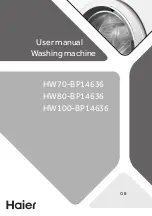-CU -110
SETTING ITEM
SETTING RANGE
(Difult is underlined)
CONTENTS
1 Keep null (CHG.) Yes•No
This function lets the machine read zero stitches as they are before color change
when reading pattern data.
2 Skip null stitch
Yes•No
This lets you choose to ignore all null stitches when reading pattern data.
3 Combine jump
Yes•No
Allows you to combine multiple, consecutive jump stitches when reading pattern
data, if desired. It combines them into jump stitches of the maximum 12.7mm and
reads the pattern with the combined jumps.
4 Stitch sweeper
Yes•No
This function eliminates extremely short stitch for stitch width when reading pattern
data.
5 Sweep length
0 ~ 0.4 ~ 0.8
(mm)
This setting controls the length of the stitches eliminated by the Stitch sweeper.
Stitches shorter than this setting will be eliminated.
6 DST name display
Yes•No
When patterns in Tajima format are read in, the display shows the
fi
le name.
7 Data format
Auto
Happy
Brd
Zsk
Turn data format for reading patterns. Usually, set it to Automatic.
→
Automatic
→
HAPPY, Tajima
→
Barudan
→
Zsk
8 Design information
Yes•No
This function reads various function setting which are set in pattern data together
with pattern data (type TAP).
9 Trace type
Lets you select the type of trace data that is created as a pattern is read in.
→
Maximum embroidery area of pattern
→
Out line
10 Join design data Yes•No
It is appeared that other pattern data is joined to the data previously read in the
machine.
You can make one pattern data by joining multiple pattern data read in the machine.
11 Folder select
Yes•No
When reading pattern data, the list for selection of folders will be displayed.
12 Completion msg.
Yes•No
Completion msg. will appear after reading pattern data.
10-3
READING
10_3 V402
Pattern read settings
Settings related to pattern data reading.
Detailed explanation of machine setting
4 Stitch sweeper
This removes stitches that are extremely narrow when reading pattern data and writing to
machine memory. If thread breaks occur often at the same point in a pattern, this may be
because of narrow stitches.
If the thread still breaks in the same place you can use this function again but repeated
usage may distort the shape of the stitch.
1. Save the pattern to USB
fl
ash drive.
2. Conduct a stitch sweeping of the pattern and load it into the machine again.
End
7 Data format
This enables you to select a di
ff
erent format and read the pattern again if the machine did not
read it correctly the
fi
rst time.
Summary of Contents for HCR3E Series
Page 1: ...3EVB10 13 HCR3E Industrial Multi head Embroidery Machine INSTRUCTION BOOK Program Ver C 3 04 ...
Page 2: ......
Page 144: ... D2 117 13 6 FRAME CONFIRMATION 20_5 NB01 11 Press Press to return to Drive mode ...
Page 280: ... RA 110 26 3 BUILT IN FONT LIST 26_3 P401 Basic script Diacritic script ...
Page 281: ... RA 111 26 3a BUILT IN FONT LIST 26_3a P401 ...
Page 284: ......
Page 329: ......