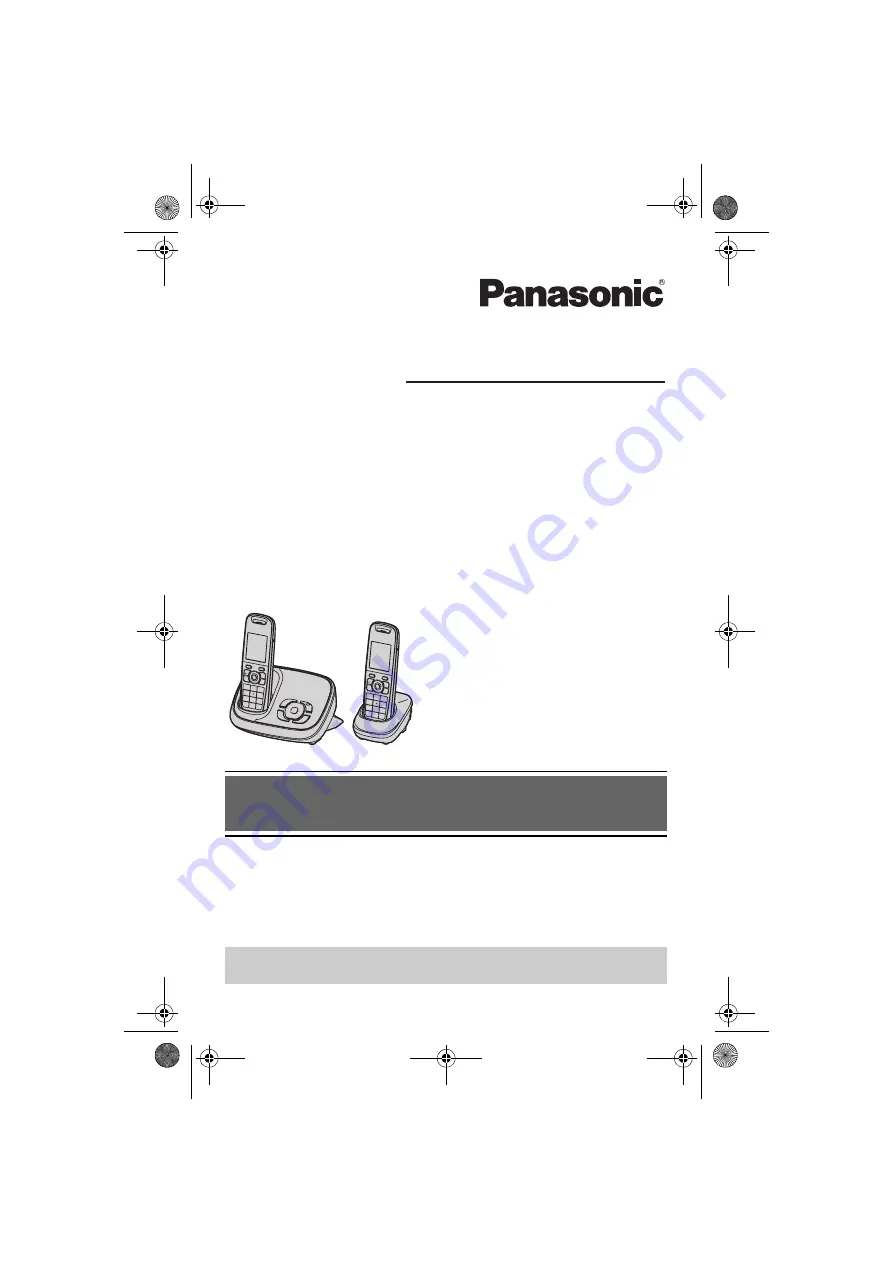
Thank you for purchasing a Panasonic product.
Please read these operating instructions before using the unit and save
them for future reference.
This unit is compatible with Caller ID. You must subscribe to the appropriate
service offered by your service provider/telephone company.
Before initial use, see “Getting
Started” on page 8.
Please access our online customer survey:
http://panasonic.net/pcc/tel/q
Operating Instructions
Model No.
KX-TG8522AL
Digital Cordless Answering System
KX-TG8523AL
Model shown is KX-TG8522.
TG8522_23AL(e).book Page 1 Thursday, June 3, 2010 9:09 AM


































