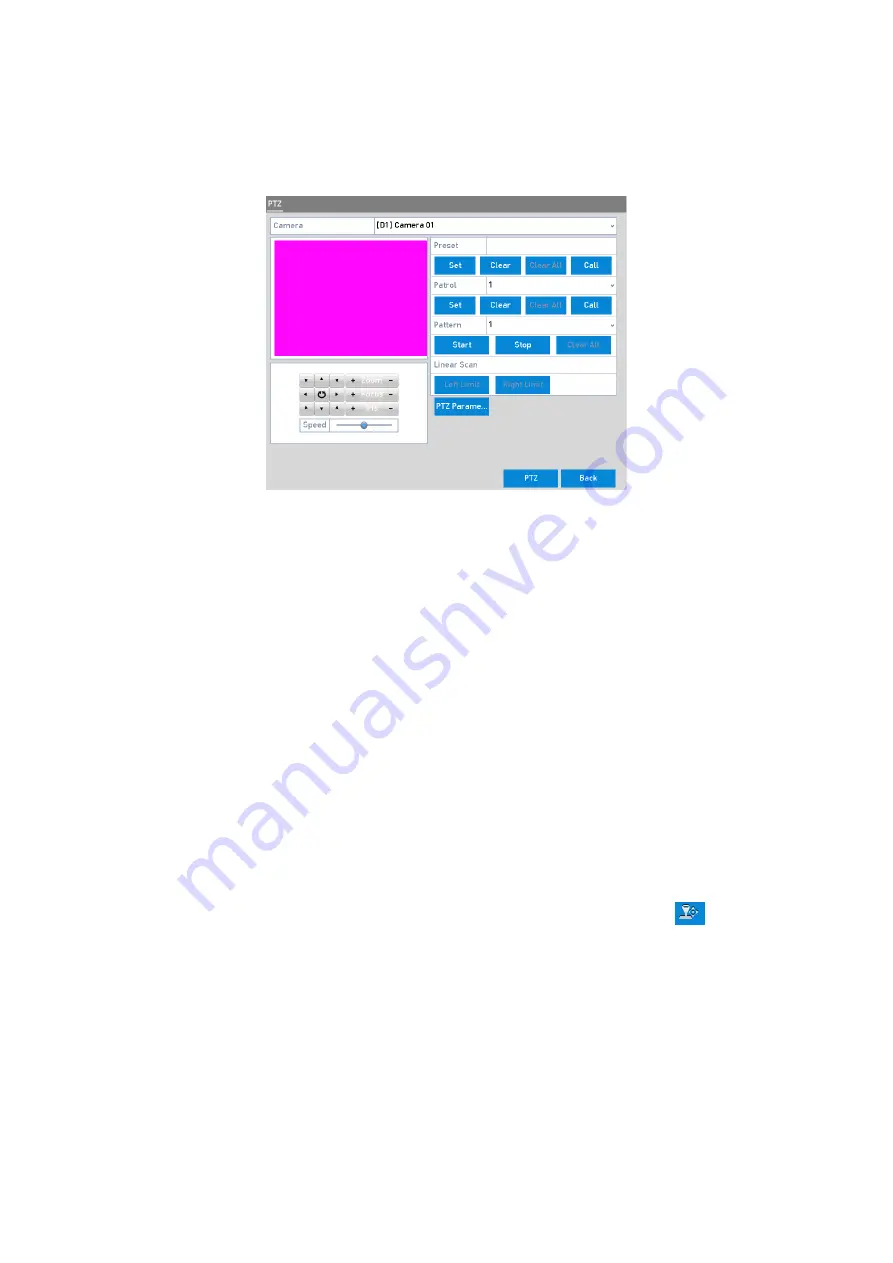
56 ENGLISH
Steps:
1.
Go to
Menu>Camera>PTZ
.
PTZ Settings
2.
Use the directional button to wheel the camera to the location where you want to set the
preset; the zoom and focus operations can be recorded in the preset as well.
3.
Enter the preset No. (1~255) in the <Preset> text field, and click the <Set> button to link the
location to the preset.
Repeat the steps from 2 to 3 to save more presets.
You can click the <Clear> button to clear the location information of the preset, or click the
<Clear
All> button to clear the location information of all of the presets.
4.2.2 Calling Presets
This feature enables the camera to point to a specified position, such as a window, when an event
takes place.
Steps:
1.
Click the <PTZ> button in the lower-right corner of the PTZ setting interface;
Or press the <PTZ> button on the front panel or click the <PTZ Control> icon
in the quick
settings bar, or select the <PTZ> option in the right-click menu to show the PTZ control panel.
2.
Choose <Camera> in the drop-down list.
3.
Click the <General> tab to show the general settings of the PTZ control.






























