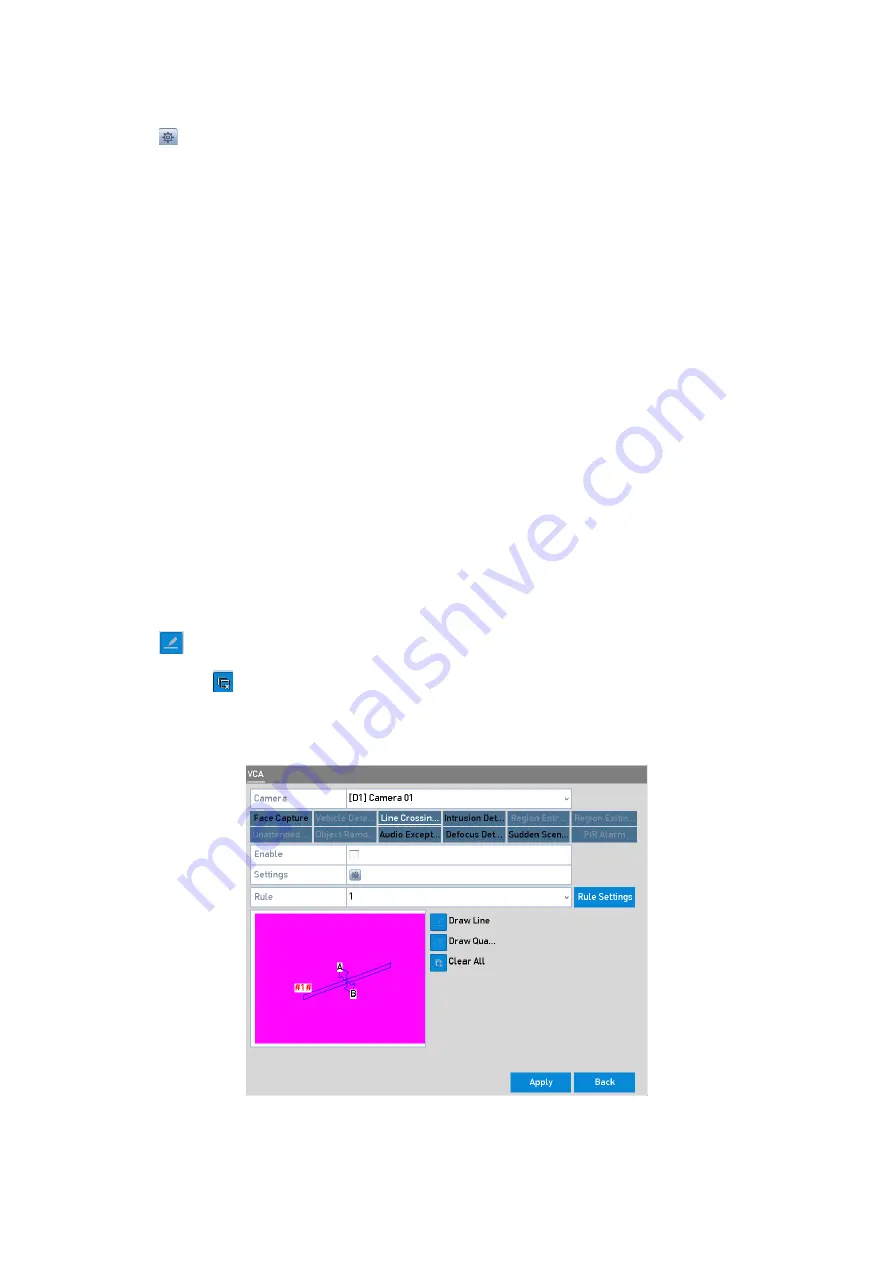
132 ENGLISH
5.
Click to configure the <Trigger Channel>, the <Arming Schedule>, <Linkage Action> and
<PTZ Linking> for the line crossing detection alarm.
6.
Click the
<Rule Settings> button to set the line crossing detection rules.
1)
Select the direction to < A<->B >, < A->B > or < B->A >.
<A<->B>
: Only the arrow on the B side shows. When an object goes across the configured
line, both directions can be detected and alarms are triggered.
<A->B>
: Only the object crossing the configured line from the A side to the B side can be
detected.
<B->A>
: Only the object crossing the configured line from the B side to the A side can be
detected.
2)
Drag the slider to set the detection sensitivity.
<Sensitivity>: Range [1-100]. The higher the value is, the more easily the detection alarm
can be triggered.
3)
Click <OK> to save the rule settings and return to the line crossing detection settings
interface.
7.
Click
and set two points in the preview window to draw a virtual line.
You can use
to clear the existing virtual line and to re-draw it.
Note:
Up to 4 rules can be configured.
Draw Line for Line Crossing Detection






























