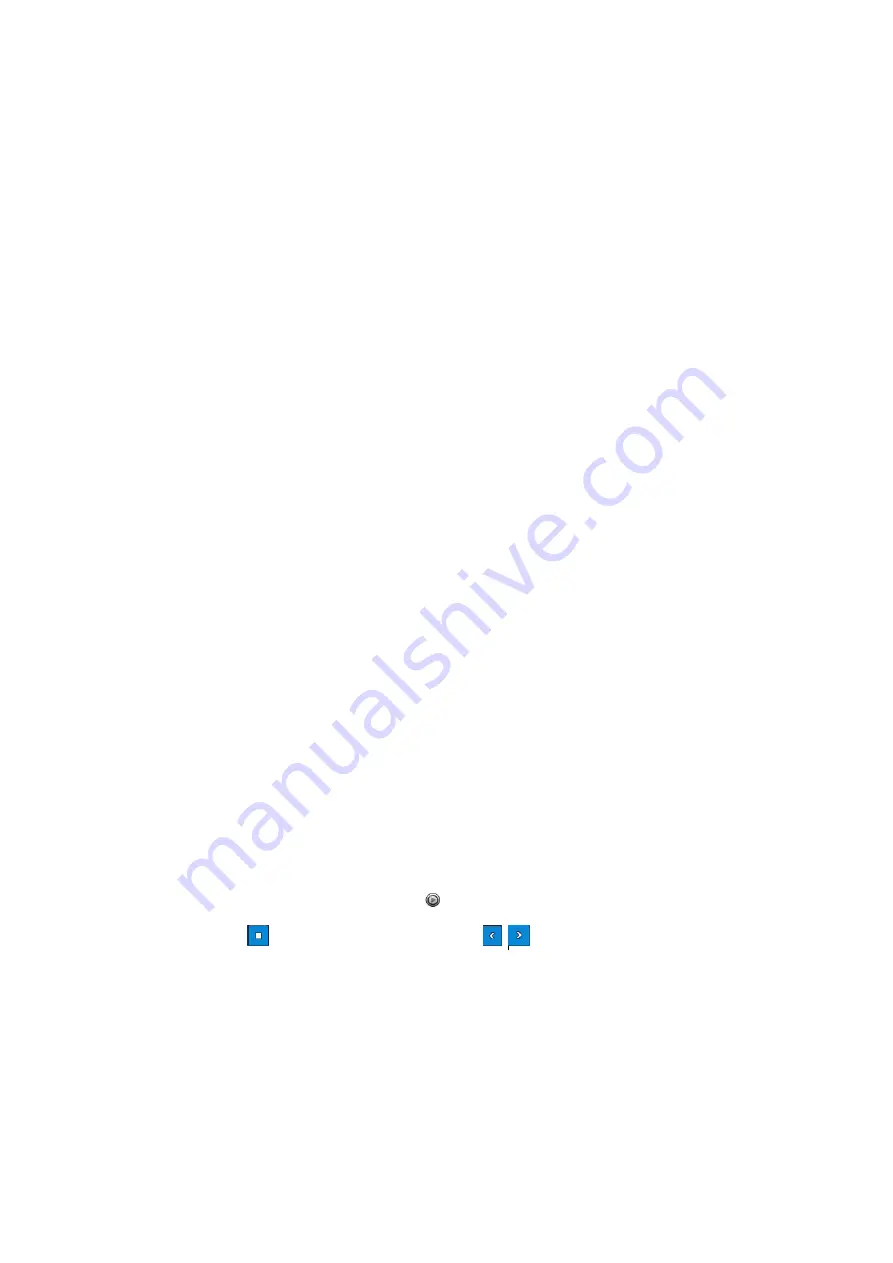
141 ENGLISH
11.
VCA Search
With the configured VCA detection, the device supports the VCA search for the behavior search,
face search, plate search, people counting and heat map results of the IP cameras.
11.1 Face Search
This function may not be available in every recorder model.
When there are detected face pictures captured and saved in the HDD format, you can enter the
<Face Search> interface to search the picture and play the picture-related video files according to
the specified conditions.
Before you start
Please refer to
Chapter 9.1 Face Detection
for configuring the face detection.
Steps:
1.
Go to
Menu > VCA Search > Face Search
.
2.
Select the <Camera(s)> for the face search.
3.
Specify the <Start Time> and the <End Time> for searching the captured face pictures or video
files.
4.
Upload the pictures from your local storage device in order to match the detected face
pictures.
5.
Set the similarity level for the source pictures and the captured pictures.
6.
Click <Search> to start searching. The search results of face detection pictures are displayed in
a list or in a chart.
7.
Play the face-picture-related video file.
You can double click on a face picture to play its related video file in the view window on the
top right or select a picture item and click
to play it.
You can also click
to stop the playing, or click /
to play the previous/next file.
8.
If you want to export the captured face pictures to a local storage device, you need to connect
the storage device and click <Export All> to enter the <Export> interface.
Click <Export> to export all face pictures to the storage device.
Please refer to
Chapter 7 Backup
for steps on how to export files.






























