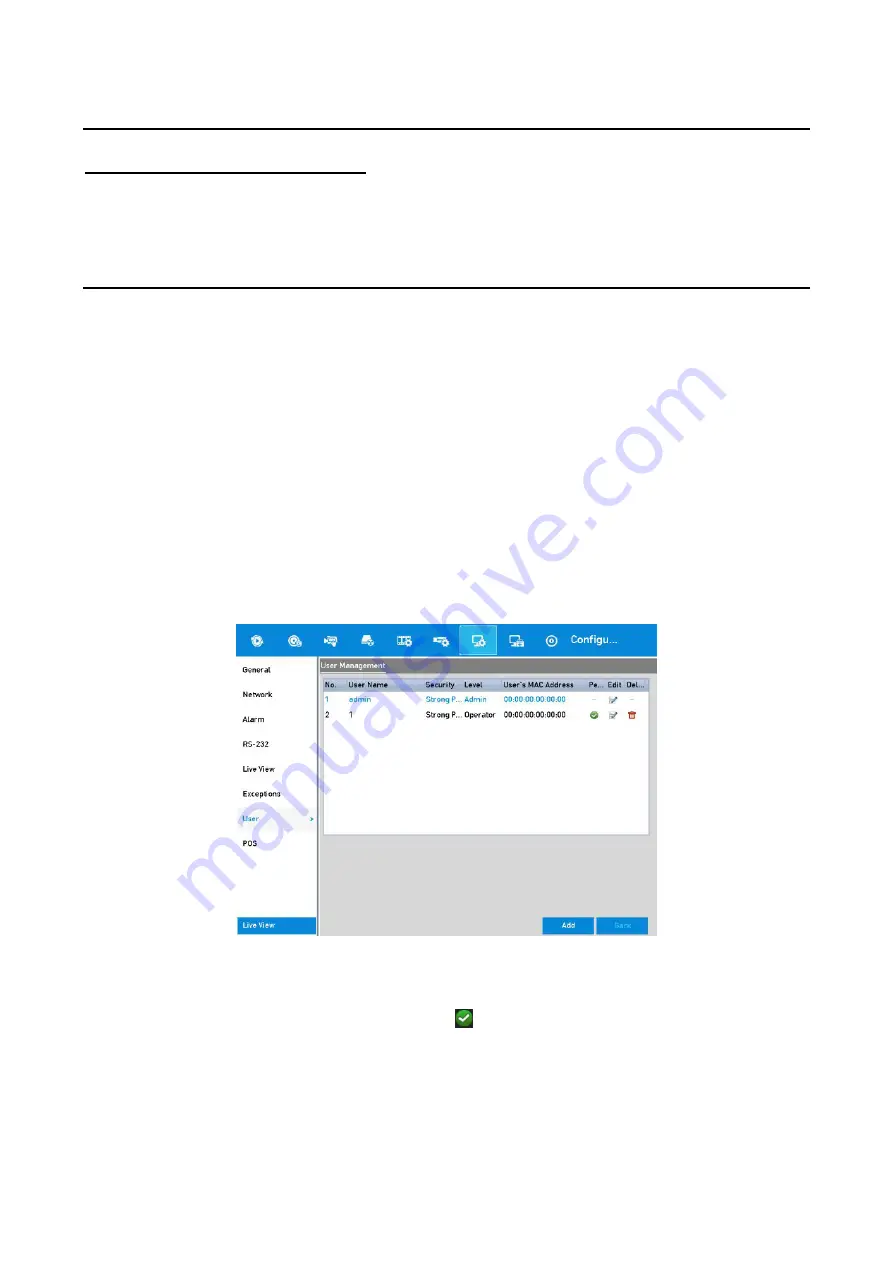
199
WARNING:
STRONG PASSWORD RECOMMENDED
-We highly recommend you create a strong password of
your own choosing (Using a minimum of 8 characters, including at least three of the following
categories: upper case letters, lower case letters, numbers, and special characters.) in order to
increase the security of your product. Further we recommend that you reset your password
regularly, especially in the high security system, resetting the password monthly or weekly can
better protect your product.
<Level>:
Set the user level to <Operator> or <Guest>. Different user levels have different
operating permission.
<Operator>:
The
Operator
user level has permission to <Two-way Audio> in the <Remote
Configuration> and all operating permissions in <Camera Configuration> by default.
<Guest>:
The
Guest
user has no permission to <Two-way Audio> in <Remote
Configuration> and only has the <Local/Remote Playback> in the <Camera Configuration>
by default.
<User’s MAC Address>:
The MAC address of the remote PC which logs onto the DVR. If it is
configured and enabled, it only allows the remote user with this MAC address to access the
DVR.
4.
Click the <OK> button to save the settings and go back to the <User Management> interface.
The added new user will be displayed on the list, as shown below.
Added User Listed in User Management Interface
5.
You can assign permissions for the added user.
1)
Select the user from the list and then click to enter the <Permission Settings> interface,
as shown below.



























